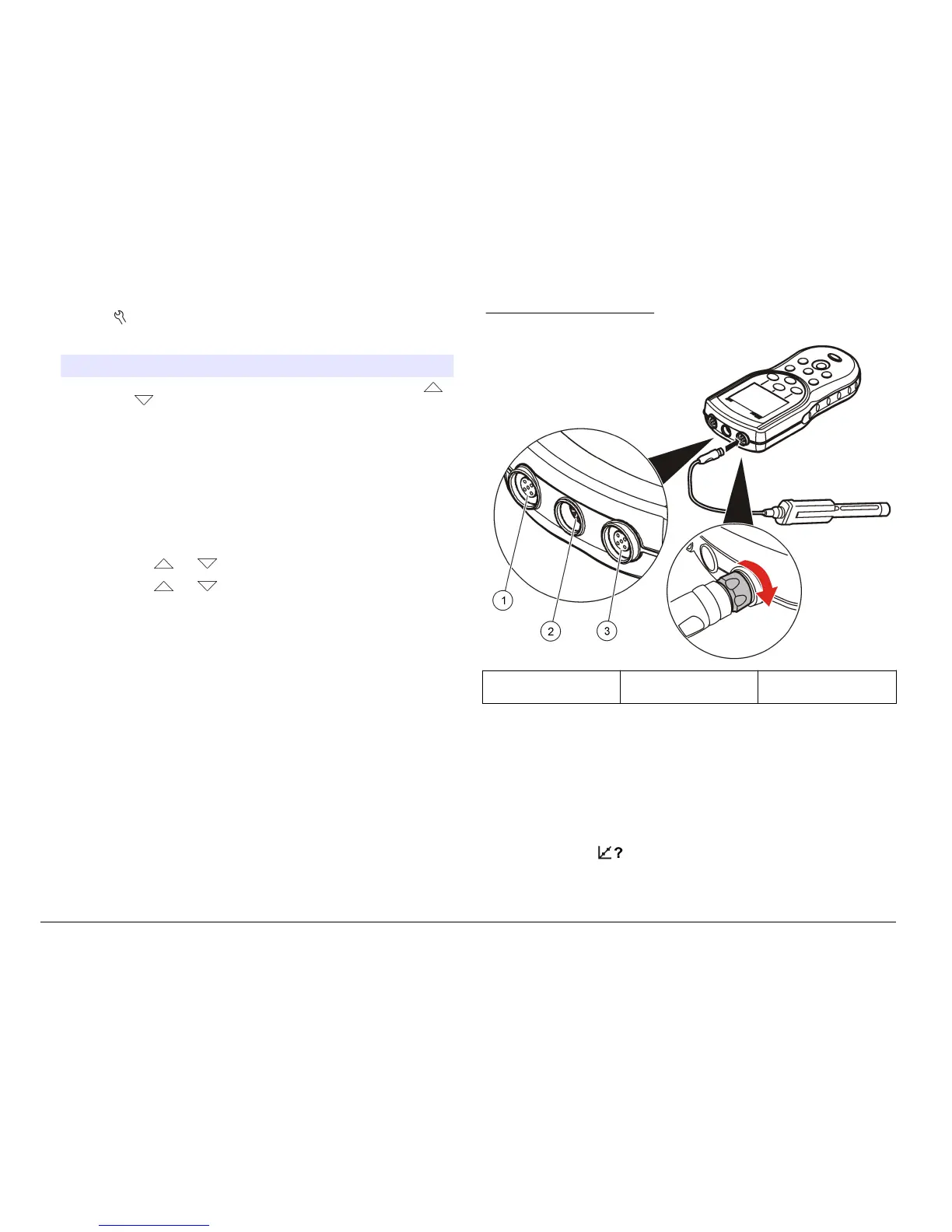1. Push the key and select Date & Time.
2. Update the time and date information:
Option Description
Format Select one of the formats below for the date and time. Use the
and keys to select from the format options.
dd-mm-yyyy 24h
dd-mm-yyyy 12h
mm/dd/yyyy 24h
mm/dd/yyyy 12h
dd-mmm-yyyy 24h
dd-mmm-yyyy 12h
yyyy-mm-dd 24h
yyyy-mm-dd 12h
Date Use the and keys to enter the current date.
Time Use the and keys to enter the current time.
The current date and time will be shown on the display.
Connect a probe after the date and time setup, so that the meter is ready
to take a measurement.
Connect a probe
1. Make sure that the display shows the current time and date.
Note: The time stamp for a probe is set when the probe is first connected to
the meter. This time stamp makes it possible to record the probe history and
record the time when measurements are made.
2. Plug the probe into the meter (Figure 9).
3. Push and turn the locking nut to tighten.
Figure 9 Probe connection
1 Probe connection port
(HQ40d only)
2 USB/DC adapter port 3 Probe connection port
Standard operation
About calibration
Each probe uses a different type of calibration solution. Make sure to
calibrate the probes frequently to maintain the highest level of accuracy.
Note: For step-by-step instructions, refer to the documents that are included with
each probe.
The calibration icon
can indicate that:
• the calibration timer has expired
• the LDO sensor cap should be replaced
12
English
