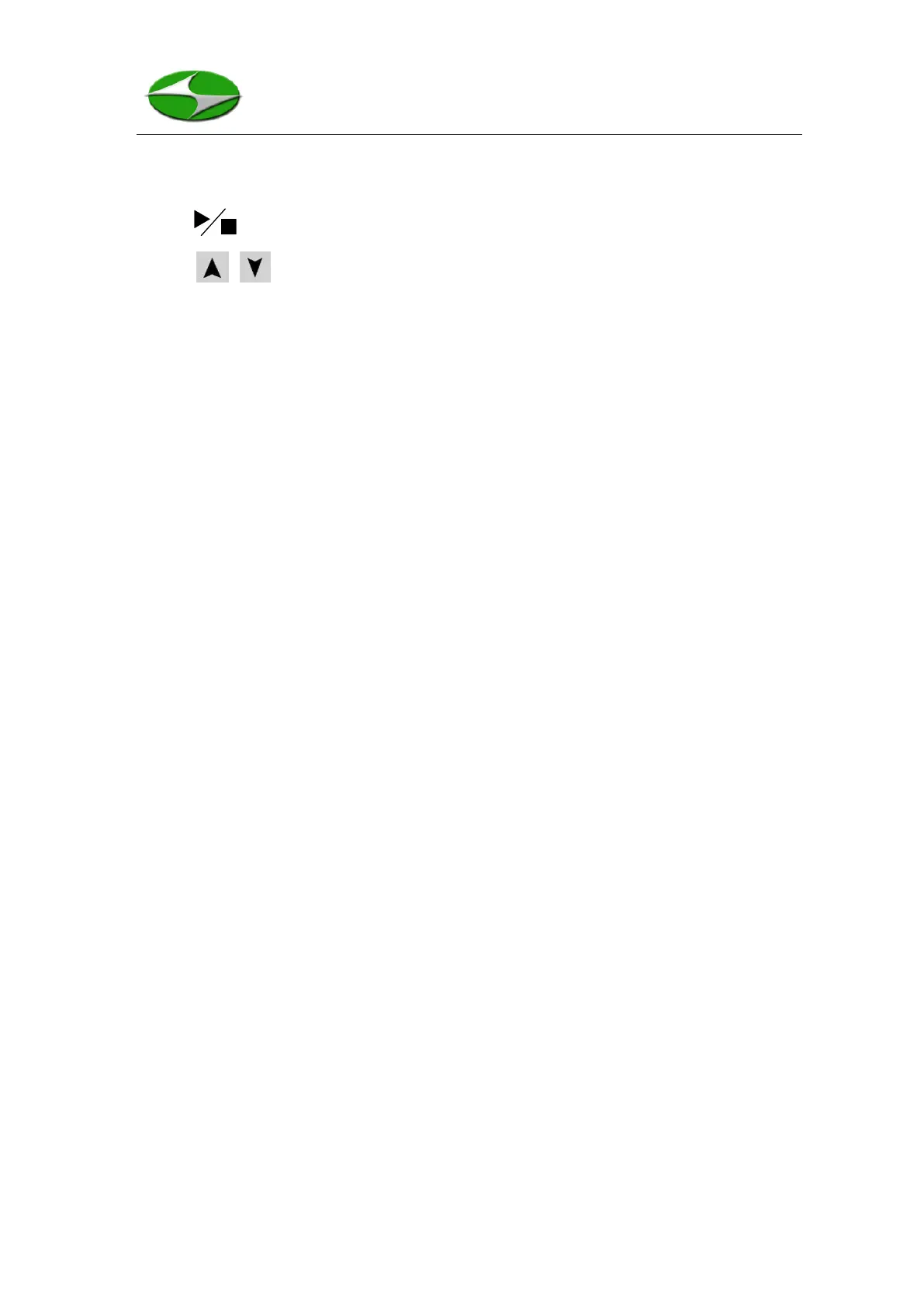Page 13 of 33 V1.1
the instrument is not actively sampling it will automatically power off after 5
minutes of inactivity.
• : Start or stop measuring/sampling.
• : Move the cursor to select desired screen or item.
• ENTER: Confirm the current selection or edit a parameter.
• BACK: Back to the previous page or cancel.
The side of the enclosure includes
• USB Interface: Connect the USB interface to a computer for data downloading.
• POWER port: An AC charger plug-in port: 9 V
DC
@ 1.5 A.
• Charge Status LED: LED flashes during charge cycle and becomes steady after
the charge cycle is finished.
• Ethernet Interface: This feature is not standard for the HPC301 and is a future
option.
2.3 Graphical User Interface (GUI)
2.3.1 Main Screen
When the unit is turned on it will default to the Main Screen as shown in Figure 3. From
this screen the user may select Measure, Browse, or Settings by using the UP and
DOWN keys and confirm the selection using the ENTER key. As indicated in the table
below (items 1-5), it is possible to view the status of the Sound, Alarm, Bluetooth, and
Printing settings as well as the battery charge state at any time. The time and date are
also displayed on the bottom of the screen.