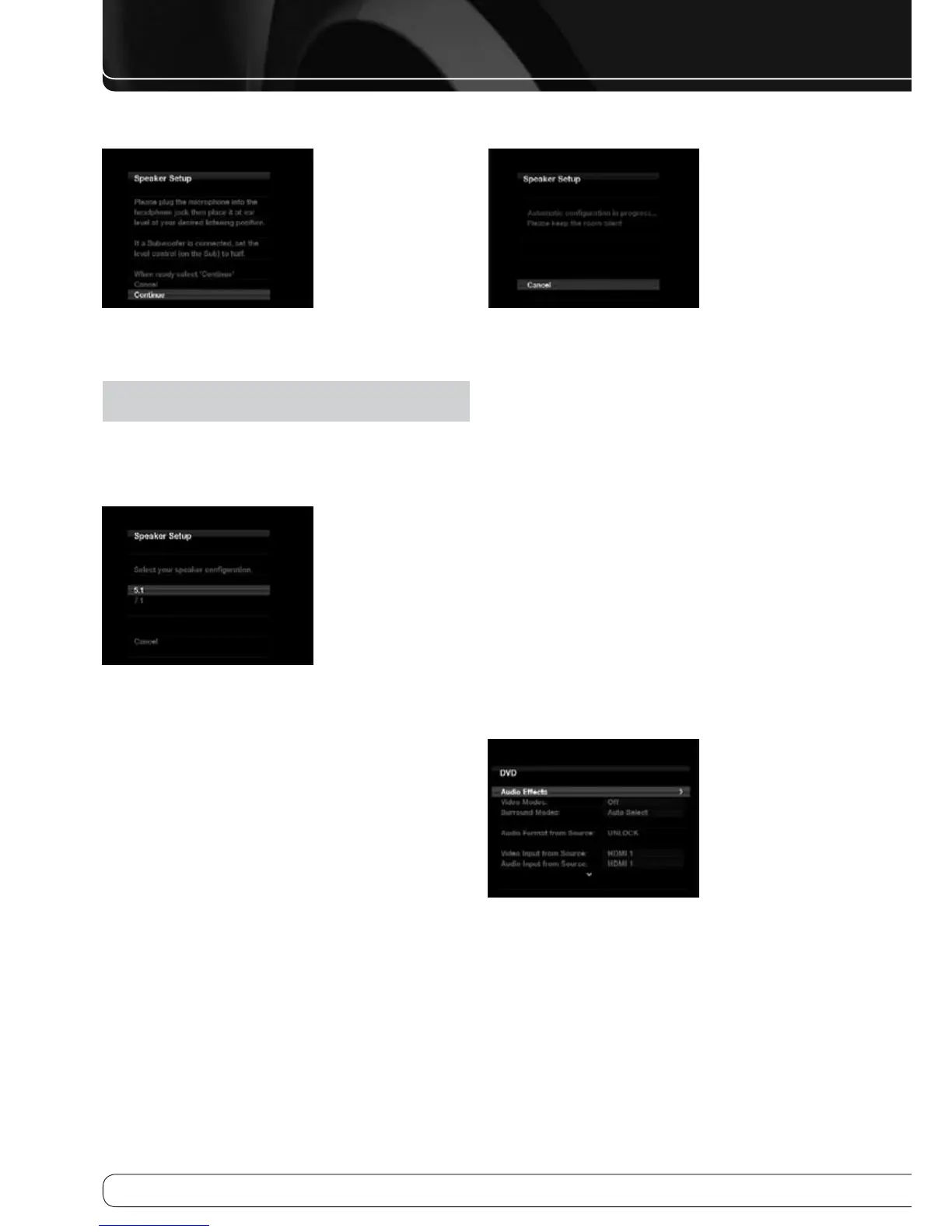INITIAL SETUP
Select “Automatic Setup-EzSet/EQ™, and the screen shown in Figure 21 will
appear.
Figure 21 – EzSet/EQ Screen
To return to the Speaker Setup menu without starting the EzSet/EQ™ process,
select Back. When you are ready to begin, select Continue.
NOTE
: The AVR 460/AVR 360 will automatically set its master volume to
–25dB.
STEP FOUR
– After you select “Continue”, the screen shown in Figure
22 will appear. Select the number of speakers in your system. Select 5.1 if no
surround back speakers are present or if the surround back channels will be
used for multizone operation.
Figure 22 – EzSet/EQ: Number of Speakers
NOTE
: If there are fewer than five main speakers in your system, do not
use the EzSet/EQ process. Instead, proceed as described in the Advanced
Functions Manual. If you have selected a 6.1-channel configuration with a
single surround back speaker, use EzSet/EQ™ automatic configuration for
5.1 speakers, connect the single surround back speaker to the left Surround
Back Speaker Output, then configure the surround back speaker manually, as
described in the Advanced Functions Manual. The 6.1-channel configuration
is not recommended. If the subwoofer is to be connected to the Front Speaker
Outputs, do not connect the subwoofer until after running the EzSet/EQ™
process.
The test will begin, and the screen shown in Figure 23 will appear. Maintain
silence during the EzSet/EQ™ configuration.
Figure 23 – EzSet/EQ in Progress
As the EzSet/EQ™ system tests each speaker, its position will appear on
screen. If the test sweep is heard from a different speaker than the one
indicated on screen, turn off the AVR and check the speaker-wire connections,
then begin again.
When the test is completed, select the Continue option. These options will be
displayed.
View Settings
• : Select to view the results of the EzSet/EQ™ procedure.
Done
• : Select to return to the Speaker Setup menu.
See the Advanced Functions Manual for instructions on how to manually
configure the speakers or manually adjust the settings established by the
EzSet/EQ™ process.
Set Up Sources
The Info Settings menu is used to assign the correct physical audio and video
connections to each source.
The following settings are not optional and must be adjusted now to enable
playback of each source: Video Input From Source, Audio Input From Source
and Resolution to Display. The other settings may be adjusted later.
To display the Info Settings menu, press the Info Settings Button (front panel
or remote). Or, from the Main Menu, select the Setup Source line and select a
source from the slide-in menu. A screen similar to the one shown in Figure 24
will appear.
Figure 24 – Setup Source Menu
