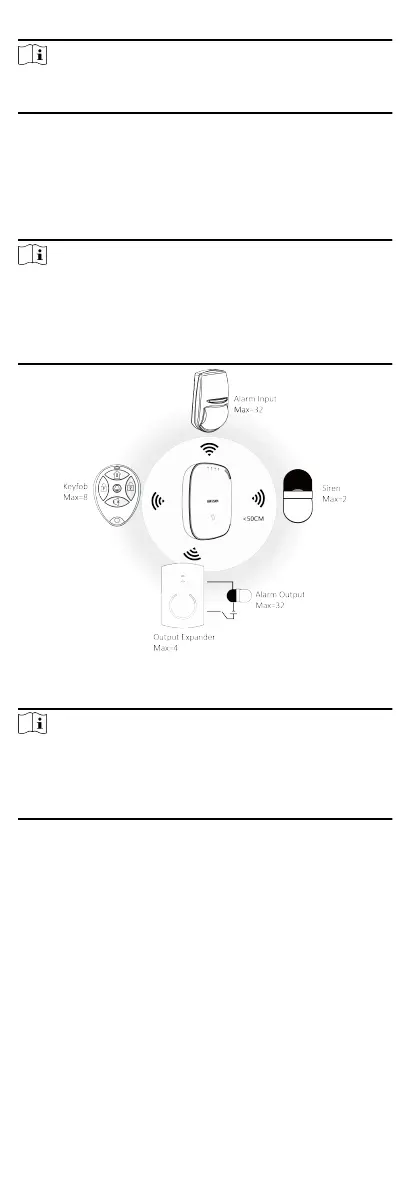Note
Only install peripherals when the signal strength is 100 or above.
For much beer system, install at 120 and above.
2 Connecon
You can connect peripheral device to the control panel locally, via
client
soware, web client, or mobile client.
Note
Check the RF signal strength before connecon and peripheral
device installaon. While the control panel is not in the
registraon mode, double press the funcon buon, and trigger
the wireless device (event alarm or tampering alarm). You can
view the RF signal strength indicaon on the peripheral device.
Connect Locally
Note
Add the card or keyfob via the web client before adding
peripheral device for clearing tampering alarm.
The distance between the control panel and wireless device
should be less than 50 cm.
While the control panel is not in the registraon mode, press the
funcon buon on the side of the control panel once and trigger
a peripheral device.
Connect via Client
Soware
Add a control panel to the client soware.
In the client soware, click Device Management → Remote
Conguraon → Wireless Device . Select a zone/relay/siren and
enter the
Sengs page. Input the device serial No. for
connecon.
8
