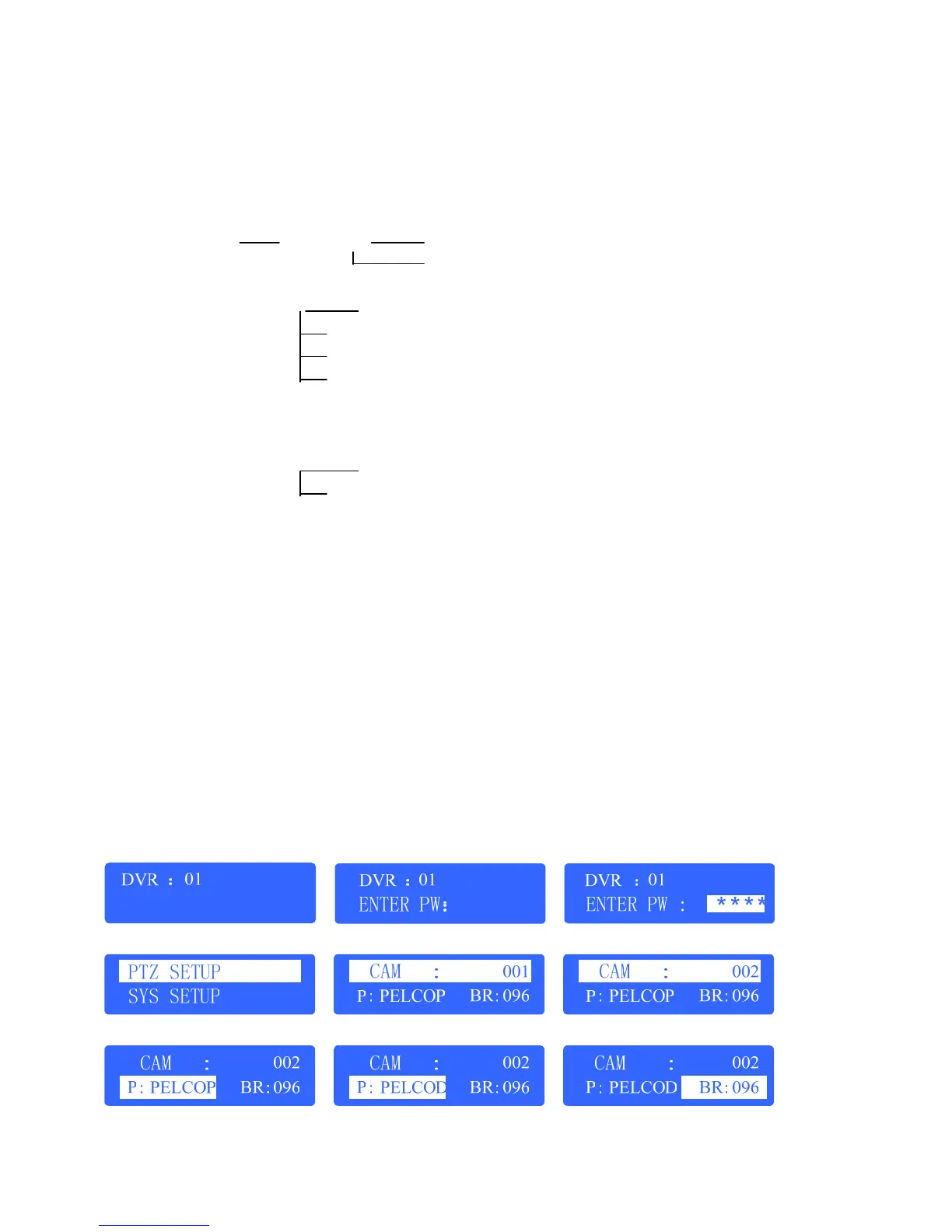Keyboard configuration and query
All the operation of keyboard configuration and query can be done via joystick and certain key buttons.
Keyboard menu tree
Configuration menu tree:
PTZ setup PTZ address corresponding protocol
Baud Rate
keyboard parameter) password setup
Restore default setup
Sound setup
Keyboard ID setup
Inquire Keyboard parameter:
SYSTEM SEARCH model name
Keyboard serial number
Configuration illustration
Here is a example to illustrate how to set dome: change the communication protocol of dome 002 to PELCO-D, and
change the baud rate to 4800.
1. In the mode of standby (fig a), hold the “Setup” button for 3 seconds, login the main menu (fig b);
2. Enter the password (fig c, default password: 8888);
3. Press [Enter], enter into setup menu, operate the Joystick up and down to choose [PTZ SETUP] or [SYS SETUP]
(fig d);
4. Choose [PTZ SETUP], press [Enter] to enter in [PTZ SETUP];
5. Operate the Joystick left and right to choose the address of speed dome, e.g. 002(fig e, f), then press [Enter] to enter
the next level menu (fig g);
6. Operate the Joystick up and down to choose communication protocol, e.g. PELCO-D (fig h);
7. Operate the Joystick right to change the baud rate (fig i), and then choose the baud rate up and down (fig j);
8. Press [Enter], then press “ESC” until back to the standby mode (fig a);
9. Configuration is done
a b c
d e f
10
g h i