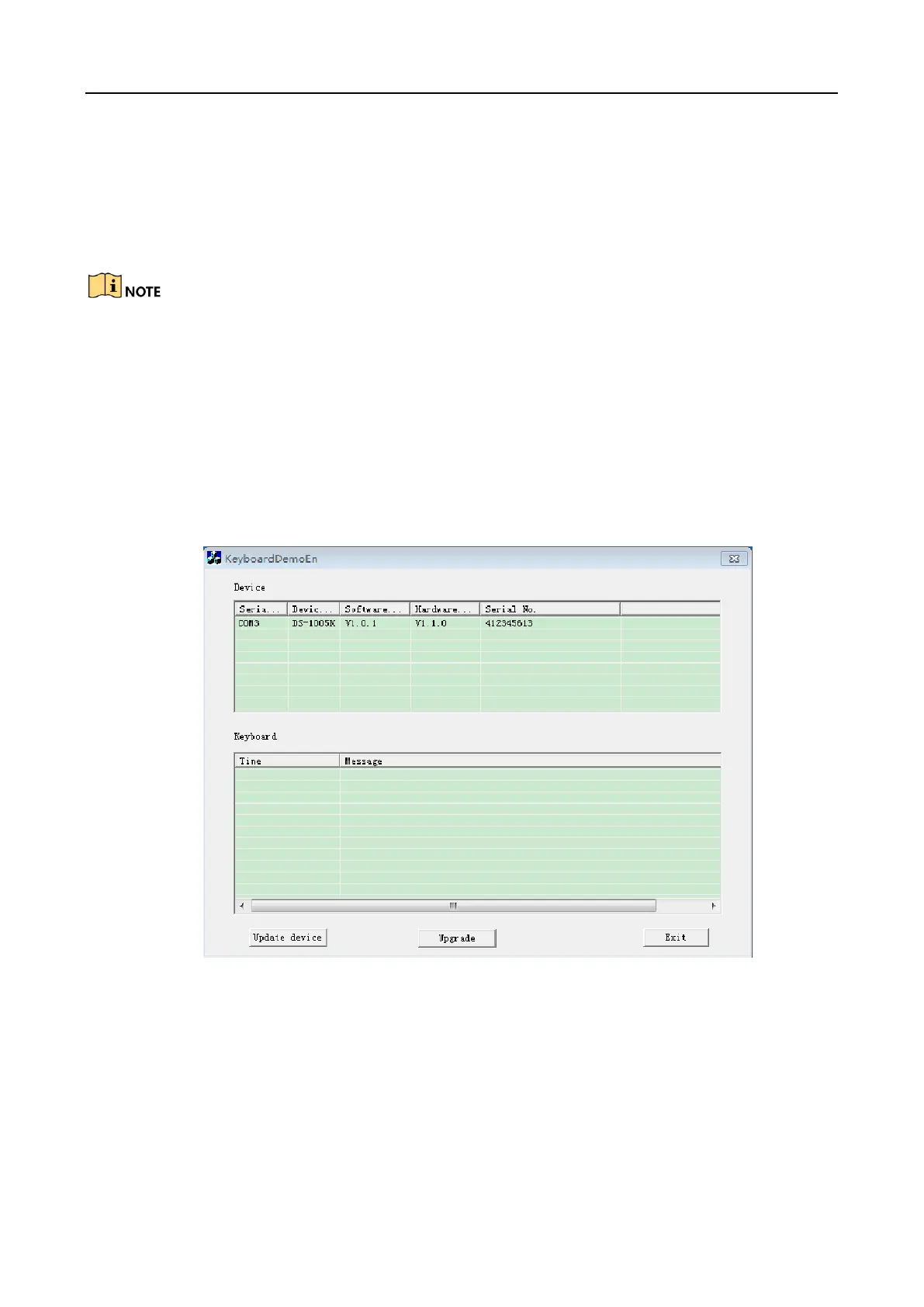User Manual of DS-1005KI Keyboard
18
Appendix2: System Upgrade Chapter 5
When the drive is installed, access the keyboard USB with the PC, and it will prompt that Step 1
device is discovered and auto load the corresponding drive.
Make sure the keyboard is in USB keyboard mode before upgrading the device. If the single
indicator on the panel does not light, press and hold the Window/Channel button for more than 5
seconds to switch to the USB keyboard mode.
Search the device. Step 2
Open the ButtonBoardDemo software and click Refresh Device. The device list will display the
current accessed keyboard. (The client should be closed). Remember the corresponding serial
number (e.g., COM3) of the keyboard in the list, which will be used for upgrading the device in
the following steps.
Keyboard Demo Figure 5-1
Select a device from the list and click Upgrade. Step 3
In the prompt window after the upgrade command is sent from the DEMO, click OK to Step 4
continue.