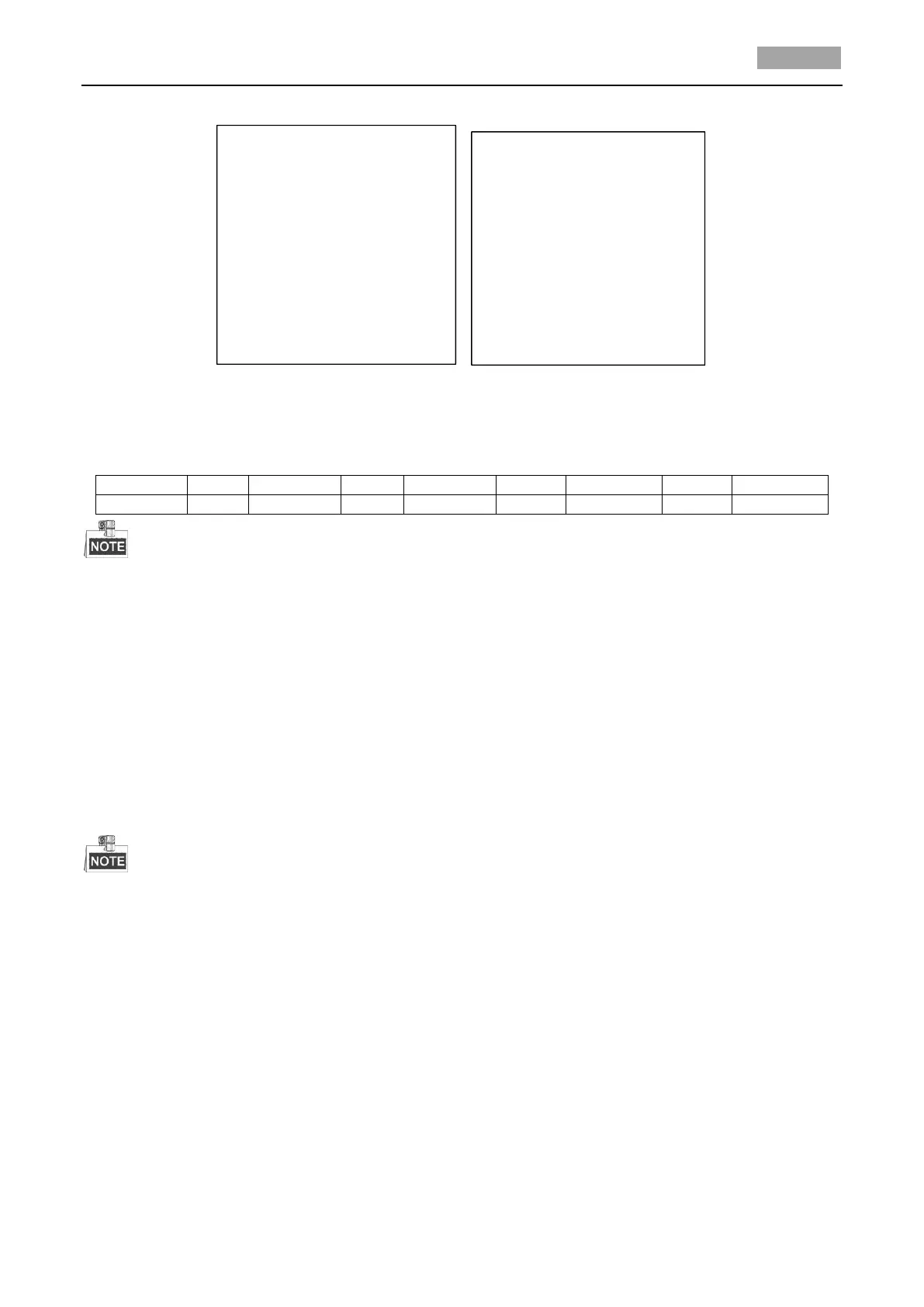Figure 3-6 Display Settings
The speed dome shows the viewing direction when you manually control it to rotate.
Table 1-1 Viewing Direction Display
The north direction refers to the angle zero.
Heat Parameter Configuration
You can set the HEAT CONTROL as TEMP (controlled by the temperature), ON or OFF.
Fan Parameter Configuration
You can set the FAN CONTROL as TEMP (controlled by the temperature), ON or OFF.
EIS (Electronic Image Stabilization) Configuration
You can set the EIS FUNCTION as ON or OFF; and set the EIS LEVEL as 0 to 3.
The selectable EIS level varies according to the different camera models.
Preset Direct Focus
You can set the preset direct focus function ON/OF on PRESET DFOCUS submenu.
Protocol and RS-485 settings
Select the protocol.
Choose the protocol on PROTOCAL submenu. You can configure it as AUTO MATCH, PELCO-P,
PELCO-D, or HIKVISION. When you choose AUTO MATCH, it is protocol self-adaptive.
Set the protocol status.
Set the PROTOCOL STATUS as ON to enable the user-defined protocol.
