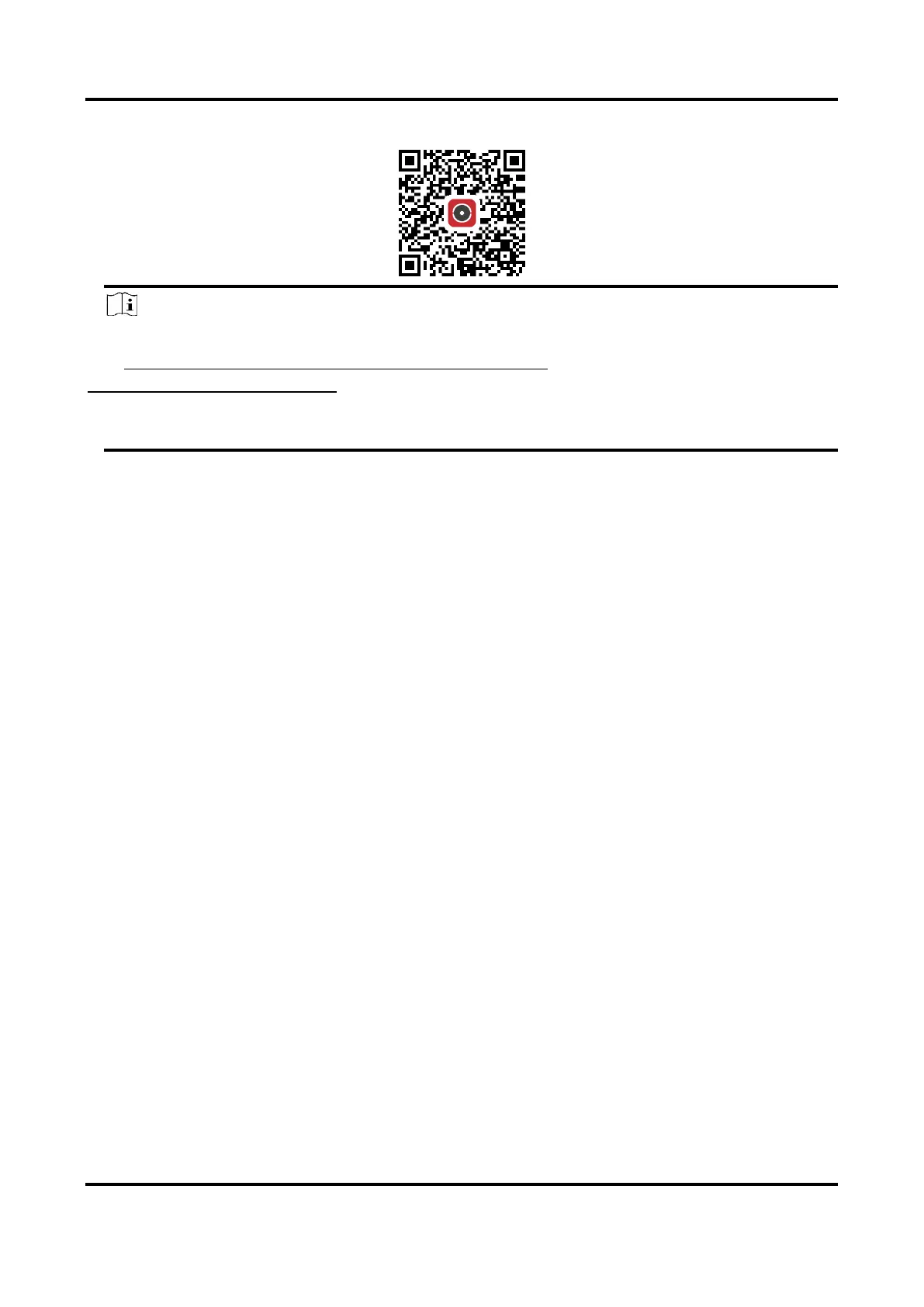Thermal & Optical Bi-spectrum Network Camera User Manual
67
the QR code below to download the application.
Note
If errors like "Unknown app" occur during the installation, solve the problem in two ways.
Visit https://appstore.hikvision.com/static/help/index.html to refer to the troubleshooting.Visit
https://appstore.hikvision.com/, and click Installation Help at the upper right corner of the
interface to refer to the troubleshooting.
2. Start the application and register for a Hik-Connect user account.
3. Log in after registration.
4. In the app, tap "+" on the upper-right corner and then scan the QR code of the camera to add
the camera. You can find the QR code on the camera or on the cover of the Quick Start Guide of
the camera in the package.
5. Follow the prompts to set the network connection and add the camera to your Hik-Connect
account.
For detailed information, refer to the user manual of the Hik-Connect app.
11.9 Set ISUP
When the device is registered on ISUP platform (formerly called Ehome), you can visit and manage
the device, transmit data, and forward alarm information over public network.
Steps
1. Go to Configuration → Network → Advanced Settings → Platform Access.
2. Select ISUP as the platform access mode.
3. Select Enable.
4. Select a protocol version and input related parameters.
5. Click Save.
Register status turns to Online when the function is correctly set.
11.10 Set Open Network Video Interface
If you need to access the device through Open Network Video Interface protocol, you can
