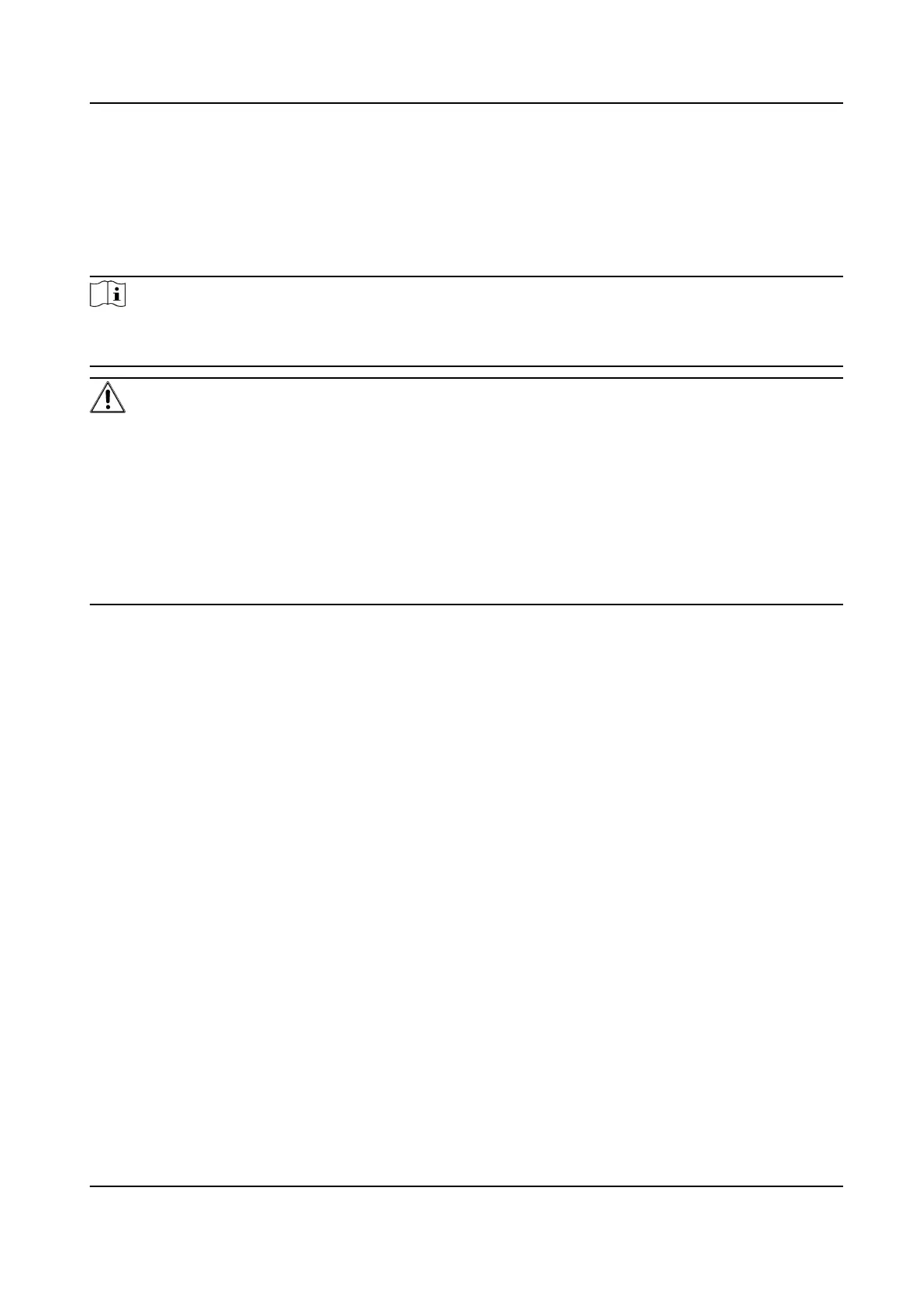Chapter 3 Acvaon and Login
You can manage the device using the iVMS 4200 soware or the Web browser. Before managing
the device, you need to
acvate and log in to the device rst.
Note
●
Make sure the device is powered on and connected to the network correctly.
●
Make sure the device is in the same network segment with the PC.
Cauon
The password strength of the device can be automacally checked. We highly recommend you
change the password of your own choosing (using a minimum of 8 characters, including at least
three kinds of following categories: upper case leers, lower case leers, numbers, and special
characters) in order to increase the security of your product. And we recommend you change your
password regularly, especially in the high security system, changing the password monthly or
weekly can
beer protect your product.
Proper conguraon of all passwords and other security sengs is the responsibility of the
installer and/or end-user.
3.1 Acvaon Using Web Browser
Steps
1.
Enter 192.168.1.36 in the web browser.
2.
Set Password.
3.
Read and agree with the disclaimer and select Country/Region Code.
4.
Click OK to
nish acvaon.
3.2
Acvaon Using iVMS 4200
Steps
1.
Download and install the latest iVMS 4200
soware from the ocial website.
2.
Select the inacve device and click Acvate in Online Device.
3.
Create a password in the password
eld, and conrm the password.
4.
Click OK to acvate the device.
5.
Click Add, set Name, IP Address and Password to add the device to the client.
6.
Read and agree with the disclaimer and select Country/Region Code.
7.
Click OK to
nish acvaon.
Wireless Bridge Quick Start Guide
11
