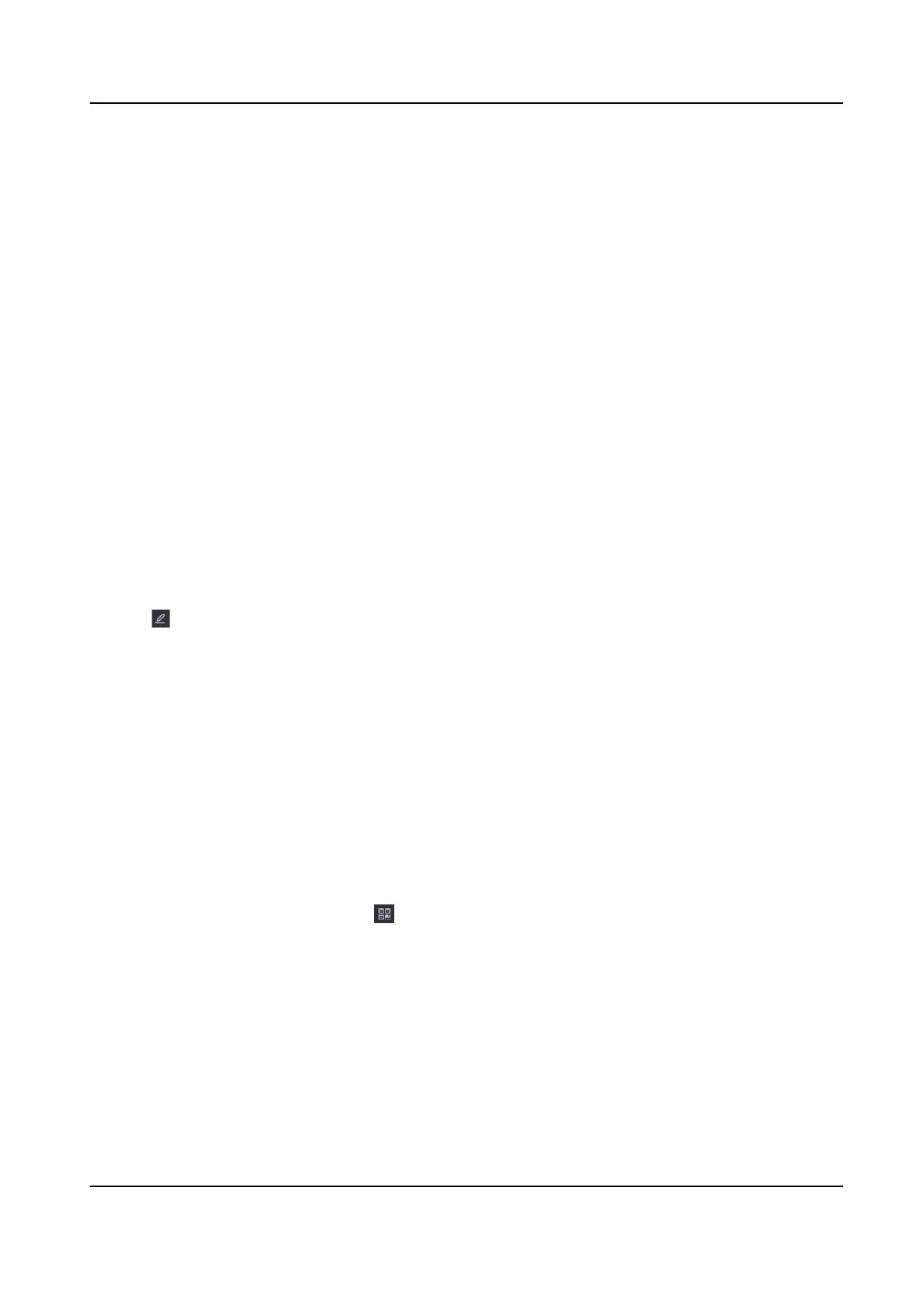If the DHCP server is available, you can enable DHCP to automacally obtain an IP address
and other network sengs from that server.
Auto Obtain DNS
If DHCP is enabled. You can enable Auto Obtain DNS to automacally obtain Preferred DNS
Server and Alternate DNS Server.
3. Click Apply.
5.2.2 Guarding Vision
Guarding Vision provides mobile phone applicaon and plaorm service to access and manage
your connected devices, which enables you to get a convenient remote access to the surveillance
system.
Steps
1. Go to
Conguraon → Network → Guarding Vision .
2. Turn on Enable. The service terms will pop up.
1) Scan the QR code to read the service terms and privacy statement.
2) Check I have read and agree to Service Terms and Privacy Statement. if you agree with the
service terms and privacy statement..
3) Click OK.
3. Click
to set vericaon code.
4. Oponal: Enable Time Sync, the device will sync me with Guarding Vision instead of NTP
server.
5.
Oponal: Check Stream Encrypon. It requires to enter vericaon code in remote access and
live view
aer this funcon is enabled.
6. Oponal: Edit Server IP.
7. Bind your device with a Guarding Vision account.
1) Use a smart phone to scan the QR code, and download Guarding Vision app.
2) Open Guarding Vision, and scan the QR code to add your video recorder. Refer to Guarding
Vision Mobile Client User Manual for details of adding the video recorder to Guarding Vision
and more
operaon instrucons.
• If the device is already bound with an account, you can click Unbind to unbind with the
current account.
You can also use the QR code in
at the upper-le corner to download Guarding Vision and
bind your device.
8. Click Apply.
Result
• If your device is connected with Guarding Vision plaorm, Connecon Status will be Online.
• If your device is bound with a Guarding Vision account, Bind Status will be Yes.
What to do next
You can access your video recorder via Guarding Vision.
Network Video Recorder User Manual
20
