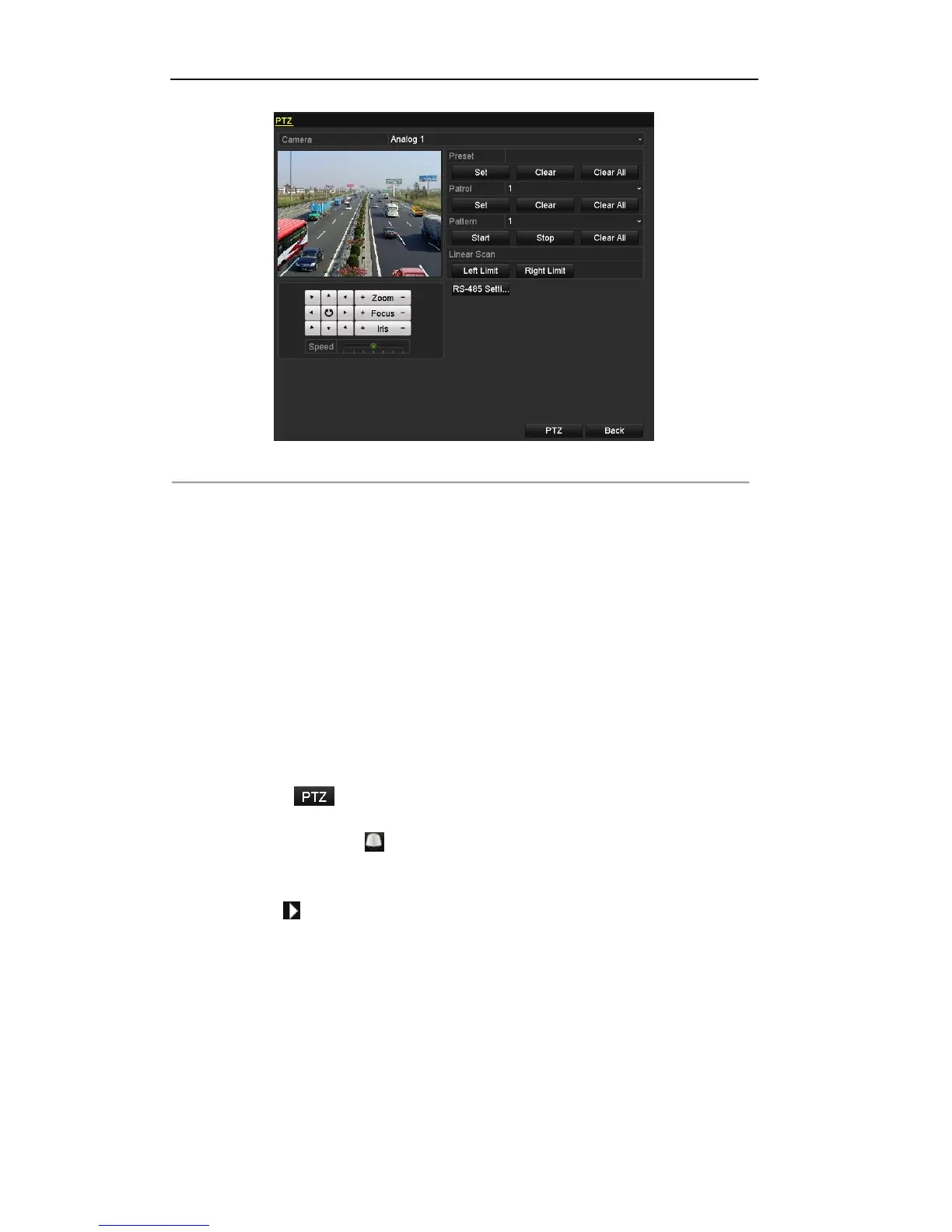User Manual of DS-7200/7300/8100 Series DVR
68
Figure 4. 22 PTZ Settings-Customize Pattern
2. Select the camera for PTZ setting from the drop-down list.
3. Select the pattern number from the drop-down list.
4. Click the Start button under the Pattern item and click the eight pan/tilt directional buttons and the
zoom/iris/focus buttons under the image to move the PTZ camera.
5. Click the Stop button, and the movement of PTZ is recorded as the pattern.
6. You can click the Clear All button under the Pattern item to clear all the presets.
Calling Patterns
Purpose:
The PTZ camera will move according to the predefined pattern path when you call a pattern.
Steps:
1. Click the button in the lower-right corner of the PTZ setting interface;
or press the PTZ button on the front panel;
or click the PTZ Control icon in the quick setting toolbar during the live view process;
or click PTZ Control on the right-click menu to open the PTZ control panel in live view mode.
2. Select the PTZ camera from the drop-down list for control.
3. Click the icon on the panel and then click the General tab to enter the general PTZ control
interface.
4. Select the patrol from the corresponding drop-down list, and then click the Call Pattern button to start
the pattern.
5. To stop the pattern, you can click the button Stop Pattern on the panel.