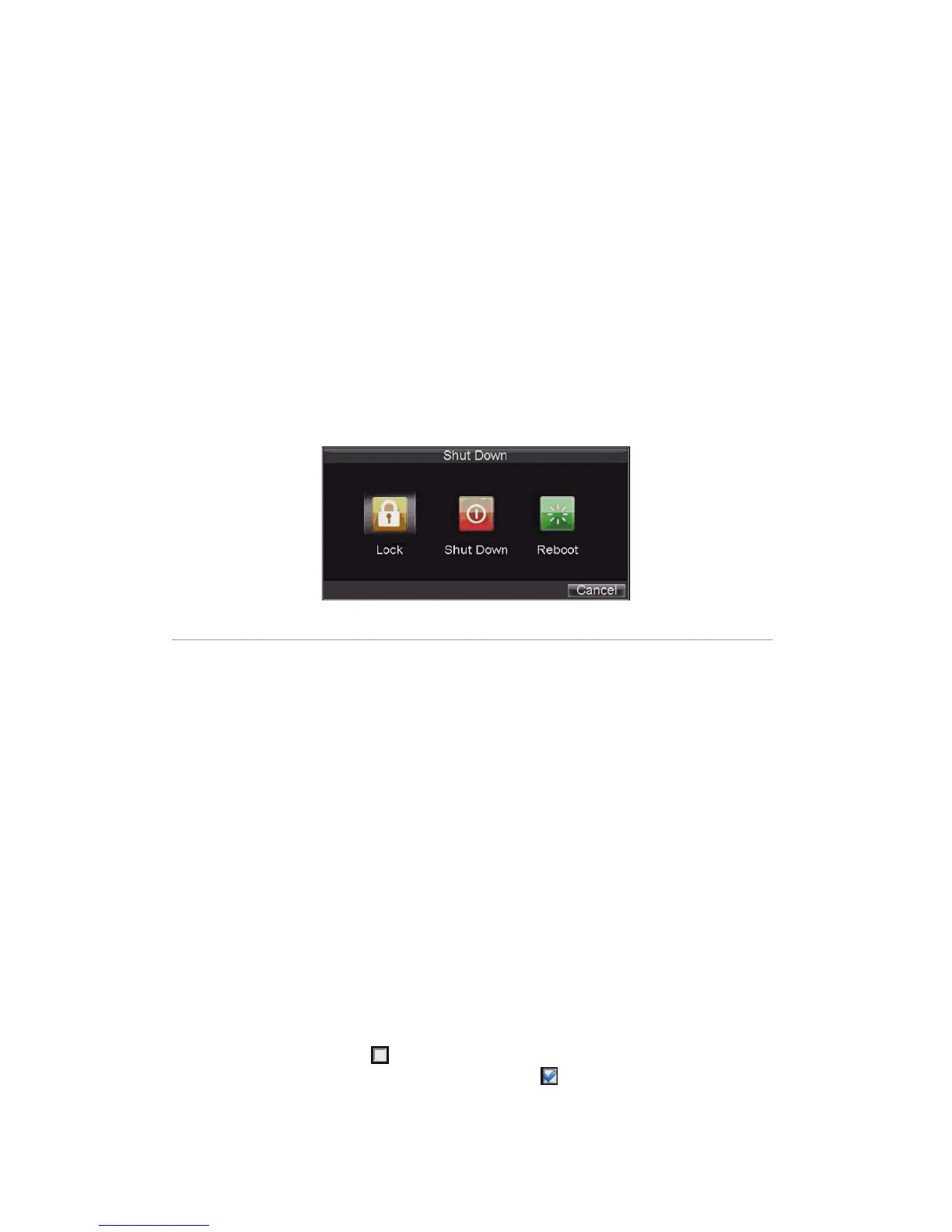17
Starting and Shutting Down Your DVR
Proper startup and shutdown procedures are crucial to expand the life of your DVR.
To start your DVR:
1. Please make sure the input voltage meets the requirements of DVR, and the GND is in grounding.
2. For DS-7604HI-S, DS-7604NI-S DVR and DS-7608NI-S, please make sure the VGA port on its rear panel
has connected with a display device or the VIDEO OUT port has connected to a monitor, or else no prompt
message will be displayed on screen after device startup and the menu operation is inaccessible as well.
3. For DS-7604NI-S/M DVR, please make sure the VIDEO OUT port on its rear panel has connected with a
monitor, or else no prompt message will be displayed on screen after device startup and the menu operation
is inaccessible as well.
4. In case the POWER indicator on the front panel does not light, please apply power to the device to start it.
After the power has been started up, the POWER indicator will light green, and the startup window will appear:
To shut down the DVR:
1. Enter the Shut Down menu, shown in Figure 1 by clicking on Menu > Shutdown.
Figure1. Shutdown Menu
2. Select the Shutdown button.
3. Click the Yes button.
Rebooting and Locking Your DVR
While in the Shutdown menu (Figure 12), you may also reboot or lock your DVR. Locking your DVR will return
you to the Live View mode, which will require a user name and password to exit out of it. The Reboot button will
reboot your DVR.
To reboot or lock your DVR:
1. Enter the Shutdown menu by clicking Menu > Shutdown.
2. Select the Lock button to lock the DVR or the Reboot button to reboot the DVR.
Using the Setup Wizard
Note: Please make the DVR has been installed with HDD before access to the Setup Wizard.
By default, the Setup Wizard will start once the DVR has loaded, as shown in Figure 2. The Setup Wizard will
guide you through some important settings of your DVR. Select Next if the DVR has been installed with HDD, or
click Cancel to access Live View window if no HDD is installed.
Note: If the checkbox is changed to , then the Setup Wizard dialog box will not appear next time until the
factory default settings are resumed; and if you select the checkbox as , the device will automatically access the
Setup Wizard dialog box when it starts up next time.