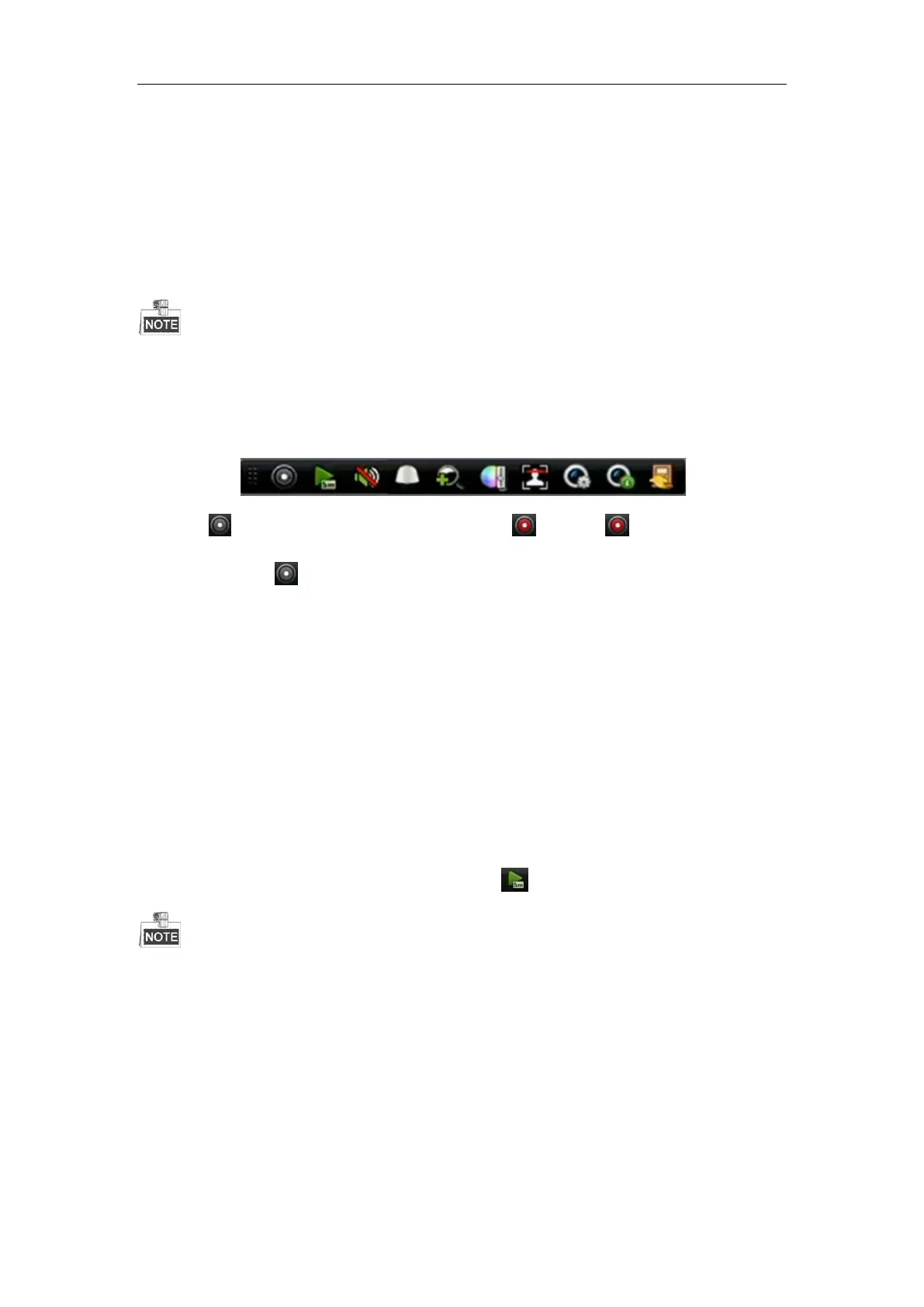Quick Start Guide of Network Video Recorder
25
Recording
Before you start:
Make sure that the HDD has already been installed. If not, please install a HDD and initialize it. You may refer to
the user manual for detailed information.
Purpose:
Two kinds of record types are introduced in the following section, including Instant Record and All-day Record.
And for other record types, you may refer to the user manual for detailed information.
After rebooting all the manual records enabled are canceled.
Instant Recording
On the live view window of each camera, there is a quick setting toolbar which shows on the bottom of the
window when you click on it.
Click the icon to enable the record, and the icon turns to . And click icon to disable the record,
then the icon turns to .
All-day Recording
Steps:
1. On the live view window, right lick the window and move the cursor to the Start Recording option, and
select Continuous Record or Motion Detection Record on your demand.
2. And click the Yes button in the popup Attention message box to confirm the settings.
Then all the cameras will start to record in the selected mode.
Playback
Play back the record files of a specific camera in the live view menu. Camera switch is supported.
Option 1:
Choose a camera under live view using the mouse and click the button in the shortcut operation menu.
Only record files recorded during the past five minutes on this camera will be played back.
