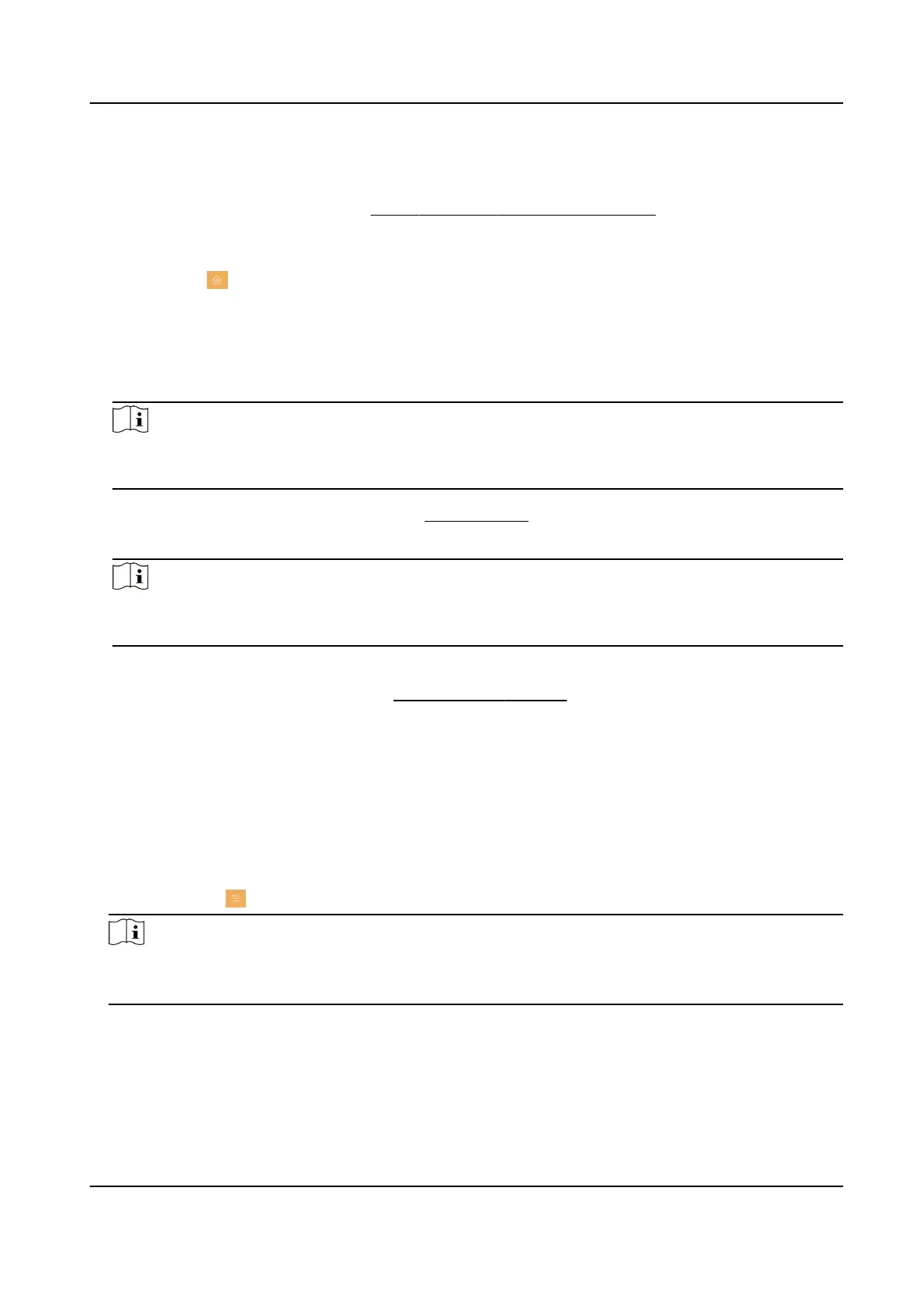Wizard
Tap Wizard and set the language, network, indoor staon type, device No., and select a device
according to the wizard. Refers to
Quick Operaon (For Normal Device) for the details.
Preference
Tap Sengs → to enter the preference page.
Shortcut
Sengs
Enable call elevator, alarm, call management center, or leave message and the icon will be
displayed on the home page.
Zone Sengs
Note
Only when enable Alarm in the shortcut sengs, can the Zone Sengs displayed on the
Preference page.
Set the zone parameters. For details, see Zone Sengs .
Scene Sengs
Note
Only when enable Alarm in the shortcut sengs, can the Scene Sengs displayed on the
Preference page.
Set the scene parameters, including the stay mode, the away mode, the sleeping mode, or
customize the scene. For details, see Arming Mode Sengs .
3.9 Output
Sengs
You can set and control the connected output devices via the output sengs page. You can change
the relay' name, and open
duraon. You can also set to display the relay buon on the main page
or not.
Steps
1.
Tap Sengs → → Output Sengs .
Note
●
Supports up to 2 relays.
●
If no relays displayed on the page, the device may not support the funcon.
2.
Select a relay and set the parameters.
Name
You can change the relay's name.
Network Indoor Staon Conguraon Guide
39
