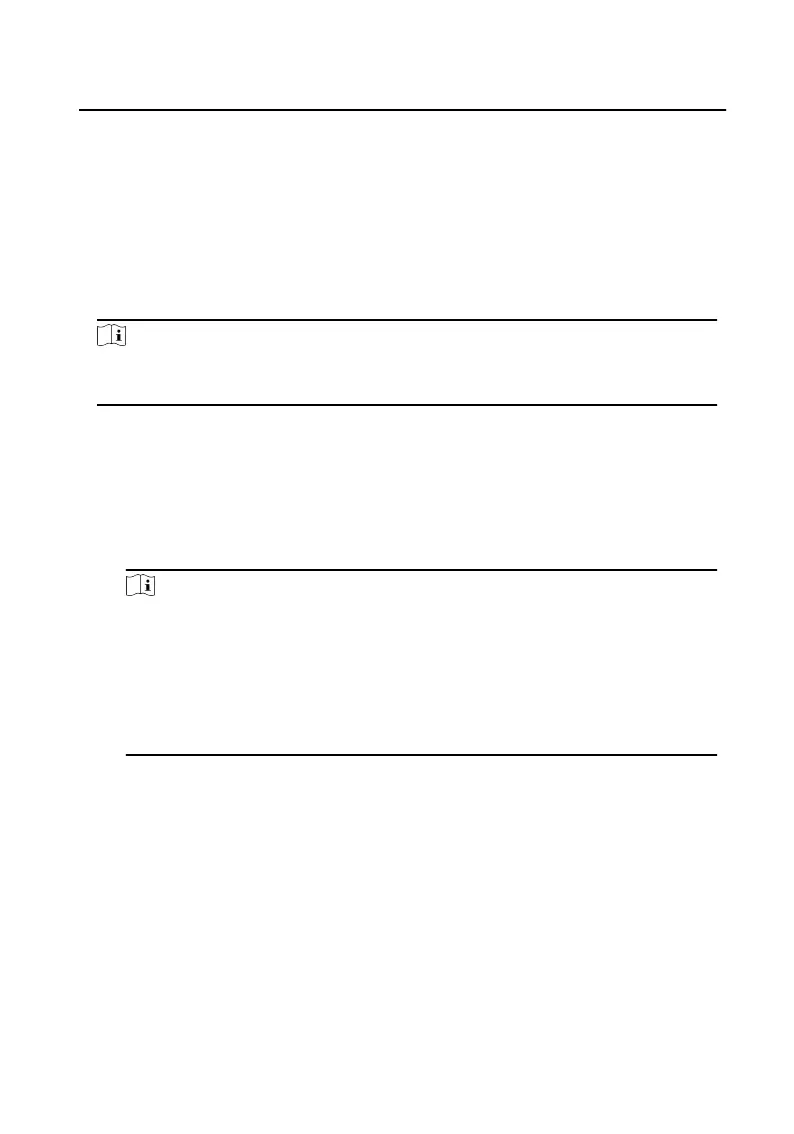5) Click OK to start imporng.
6.4.5 Get Person Informaon from Device
If the added device has been congured with person informaon (including person
details, ngerprint, issued card informaon), you can get the person informaon
from the device and import to the client for further operaon.
Steps
Note
This funcon is only supported by the device the connecon mothod of which is
TCP/IP when adding the device.
1.
In the organizaon list on the le, click to select an organizaon to import the
persons.
2.
Click Get from Device to pop up the dialog box.
3.
The added device will be displayed.
4.
Click to select the device and then click Get to start geng the person
informaon from the device.
Note
•
The person informaon, including person details, person's ngerprint
informaon (if congured), and the linked card (if congured), will be
imported to the selected organizaon.
•
If the person name stored in the device is empty, the person name will be
lled with the issued card No. aer imporng to the client.
•
The gender of the persons will be Male by default.
6.4.6 Issue Card in Batch
You can issue mulple cards for the person with no card issued in batch.
Steps
1.
Click Batch Issue Cards to enter the dialog page. All the added person with no
card issued will display in the Person(s) with No Card Issued list.
Video Intercom Villa Door
Staon User Manual
41
