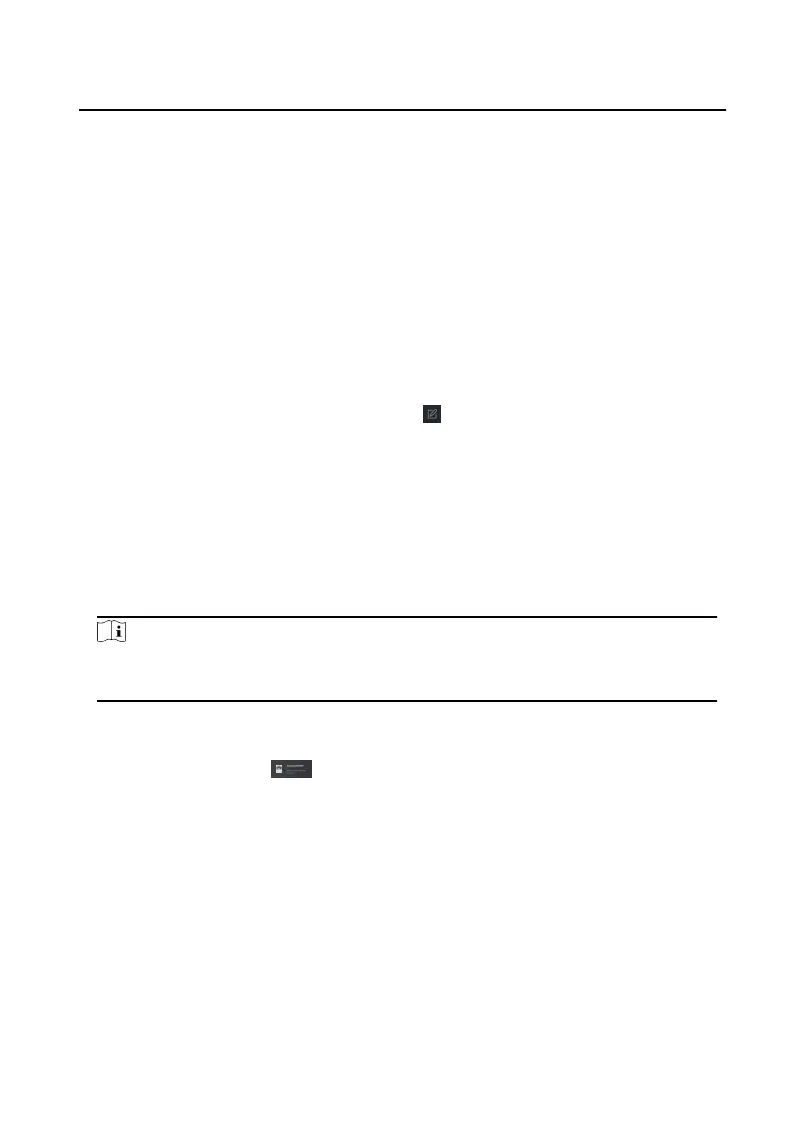2) Select the Template of the schedule.
3) Check the person to Selected according to your needs.
4) Check the device to Selected according to your needs.
4.
Click Save.
5.
Check the permission and click Apply All to Device.
The status of the permission displays as Applied.
6.
Oponal: Click Applying Status to check the details.
Modify/Delete Permissions
On the page of the permission sengs, click to edit the parameters of the
permission.
Select one or more permissions, click Delete to remove the permissions.
6.5 Video Intercom
Sengs
The Video Intercom Management module provides the funcon of video intercom,
checking call logs and managing noce via the iVMS-4200 Client Soware.
Note
For the user with access control module permissions, the user can enter the Access
Control module and manage video intercom and search informaon.
You should add the device to the soware and congure the person to link the
device in Access Control module before your conguraon remotely.
On the main page, click AccessControlInfo → Video Intercom → Video
Intercom on the le bar to enter the Video Intercom page.
6.5.1 Receive Call from Door
Staon
Steps
1.
Select the client
soware in the page to start calling the client and an incoming
call dialog will pop up in the client
soware.
2.
Click Answer to answer the call. Or click Hang Up to decline the call.
3.
Aer you answer the call, you will enter the In Call page.
Video Intercom Villa Door
Staon User Manual
44
