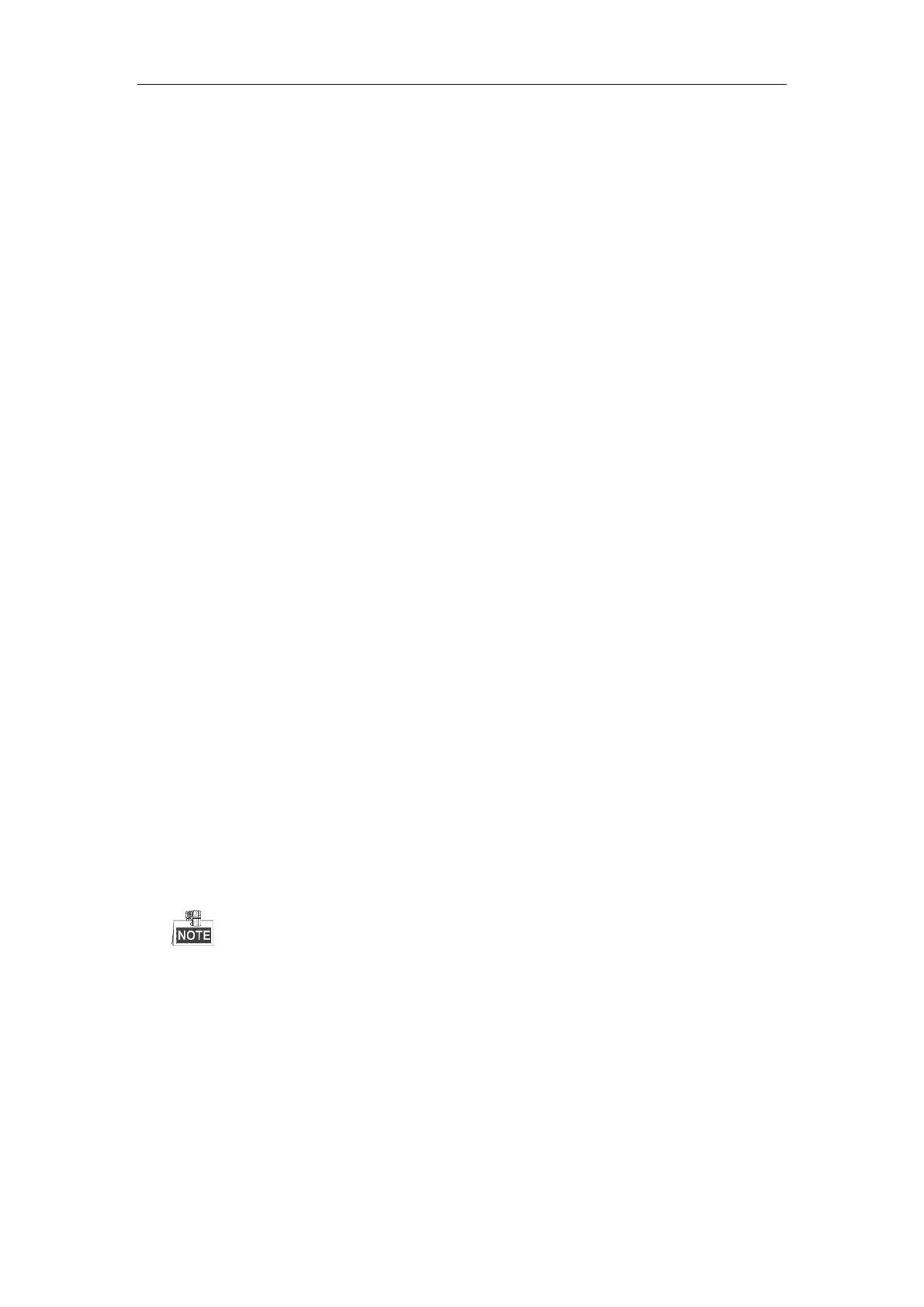DS-MP1301 LCD Mobile Monitor
10
Chapter 4 Basic Configuration
You can view and switch the video from the mobile DVR, rear-view camera and other camera on the screen of the
monitor. Parameters such as brightness, rear-view mirror, screen closing time, language, etc. can be configured.
4.1 Displaying and Switching Video on the
Screen
4.1.1 Displaying Video on the Screen
Purpose:
By default, the video from the connected mobile DVR is displayed on the screen of the monitor when it is started
up.
Steps:
1. Connect the mobile DVR and cameras with the LCD mobile monitor.
2. Power on the mobile DVR to provide power for the monitor.
3. When the monitor is started up, the video input from the connected mobile DVR will be displayed on the
screen.
4.1.2 Switching Video on the Screen
Purpose:
The video from the connected mobile DVR, rear-view camera and other camera can be switched on the screen of
the monitor. Auto switching and manual switching are supported.
Auto Switching
High level trigger is supported for the monitor. When high level triggers the rear-view camera or other
camera, the corresponding video from the triggered camera will be switched to the screen automatically.
If multiple signals are triggered at the same time, the monitor will display video from the rear-view camera
first.
Manual Switching
Press M button on the monitor to switch the video input display. The displaying sequence is mobile DVR
camera>rear-view camera>other camera>mobile DVR camera.