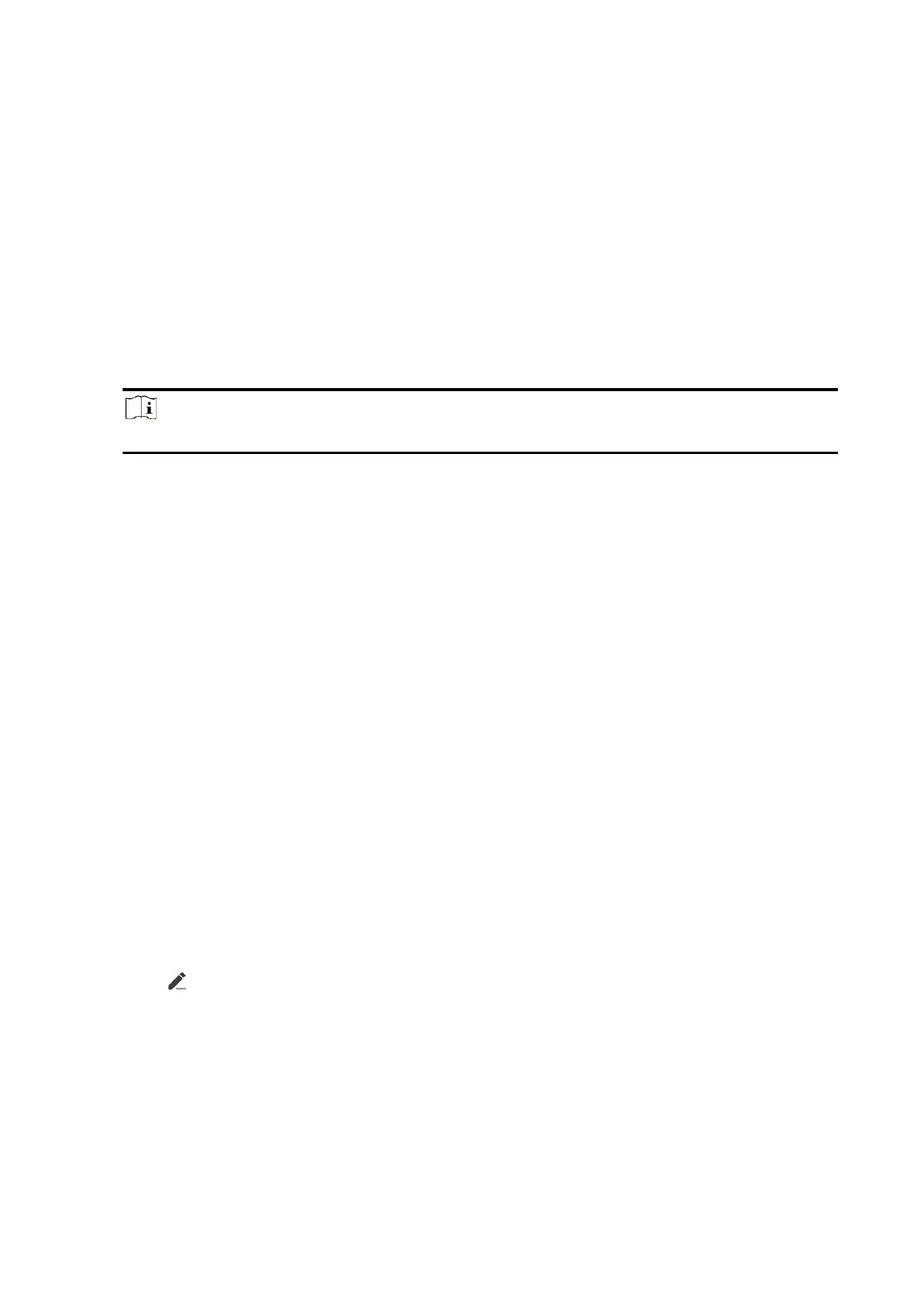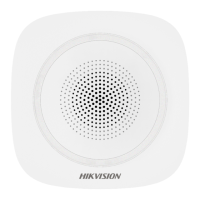56
3.2.2 Add AX HYBRID PRO to the Mobile Client
Add AX HYBRID PRO to the mobile client before other operations.
Steps
1. Power on the AX HYBRID PRO.
2. Create or search a site.
– Tap +, set site name, time zone, address, city, state/province/region and tap OK to create a
site.
– Enter site name in the search area and tap Search Icon to search a site.
3. Tap Add Device.
– Tap Scan QR Code to enter the Scan QR code page. Scan the QR code on the AX HYBRID PRO.
Note
Normally, the QR code is printed on the label stuck on the back cover of the AX HYBRID PRO.
Tap Manual Adding to enter the Add Device page. Enter the device serial No. and verification code
to add the device.
4. Activate the Device.
3.2.3 Add Peripheral to the AX HYBRID PRO
Add peripheral to the AX HYBRID PRO.
Steps
1. Select a control device (AX HYBRID PRO).
2. Tap + .
Scan Bus Device
– Select scan mode. Continuous scan means adding devices from a continuous address range.
You can set the minimum and maximum range of the address. Discrete Scan means adding
devices from several discrete addresses. You can tick several discrete address.
– Tap Scan. Tick devices in the bus device list, and Tap Add.
Add Wired Device
– Enter the device serial No. and select the channel No. to add the device.
Add Wireless Device
– Scan the QR code on the peripheral.
– Tap to enter the Manually Input page. Enter the device serial No. and select the device
type to add the device.
