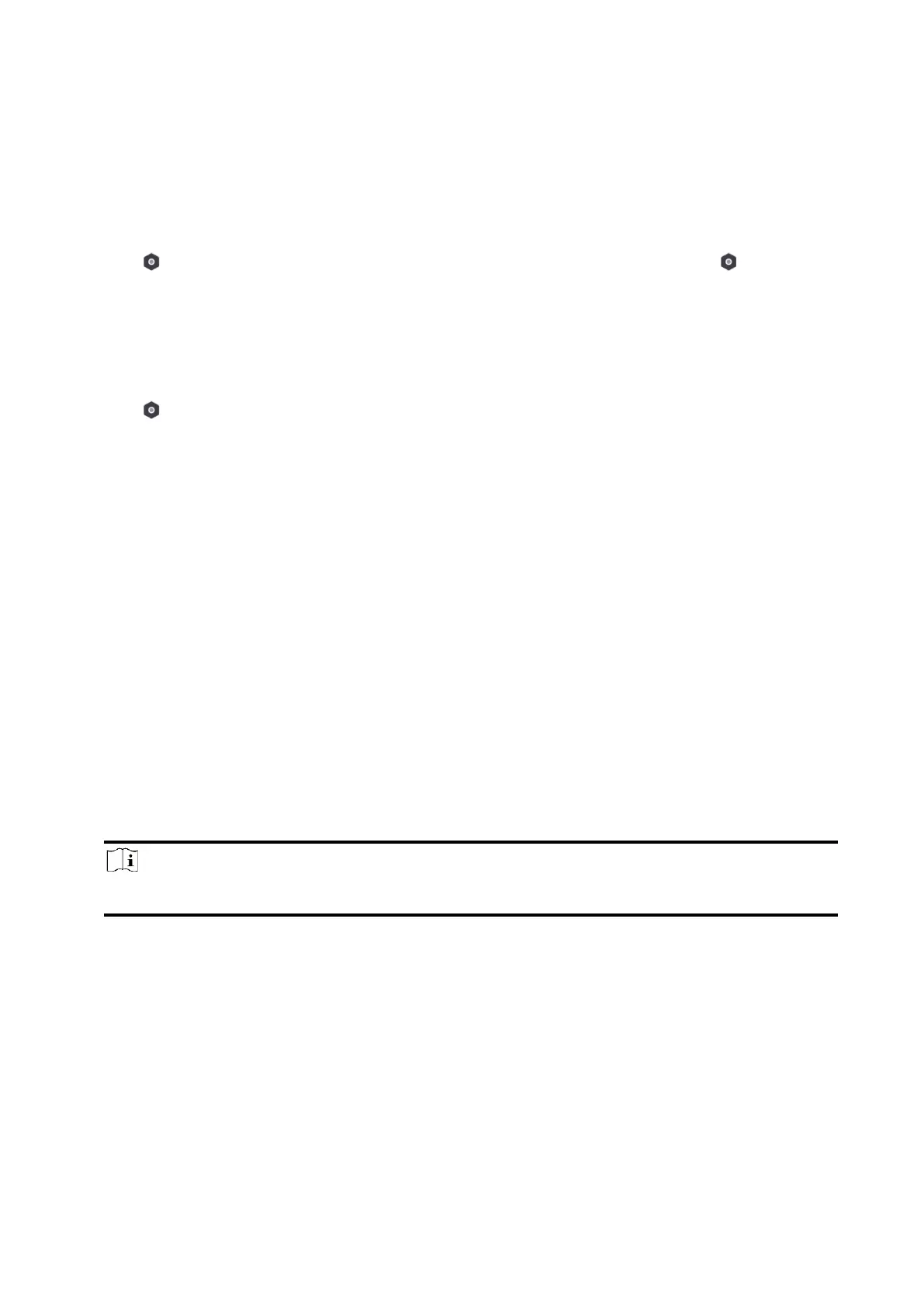75
View device logs.
Device Upgrade
Steps
1. In the site, tap the AX HYBRID PRO and then log in to the device (if required).
2. Tap →Maintenance → Device Upgrade to upgrade the control panel, or tap
→Maintenance → Detector & Peripheral Upgrade to upgrade detectors and peripherals.
Remote Log Collection
Steps
1. In the site, tap the AX HYBRID PRO and then log in to the device (if required).
2. Tap →Maintenance → Remote Log Collection to enable the function.
Remote Log Collection is for getting logs relating to the device. When this is enabled, our technical
support will be able to collect logs relating to the device remotely and upload then to our server
for troubleshooting. You can set the validity period according to actual needs. This function will be
disabled after the set validity period.
3.3 Set-up with Hik-Connect
The operator can use the Hik-Connect to control the device, such as general arming/disarming
operation, and user management etc.
3.3.1 Download and Login the Mobile Client
Download the Hik-Connect mobile client and login the client before operating the AX HYBRID
PRO.
Steps
1. Download Hik-Connect mobile client.
2. Optional: Register a new account if it is the first time you use the Hik-Connect mobile client.
Note
For details, see User Manual of Hik-Connect Mobile Client.
3. Run and login the client.
3.3.2 Add AX HYBRID PRO to the Mobile Client
Add an AX HYBRID PRO to the mobile client before other operations.
Steps
1. Power on the AX HYBRID PRO.
2. Select adding type.
