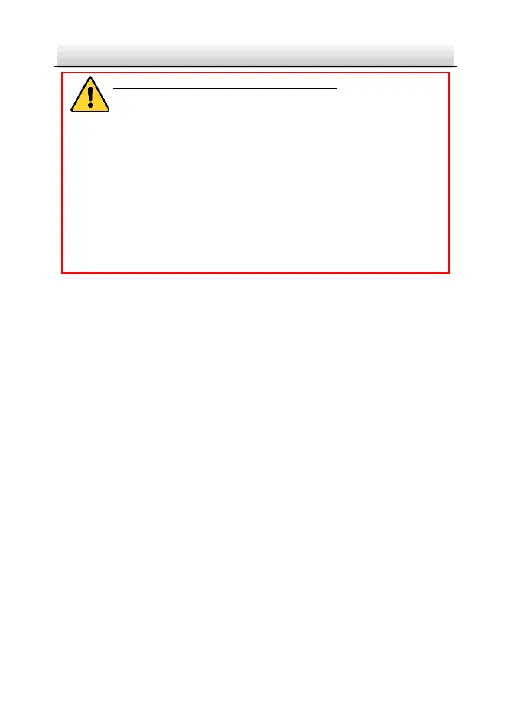Network PTZ Camera·Quick Start Guide
STRONG PASSWORD RECOMMENDED– We highly
recommend you create a strong password of your own
choosing (using a minimum of 8 characters, including at
least three of the following categories: upper case letters,
lower case letters, numbers, and special characters) in
order to increase the security of your product. And we
recommend you reset your password regularly,
especially in the high security system, resetting the
password monthly or weekly can better protect your
product.
4. Click Activate to save the password.
Note:
You can check whether the activation is completed on the
popup window. If activation failed, make sure that the password
meets the requirement and try again.
3.3 Modifying the IP Address
Purpose:
To view a nd configure the camera via LAN (Local Area Network), you
need to connect the network camera in the same subnet with your
PC.
Us e the SADP software or client software to search and change the
IP address of the device. We take modifying the IP Address via SADP
software as an example to introduce the IP address modification.
Note:
For IP address modification via client software, refer to the user
ma nual of client software.
