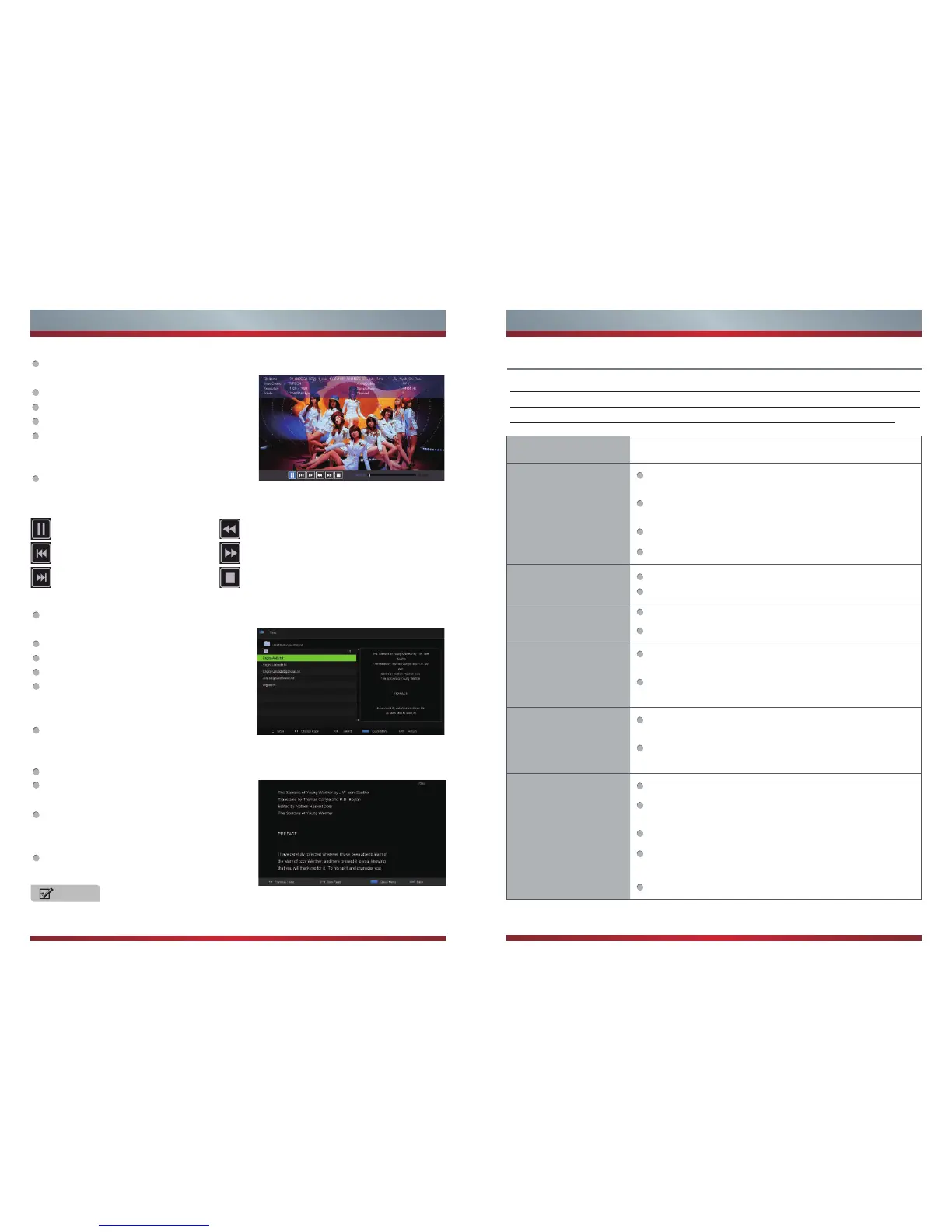25
26
Basic Features
Other Information
Troubleshooting
When there is something wrong with your TV, you can try turning off the TV
and then restart it. You can also operate according to the following chart. If the
problem still cannot be solved,please contact the professional technicians.
SYMPTOMS POSSIBLE SOLUTIONS
No sound or picture.
Check if the power line is in the outlet and if it has
electricity.
Check if you have pressed Power button on the TV or
Power button on the remote control.
Check the setting of picture brightness and contrast.
Check the volume.
The picture is normal
but there is no sound.
Check the volume.
Check if Mute mode is set.
No picture and white
or black picture.
Adjust Picture Setting.
Check Color System.
The sound and
picture are interfered.
Try to find the appliance affecting TV set, and move it
far away from the TV set.
Try to insert the power plug of the TV set into another
outlet.
Unclear picture or
picture with snow.
Check the direction, position and connection of your
antenna.
Adjust the direction of your antenna or reset or fine
tune the channel.
The remote control
does not work.
Change the batteries in the remote control.
Clean the upper side of the remote control.(radiating
window)
Check the contacting points of the batteries.
Check if there is obstruction between the remote
control and the monitor.
Check if the batteries are correctly installed.
How to read a TEXT file?
Only when you enter the Music playback music and then enter the Photo or Text,
the function of Background Music can work.
NOTE
After opening the TEXT file by pressing [info] button displays.
Press [◄ / ►] button to select TEXT file in the main menu, , and enter to the
desired folder by pressing [OK]
Press [▼ / ▲] to move between text files
Press [◄ / ►] to change page
Press [OK] to select TEXT file
Press Quick Menu by pressing [Blue] button,
so you would be able to select (repeat type,
Background Music on/off, Encode Type)
Press [Exit] button to return back to the
previous menu.
Press [◄ / ►] for selecting previous and/or next page
Press [0-9] digit on remote to change to
desired page
Press Quick Menu by pressing [Blue] button,
so you would be able to select (repeat type,
Background Music on/off, Encode Type)
Press [Exit] button to return back to the
previous menu.
Functions description for video player using remote control
Press to play or pause.
Press to view the previous movie.
Press to view the next movie.
Press to play backward.
Press to play faster.
Press to stop and back to the previous folder.
How to play Movie
Press [◄ / ►] button to select Audio file in the main menu, , and enter to the desired
folder by pressing [OK]
Press [▼ / ▲] to move between audio files
Press [◄ / ►] to change page
Press [OK] to select video file
Press Quick Menu by pressing [Blue] button,
so you would be able to select (repeat type,
preview, Encode Type)
Press [Exit] button to return back to the
previous menu.