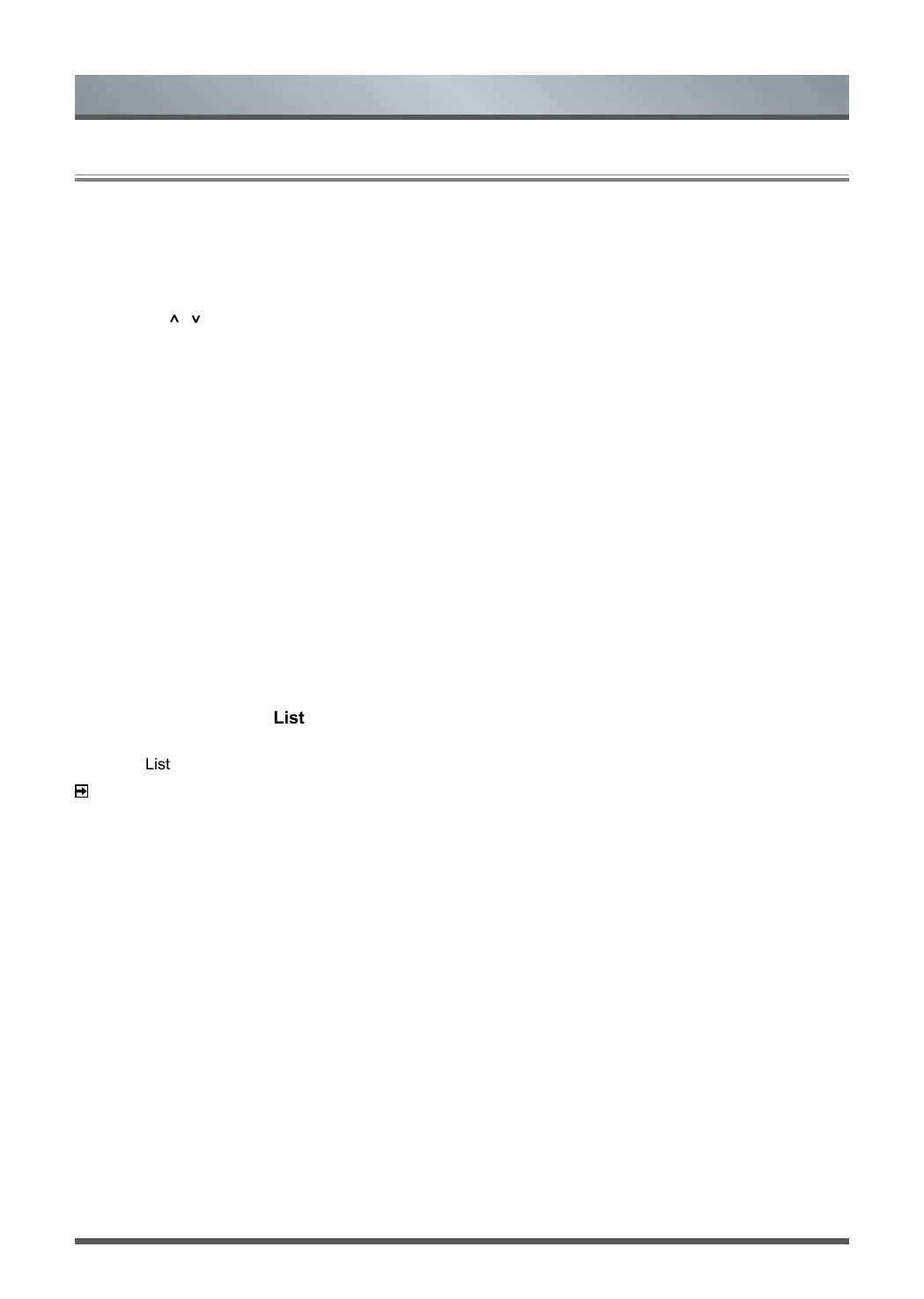2
Shortcuts Instructions
Viewing a channel list
• After you have done an automatic channel scan (if you’re using an antenna) or receiving your channels
through a cable provider, you can view your list of channels by pressing [ OK ] button on your remote. You
will see the channel list display on the right side of the screen.
Creating a Favourite List
To quickly access your most-watched channels, you can create a Favourite List.
To create your Favourite List:
1. Press the [ Menu ] button on your remote to enter the Settings menu.
2. Select Channel > Programme Edit
.
3. Using the [
v
/ v
] button on your remote, select a channel and press [
FAV
] button. Press [
FAV
] button
can add or cancel favourite channel.
A heart-shaped indicator will appear beside the channel as confirmation that it has been successfully added.
Viewing your Favourite List
To view channels that you’ve added to your Favourite List, press [
FAV
] button on your remote to call out the
Favourite List Mode, then you can press [
OK
] button to view favourite channel list.
NOTE:
Press [ FAV ] button to switch between Programme Edit and Favourite List Mode.
1.4
Using the Live
TV
Channel search guide
1. Press the Source button to select DTV or ATV channel.
2. Press the Menu button to enter the channel search interface.
• Channel > Auto Tuning to search programme in TV source.
• Press the [
/ / < / > ] and [ OK ] button to select Tune Type or Digital Type and scanning for channels.
• Press [ Menu ] button key can skip the scan.