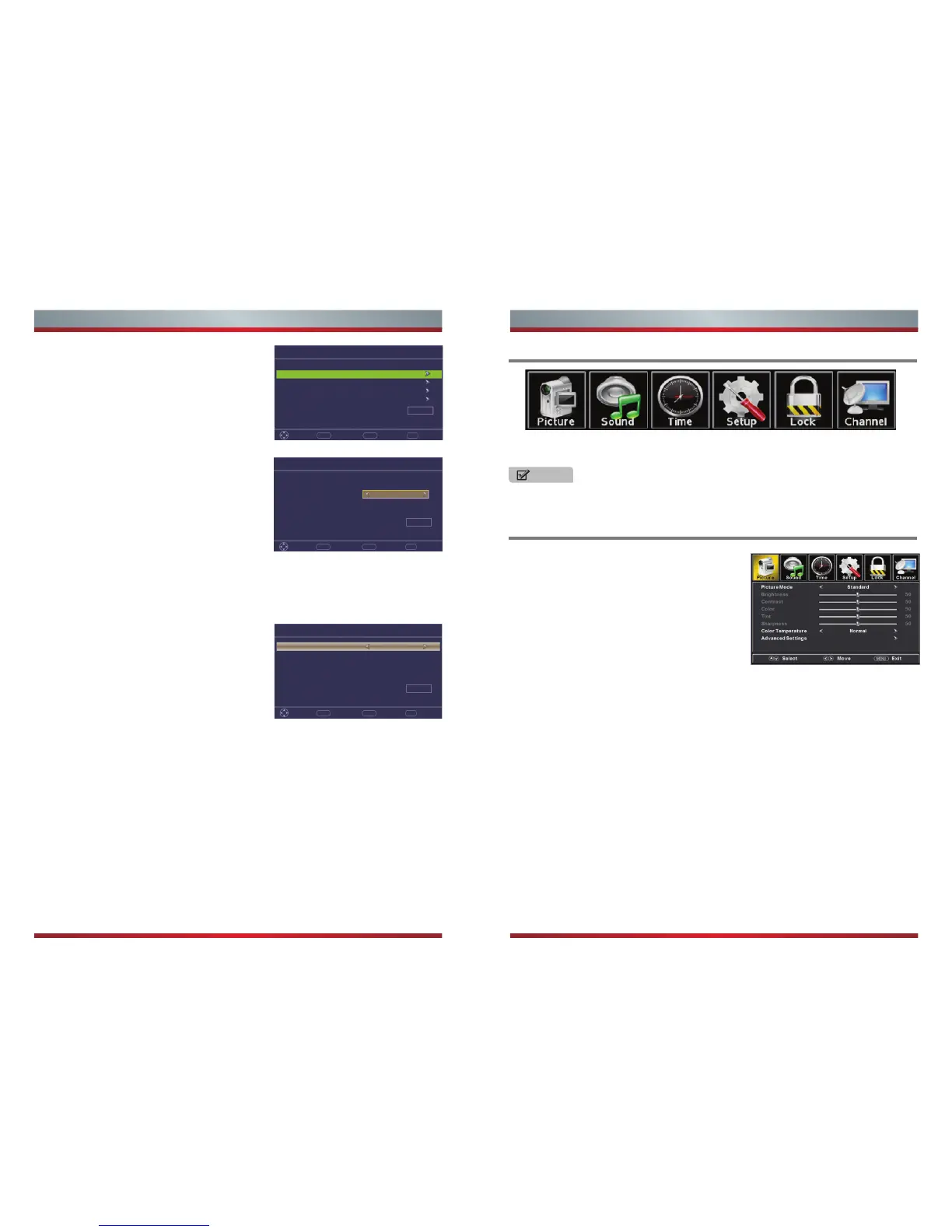Using the Picture Menu
Press [Menu] to display the main menu, return to the previous menu or to close it.
Press [◄/►] to highlight the desired menu icon, and press [OK] to select.
NOTE
If no buttons are pressed,the menu will close automatically after about 10 seconds.
Picture Mode - Adjust the Picture Mode. You can
select Standard,Vivid,Soft,User,Energy Saving.
Brightness - Increase or decrease the brightness
of the picture. Increasing the brightness can add
more light to dark areas of the picture, while
decreasing the brightness can add more
darkness to light areas of the picture.
Contrast - Increase or decrease the contrast of the picture.Increase the contrast to
adjust the white areas of the picture or decrease the contrast to adjust the black
areas of the picture.
Color - Adjust the intensity of the colors.
Tint - Adjust the hues (Red, Green and Blue) of the picture.
Sharpness - You can increase the sharpness level for clearer images or decrase the
sharpness level for smoother images.
Color Temperature - Adjust the overall color of the picture.
Advanced Settings - Access advanced video settings such as Aspect Ratio,Noise
Reduction,and Dynamic Contrast.
: s:gnittes gniwollof eht tsujda nac uoY
To Use the Main Menu
15 16
Basic Features Basic Features
7. Change Input Labels
8. Live TV Setup
9. Scan Channels
If you have a Satellite/Cable box, select Yes.
Live TV Setup menu shows how to connect the
Satellite/Cable box to your TV.
a.Press the [◄/►] buttons on the remote control
to select input sources.
b.Press the [▲/▼] buttons to select Next and then
press [OK] to enter the complete menu. Press
[OK] to select Done and exit the wizard.
If you don’t have a Satellite/Cable box, select No.
a.Press the [◄/►] buttons to select Air or Cable.
b.Press the [▲/▼] buttons to select Next and
press [OK] to move forward.
c.After the channel scan has completed, press
[OK] to select Done and exit the wizard.
a.Press [OK] to change the input labels.
b.Press [OK] to select Next and move to the next
step.
Setup Wizard·Change Input Labels
INPUT Source
TV
AV
Component
HDMI1
Labels
Default
Default
Default
Default
Next Exit
OK EXITMENU
Move Previous
Next
Press OK to change input labels
Setup Wizard·Live TV Setup
Next
HDMI
Next Exit
OK EXITMENU
Move Previous
How do you connect the
Sat e l li t e /Ca b l e bo x t o
your TV?
Setup Wizard·Scan Channels
Select the antenna type then auto scan
Air/Cable Cable
Next
Next Exit
OK EXITMENU
Move Previous
Disclaimer: Images throughout this document are for illustrative purposes only and
may differ from the actual product.
