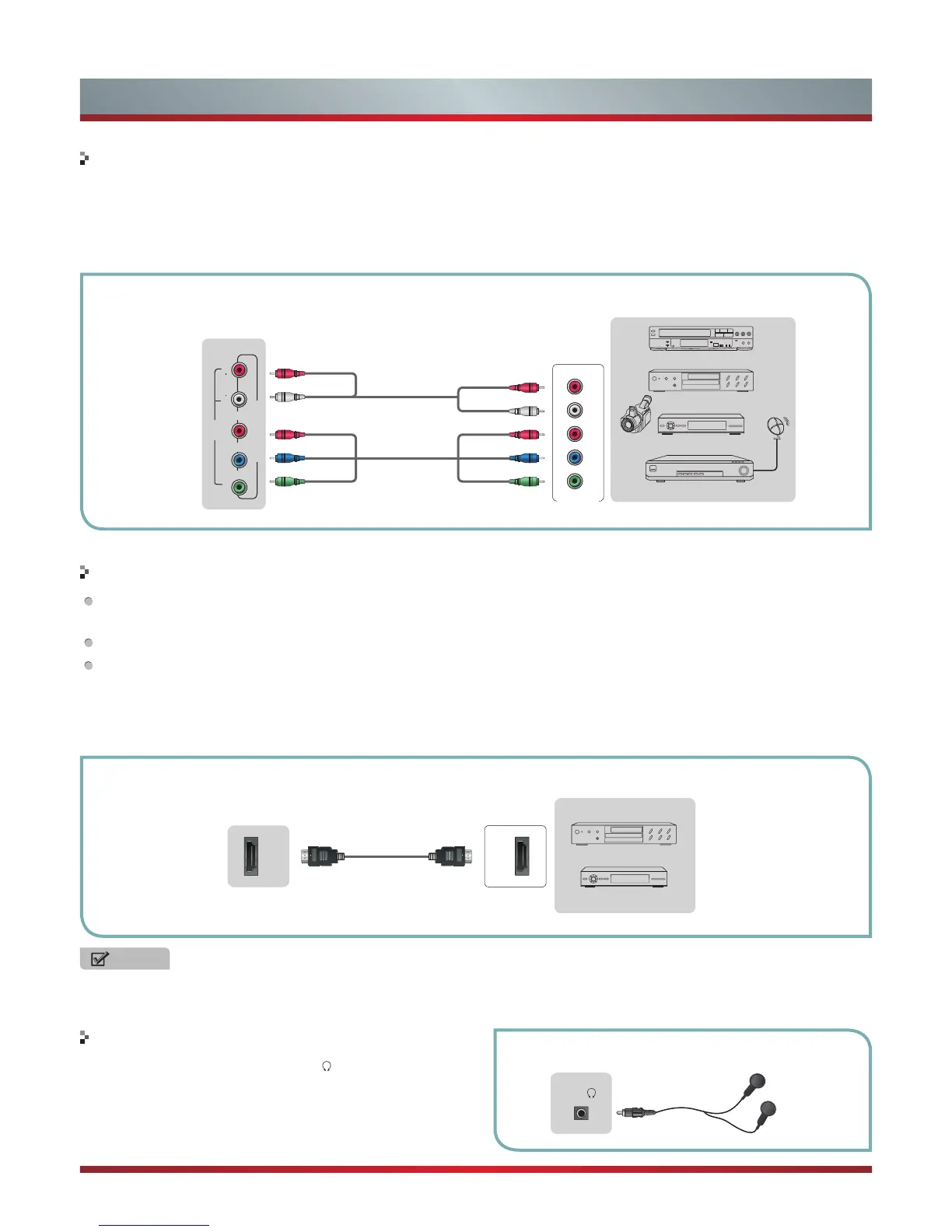5
Getting Started
Connecting an A/V Device with Component (YP
B
P
R
) Cable
Connecting an A/V Device with HDMI Cable
Connecting a headphone
1. Use a component cable to connect the external A/V device’s component output jacks to the TV’s YP
B
P
R
jacks. Use an audio
cable to connect the external A/V device’s component audio jacks to the TV’s AUDIO (L/R) jacks.
2. Plug the connected devices into the mains socket before switching on the TV.
3. Select the corresponding source from the TV.
Support digital connections between HDMI - enabled A/V devices such as PVR, DVD, Blu-ray, AV receiver and digital
devices.
Some devices such as PVR or DVD player require HDMI signal to be set to output in the device's settings.
Please consult your device user manual for instructions.
1. Use an HDMI cable to connect the A/V device’s HDMI output jack to the TV’s HDMI jack.
2. Plug the connected devices into the mains socket before switching on the TV .
3. Select the corresponding source from the TV.
Headphones can be connected to the
/AUDIO OUT output
on your set. (While the headphone is connected, the sound
from the built-in speakers will be disabled.)
NOTE
The HDMI connector provides both video and audio signals, it’s not necessary to connect the audio cable.
Equipment with A/V jacks
DVD Player/Recorder
Video
Camera
EXTERNAL DEVICES
Set-top box
Satellite Receiver
Satellite
antenna
cable
VCR
White(L)
White(L)
Red(R)
Red(R)
Audio Cable
(not included)
Component Cable
(not included)
HDMI
HDMI
TV JACK
EXTERNAL DEVICES
DVD Player/Recorder
Set-top box
Equipment with HDMI jacks
HDMI Cable
(not included)
TV JACK
Component
R
L
P
R
P
B
Y
P
R
/C
R
P
R
/C
R
P
B
/C
B
P
B
/C
B
YY
AUDIO
OUT/
EXTERNAL DEVICESTV JACK
Y
P
B
P
R
COMPONENT IN
AV IN
AUDIO
LVIDEO R
