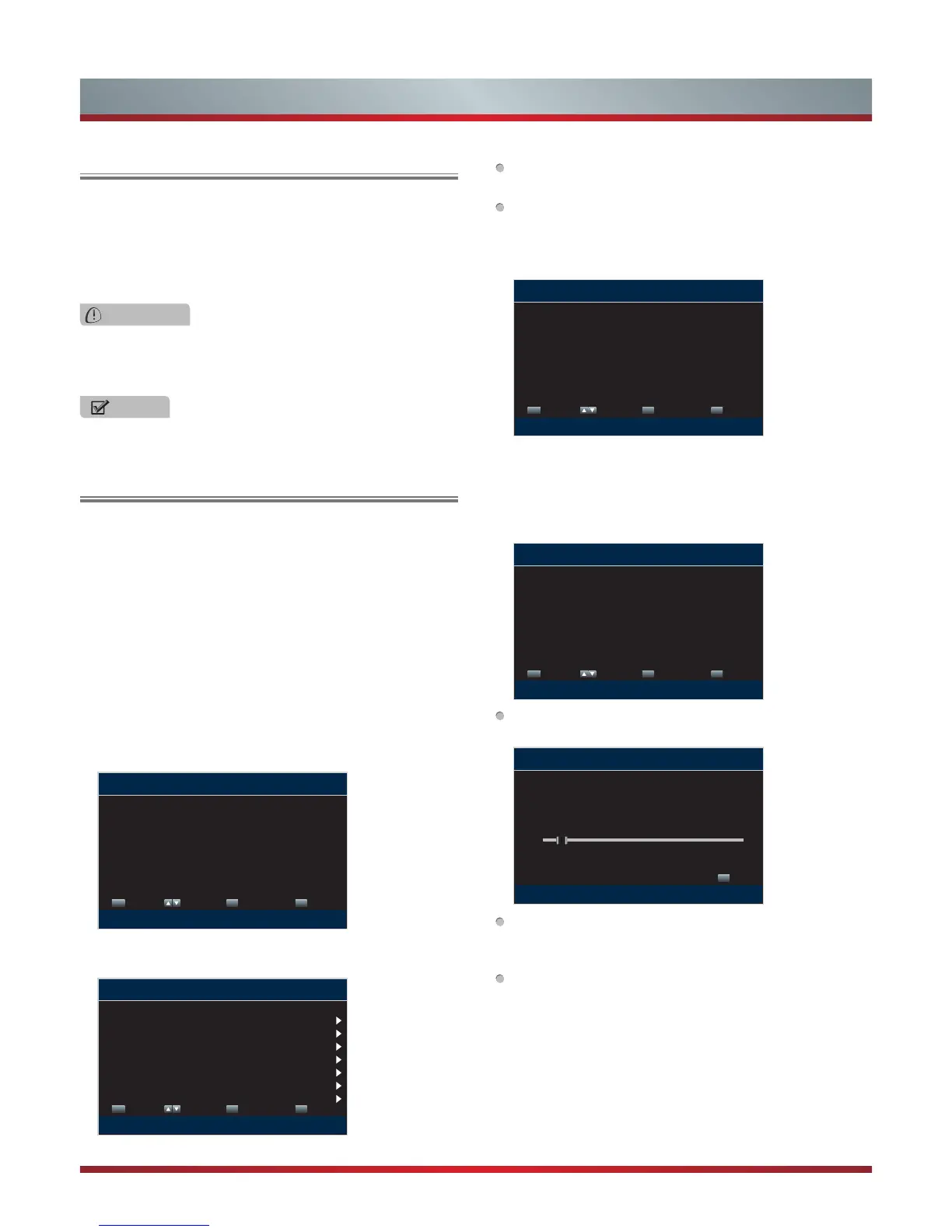7
Basic Features
To turn your TV on or off (standby mode):
1.
Plug the power cord into an AC power outlet.
2.
Press [POWER] button. Your TV turns on.
3.
Press [POWER] button again to turn off your TV. When
you turn off your TV, it goes into standby mode.
Turning Your TV On or Off
Turning the TV On for the First Time
WARNING
When your TV is in standby mode, it is still receiving
power. To completely disconnect power, unplug the power
cord.
NOTE
If your TV does not receive an input signal for several
minutes, it automatically goes into standby mode.
The Setup Wizard menu appears the first time you turn
on the TV. It will assist you to specify the menu language,
Picture Mode, TV Source and Channel Installation.
IMPORTANT: Make sure that the antenna or cable is
connected.
1. Make sure that you have:
Installed batteries into the remote control .
Connected an antenna or cable.
Connected the power cord.
2. Connect your TV’s power cord to a power outlet, then
press power. The initial setup screen opens. Press [▲/
▲
]
button to select your language, press [ENTER] button to
confirm.
3. Press [▲/▼] to select your options and press [
▲
/
▲
] to
set the options.
If Auto selected, the options of Year/Month/Day/Time are
not available.
Setting the Time: Press [
▲
/
▲
] to select the number you
want to set and press [▲/▼] to set.
4. Press [▲/▼] to select your Picture Mode: Home Mode or
Retail Mode, press [ENTER] button to confirm.
Choose Your Picture Mode
ENTER
Enter Select
MENU
Return
EXIT
Exit
Home Mode
Retail Mode
Reduces total power consumption
Home mode default settings are recommended for in home
use. ENERGY STAR® qualied. Retail mode is intended for
in-store display and resets video settings at Power On.
If you select Retail Mode, a message appears “Are you
sure you want retail mode?” Select “Yes” to continue, or
select “No” to change your selection.
5. Press [▲/▼] to select your TV Source: Antenna or Cable,
press [ENTER] button to confirm.
Choose Your TV Source
ENTER
Enter Select
MENU
Return
EXIT
Exit
Antenna
Cable
Select if using an antenna for standard or HD TV
Then your TV automatically starts Channel Installation
available in your viewing area.
Scanning for Channels
EXIT
Exit
0 Digital Channels
0 Analog Channels
The channel scan may take a while to complete
Depending on the reception condition, it may take several
minutes to scan channels. Please allow the process to
complete without interruption.
If you press [EXIT] to exit the scanning, a message
appears “Please Run Channel Auto Scan”, you should
scan channels from the menu of Channels
Choose Your Menu Language
ENTER
Enter Select
MENU
Return
EXIT
Exit
English
Espa
ñ
ol
Fran
ç
ais
Set menu language to English,
Fran
ç
ais, or Espa
ñ
ol
Choose Your Time Setting
ENTER
Enter Select
MENU
Return
EXIT
Exit
If Automatic, options are automatically set by TV source
Mode
Time Zone
Daylight Savings
Year
Month
Day
Time
Auto
Pacic
On
2012
January
01
01:10 AM
