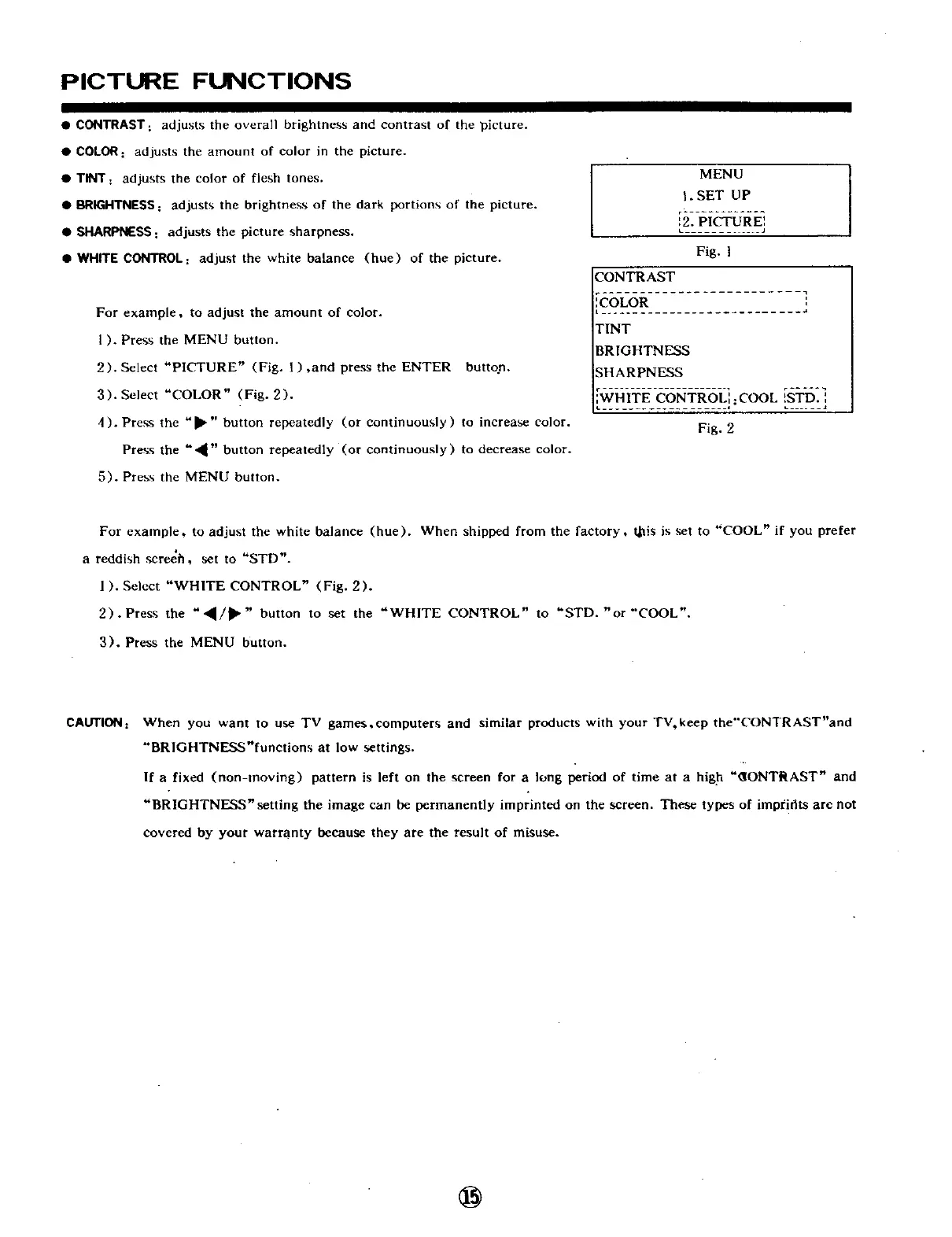PICTURE FUNCTIONS
•CONTRAST: adjusts the overall brightness and contrast of the picture.
• COLOR: adjusts the amount of color in the picture.
• TINT: adjusts the color of flesh tones.
• BRIGHTNESS : adjusts the brightness of the dark portions of the picture.
• SHARPNESS: adjusts the picture sharpness.
• WHITE CONTROL; adjust the white balance (hue) of the picture.
For example, to adjust the amount of color.
I ). Press the MENU button.
2). Select "PICTURE" (Fig. 1 ) ,and press the ENTER button.
3). Select "COLOR" (Fig. 2).
4). Press the "_1_" button repeatedly (or continuously) to increase color.
Press the "4" button repeatedly (or continuously) to decrease color.
5). Pre_s the MENU button.
MENU
I. SET UP
Fig. I
CONTRAST
.......................... aI
COLOR
........................... .1
TINT
BRIGHTNESS
SHARPNESS
WHITE CONTROL'_ .COOL _STD ',
Fig. 2
For example, to adjust the white balance (hue). When shipped from the factory, this is set to "COOL" if you prefer
a reddish screeh, set to "STD".
I ). Select "WHITE CONTROL" (Fig. 2).
2). Press the ",_/_, " button to set the "WHITE CONTROL" to "STD. "or "COOL".
3). Press the MENU button.
CAUTION: When you want to use TV games.computers and similar products with your TV, keep tbe"CONTRAST"and
"BRIGHTNESS"functions at low settings.
If a fixed (non-moving) pattern is left on the screen for a long period of time at a higl-t "_ONTRAST N and
"BR1GHTNESS"setting the image can be permanently imprinted on the screen. These types of impf!fits are not
covered by your warranty because they are the result of misuse.
@