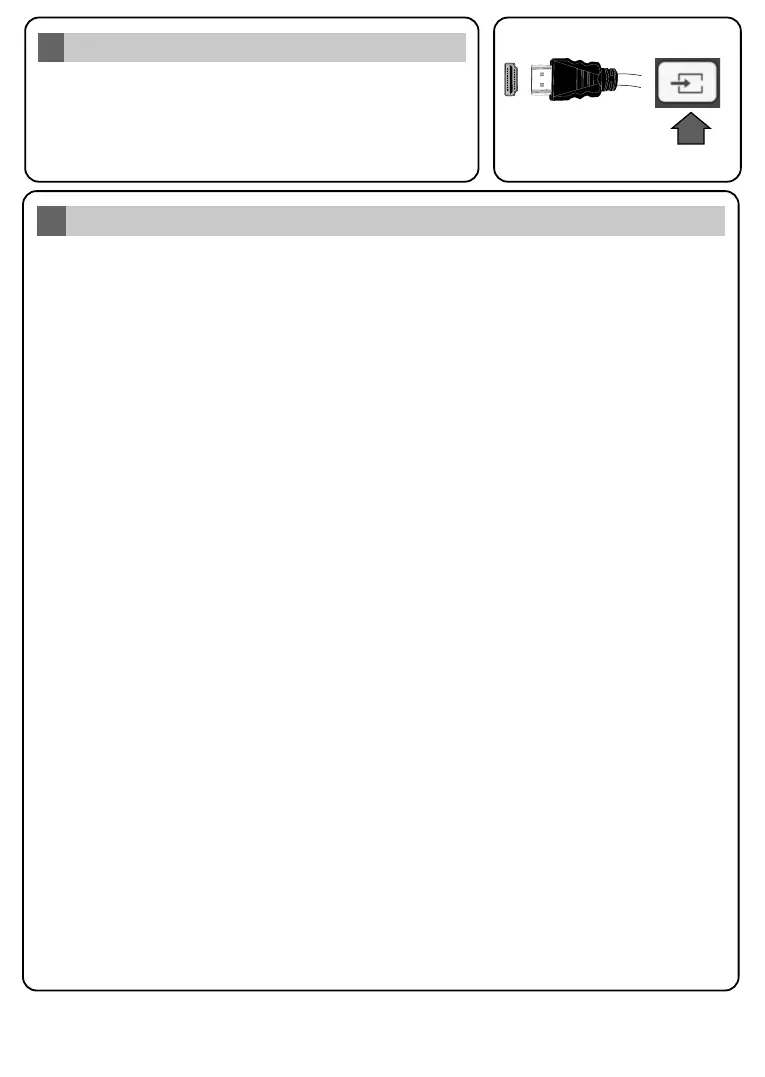SOURCESOURCE
Auto Setup procedure
6
PLEASE ENSURE BOTH UNITS ARE SWITCHED OFF
BEFORE CONNECTING. Use a HDMI to HDMI cable to
connect the two unts together. To select the HDMI nput,
press the Source button on the remote control. Each tme t s
pressed the on-screen menu confrms your selecton.
HDMI nput
5
To HDMI connecton
on the devce
On the second screen set your country preference. Press OK to contnue.
You can activate Store Mode option n the next step. This option is intended only for store use. It is
recommended to select Home Mode for home use.
Depending on the model of your TV and the country selection Privacy Settings menu may appear
at this point. Using this menu you can set your privacy privileges. Highlight a feature and use Left
and Right directional buttons to enable or disable. Read the related explanations displayed on the
screen for each highlighted feature before making any changes. If the Internet Connection option
is disabled Network/Internet Settings screen will be skipped and not displayed. Hghlght Next
and press OK button on the remote control to continue.
When the TV is operated for the first time, installation wizard will guide you through the process.
First, language selection screen will be displayed. Select the desired language and press OK.
Note: Searching duration will change depending on the selected Search Step.
If the installation type is Operator - Tivusat will be made a research for the channels on the Hot Bird
13 East satellite according to Tivusat order. You can select Antenna Type as Direct, Single
Satellite Cable or DiSEqC switch by using drectonal buttons.
Analogue: If ths broadcast search option is turned on, the TV will search for analogue broadcasts
after other initial settings are completed.
Note: Do not turn off the TV while initializing first time installation.
Dgtal Aerial: If ths broadcast search option is turned on, the TV will search for digital terrestrial
broadcasts after other initial settings are completed.
After all the available stations are stored, Channels menu will be displayed. You can edit the
channel list according to your preferences usng the Edt tab optons or press the Menu button to
quit and watch TV.
Dgtal Cable: If ths broadcast search option is turned on, the TV will search for digital cable
broadcasts after other initial settings are completed. A message will be displayed before starting to
search asking if you want to perform cable network search. If you select Yes and press OK you can
select Network or set values such as Frequency, Network ID and Search Step on the next
screen. If you select No and press OK you can set Start Frequency, Stop Frequency and
Search Step on the next screen. When finished, highlight Next and press OK button to continue.
Satellite: If Satellite broadcast search option is turned on, the TV will search for digital satellite
broadcasts after other initial settings are completed. Before satellite search is performed some
settings should be made. Standard or Tivusat Operator menu will be displayed first.
On the next screen you can set broadcast types to be searched. Additionally you can set a
broadcast type as your favourite one. Priority will be given to the selected broadcast type during the
search process and the channels of it will be listed on the top of the channel list. When finished,
hghlght Next and press OK to contnue.
The Network/Internet Settings menu will be displayed. Please refer to the next secton about
nternet connecton on the next page to confgure a wred or a wreless connecton. After the settngs
are completed hghlght Next and press OK button to contnue.
About Selecting Broadcast Type