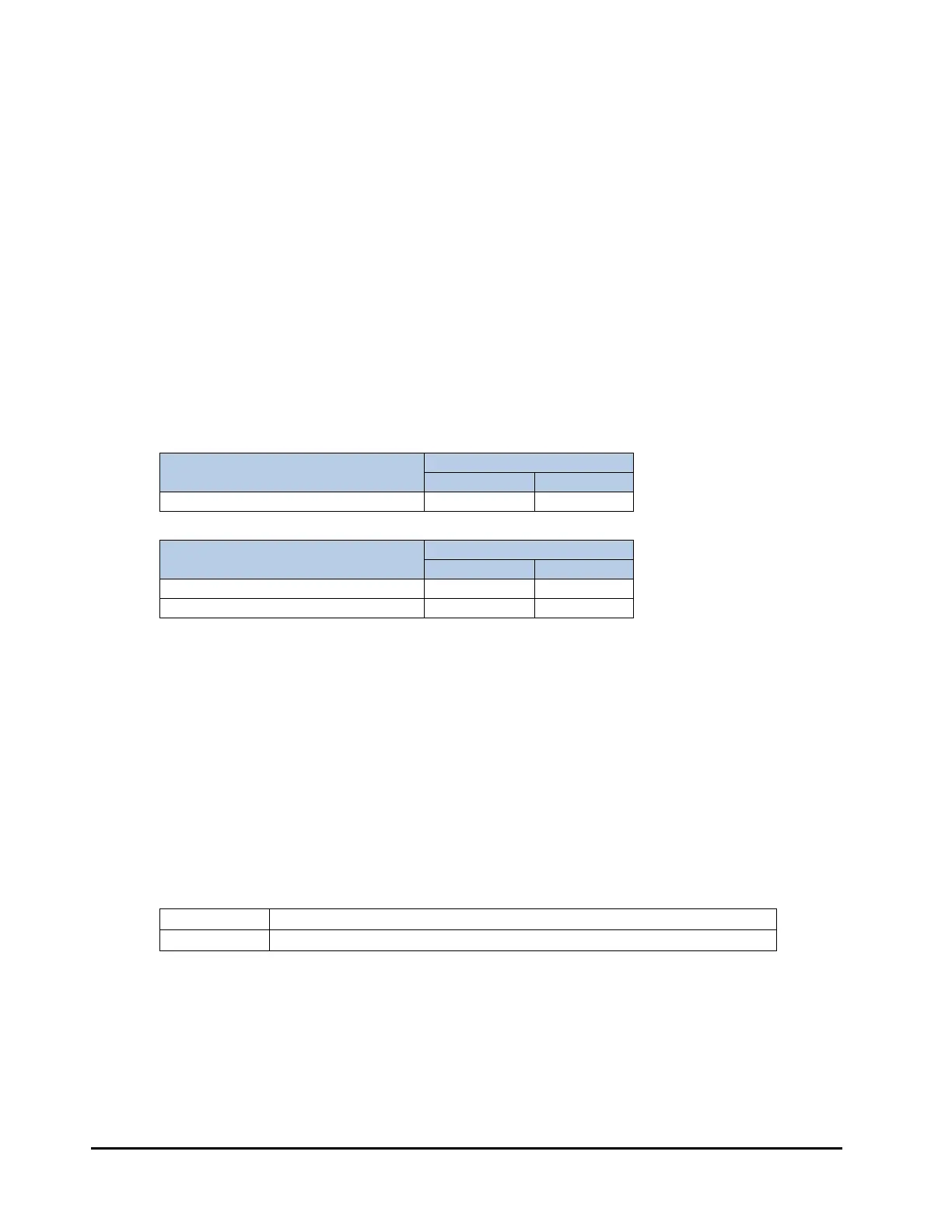5-18 Installing the Driver and Utility
Red Hat Enterprise Linux 6 Environment
□ Installing the driver
The driver of the Compute Blade 2000 / Compute Blade 320 Fibre Channel adapter is installed as standard when the OS is installed.
1. Turn on the power of the system unit, start Red Hat Enterprise Linux, and log on with "root".
2. Display the information of the driver version with [modinfo] command.
# modinfo –F version lpfc
3. Confirm that the driver version is listed in Table 1. If the installed driver is listed, this installation is not necessary.
If the installed driver is needed to be updated, go to step 4.
Table 1
<< CB320 >>
Fibre Channel Adapter FW version
Driver Version
RHEL 6 (x86) RHEL 6 (x64)
Don’t care 8.3.5.65 8.3.5.65
<< CB2000 >>
Fibre Channel Adapter FW version
Driver Version
RHEL 6 (x86) RHEL 6 (x64)
1.1**** or lower 8.3.5.65 8.3.5.65
2.01A12 or higher 8.3.7.20 8.3.7.20
4. Insert “Driver & Utility” or ”Server Installation and Monitoring Tool” media into the DVD-ROM drive of system console.
Select [Tools] - [Launch Virtual Media] located in upper side of Remote Console menu and open [Virtual Media Session] window.
Check the "Mapped" check box of the CD/DVD drive to set the virtual drive.
5. Mount “Driver & Utility” or ”Server Installation and Monitoring Tool” media to any directory in the system, the directory “media” is
made for example.
# mount /dev/cdrom /media
6. When using “Driver & Utility” media, skip step 6~7 and go to step 8.
When using ”Server Installation and Monitoring Tool” media, mount it to any directory in the system and copy the following
installation file (iso image) to any directory of the system. In this procedure, the directory is /tmp/iso1 for example.
# mkdir /tmp/iso1
# cp –a /media/[Location of the iso file] /tmp/iso1
# umount /media
<< Location of the iso file in ”Server Installation and Monitoring Tool” media >>
System Model Location of the iso file
CB2000 /RHEL6_4/Drivers/BS2000/C2-00-0604xx-xx.iso
(*) “Server Installation and Monitoring Tool” does not support CB320.
(*) “Server Installation and Monitoring Tool” does not support RHEL 6.2.
7. Mount the copied iso file. In this procedure, the directory mnt/iso2 is made for example.
# mkdir /mnt/iso2
# mount -o loop -t iso9660 /tmp/iso1/[iso file name] /mnt/iso2