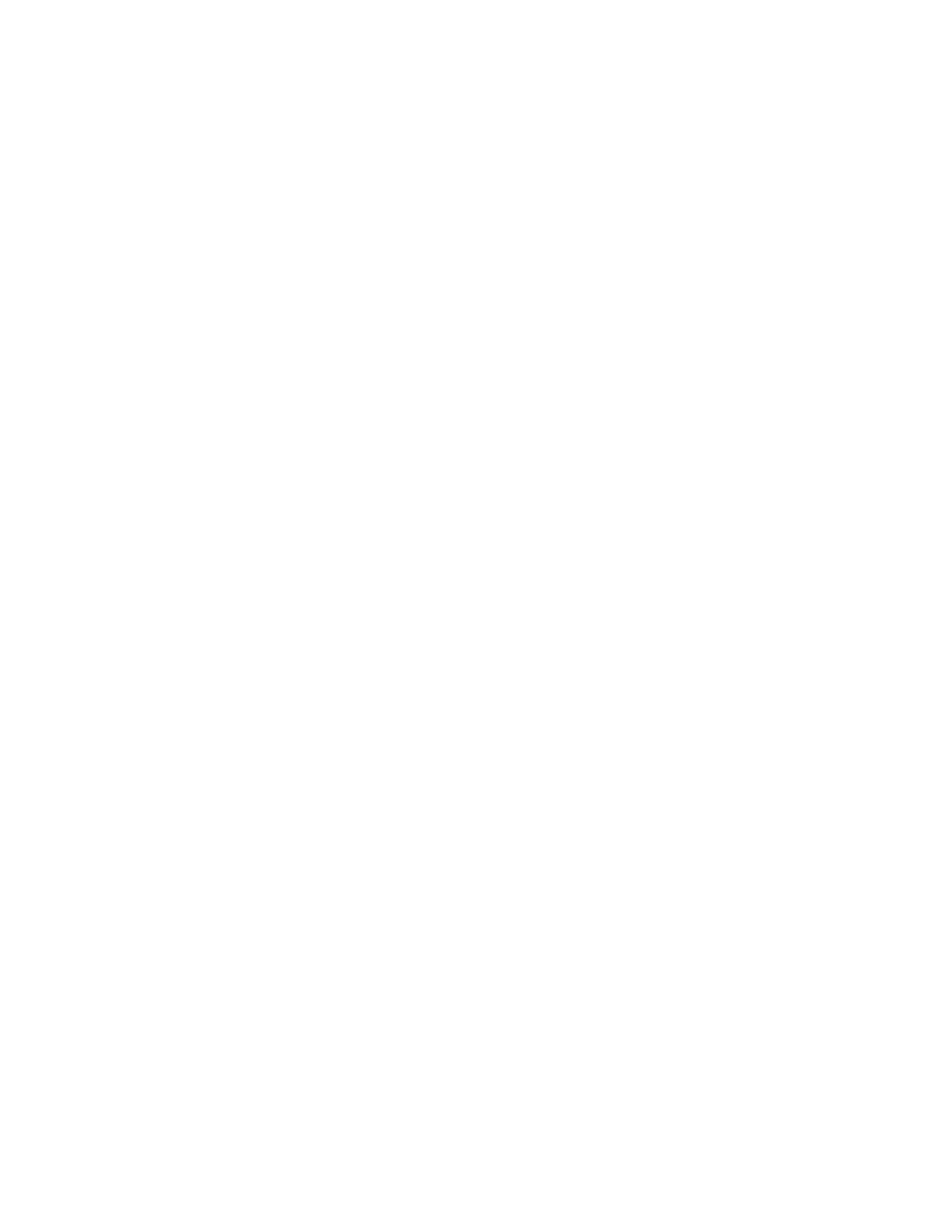9
Laptop Serial/KVM Configuration
1. Make a connection to the external SMU
Note: On newer notebooks, you will need a USB to serial dongle and a 9-pin DB9
null modem cable. This is the preferred method, as it will allow you to capture
the output to a file when using a Putty serial connection
.
a. Open a SERIAL Putty session:
i. Putty configuration
1. Select the Serial Radio Button
2. Enter the COM port that your serial dongle is using
3. Enter 115200 in the Speed box.
4. Click on Serial in the Category Tree on the left
5. Make sure the Speed is 115200
6. Set the Data bits to 8
7. Set the Stop bits to 1
8. Set the Parity to None
9. Set the Flow Control to None
10. Click on Session in the Category Tree on the left
11. Enter SMU serial (or similar in the Saved Sessions box
12. Click the Save button
ii. Turn on the putty session logging
1. Click on Logging from the Category Tree on the left
2. Select “Printable output” in Session logging.
3. Set the location for the putty output file
4. In the section What to do if the log file already exists; select
“Ask the user every time”
5. Click on “Session” from the Category Tree on the left, which
returns you to the Session window
6. Click on the Save button
b. KVM Connection - Connect a monitor, keyboard and mouse to the appropriate
ports on the back of the SMU.