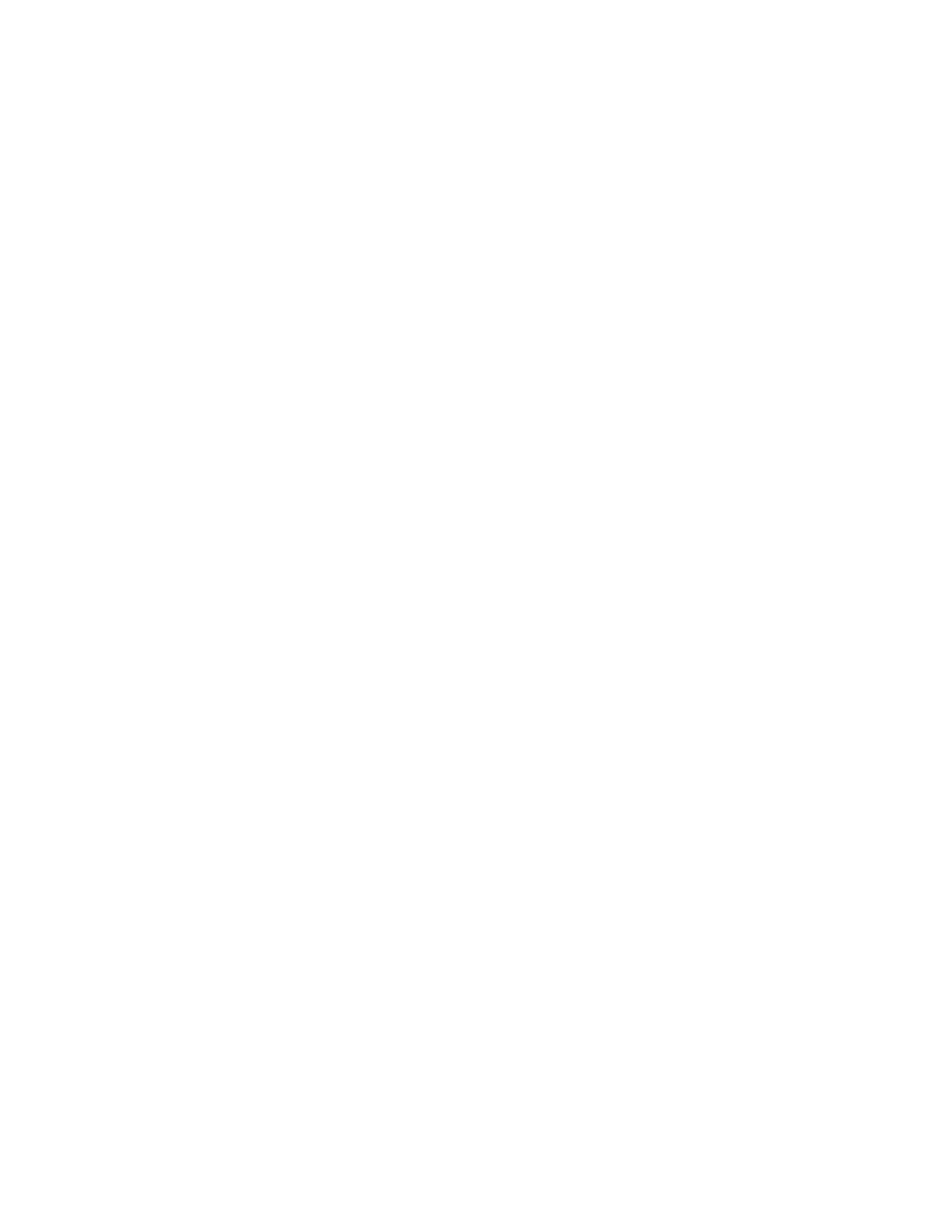11
b) Hostname: 192.0.2.1
c) Username: manager
d) Password: nasadmin
e) Click Login.
f) Above the left pane, open the drop-down and navigate to the location where you
want to store the backup.
g) In the right pane, click .. multiple times to get to the root of the SMU file structure
a. Navigate through the file structure to /var/opt/smu/archive/smu-backup/<smu
public ip address>
h) You will find multiple backup .zip files.
i) Click and drag them to the left pane.
j) Click OK to start the copy.
4. You now have the backup files on your laptop.
Use a USB stick to obtain an SMU backup (if the original SMU GUI is NOT
functional)
Perform the following steps to recover a backup file from a malfunctioning SMU (if you can get
to a Debian Linux prompt).
Prerequisites
1. KVM or Laptop with putty installed
2. USB stick
3. Replacement SMU
Login to the SMU
1. Connect a KVM or Serial cable to the SMU
2. At the Login Prompt Login as username: root password: nasadmin
Connect and mount the USB stick
1. Connect the USB drive to a USB port on the SMU
2. Run the fdisk -l command. The last line in this command should show you the device
name of the USB key (e.g. /dev/sdb1). This line should show a device that matches the
size and configuration of the USB key
3. Enter mount /dev/sdb1 /mnt
Copy the SMU backup file to the USB stick (ie. smu_01May15_010000.zip)
1. Change to the backup directory of the SMU
a. cd /var/opt/smu/archive/smu-backup/<ip address of the local SMU>
2. List the SMU backup files
a. ls -l
3. Copy the SMU backup file to the /mnt directory (USB stick)
a. cp /<latest SMU backup .zip file> /mnt
Unmount the USB stick Unmount the USB stick