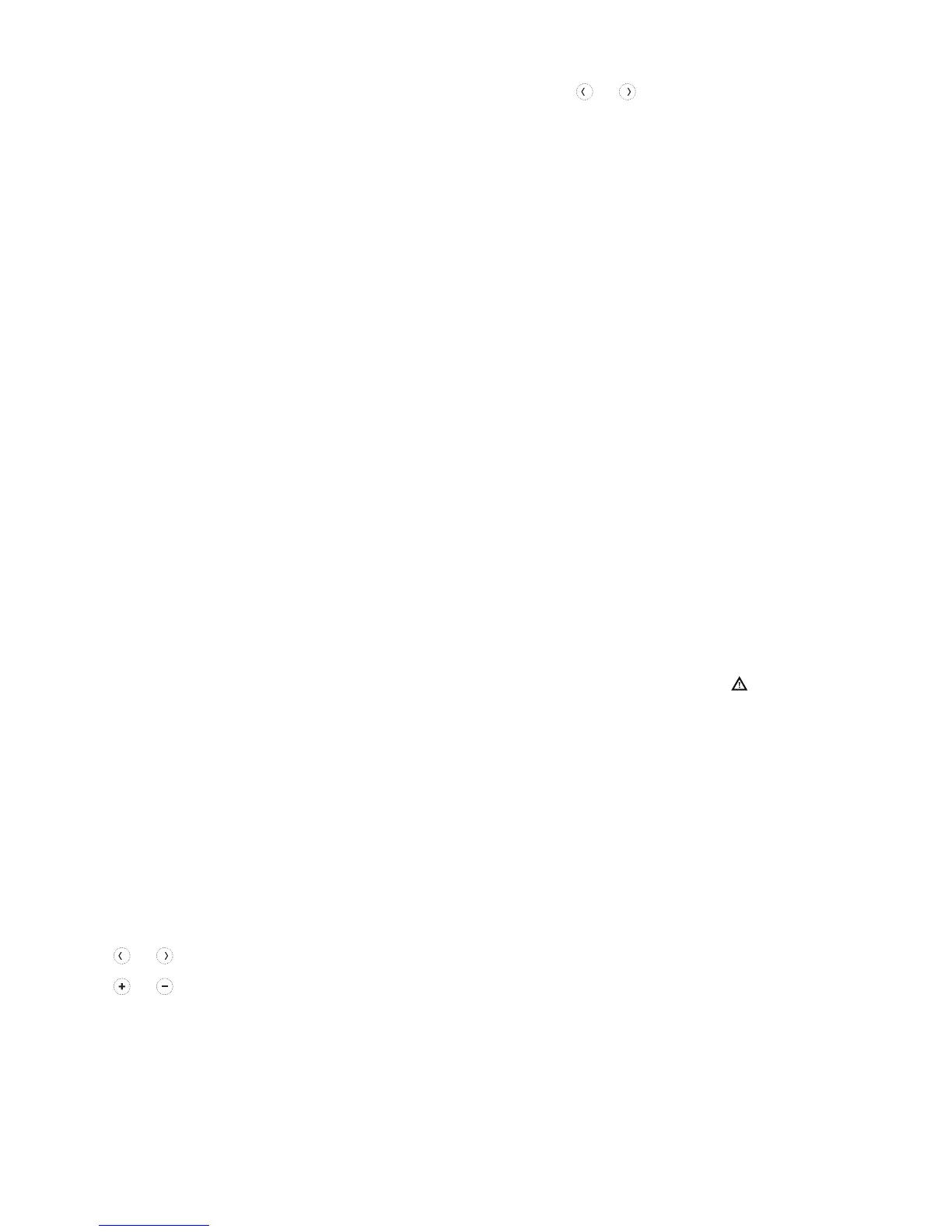11
Touch Menu on the thermostat screen and then use the or arrows to page through
the following options.
Main menu overview
CLEAN SCREEN
Disable the touchscreen for
30 seconds so you can clean it.
TEMP SCALE
Choose Fahrenheit or Celsius.
RESET
Schedule: Resets to the default
MondayFriday, SaturdaySunday
schedule.
EQMP STATUS
View current status of your heating or
cooling equipment.
DEVICE INFO
View your thermostat’s device
information, such as ZWave power
mode, ZWave node, home ID, and
model number.
ALERTS
View, snooze or dismiss active alerts
and reminders (available only when you
see the active alert symbol on the
thermostat home screen).
Navigating the menus
Menu: Touch to access all options and sub-menus.
or : Touch to page through options and sub-menus.
or : Touch to adjust things such as temperature, time and date.
Back or Cancel: Touch to discard changes or go back to the previous menu.
Select: Touch to access a sub-menu.
Done: Touch to confirm selection.
Tip: You can touch Select to access a sub-menu, or you can touch the text in the
message area (the word SCHEDULE, for example).
SCHEDULE
Create and edit a schedule for your
thermostat to follow. (Available to edit
only if time based schedule or smart
schedule is configured.)
AWAY SETTING
Set energy saving temperature
setpoints for when you are away.
(Available if thermostat is included in
ZWave network.)
SCREEN LOCK
Lock the screen to limit access to
thermostat settings.
Z-Wave SETUP
Include or exclude the thermostat from
ZWave network.
BRIGHTNESS
Set the brightness of an inactive
backlight. (Available if the thermostat is
powered by 24 VAC.)
RECOVERY
Enable or disable the Adaptive
Intelligent Recovery feature.
CLOCK / DATE
Manually set the clock, clock format
and daylight saving time in the CLOCK
sub-menu, and date in the DATE sub-
menu.
