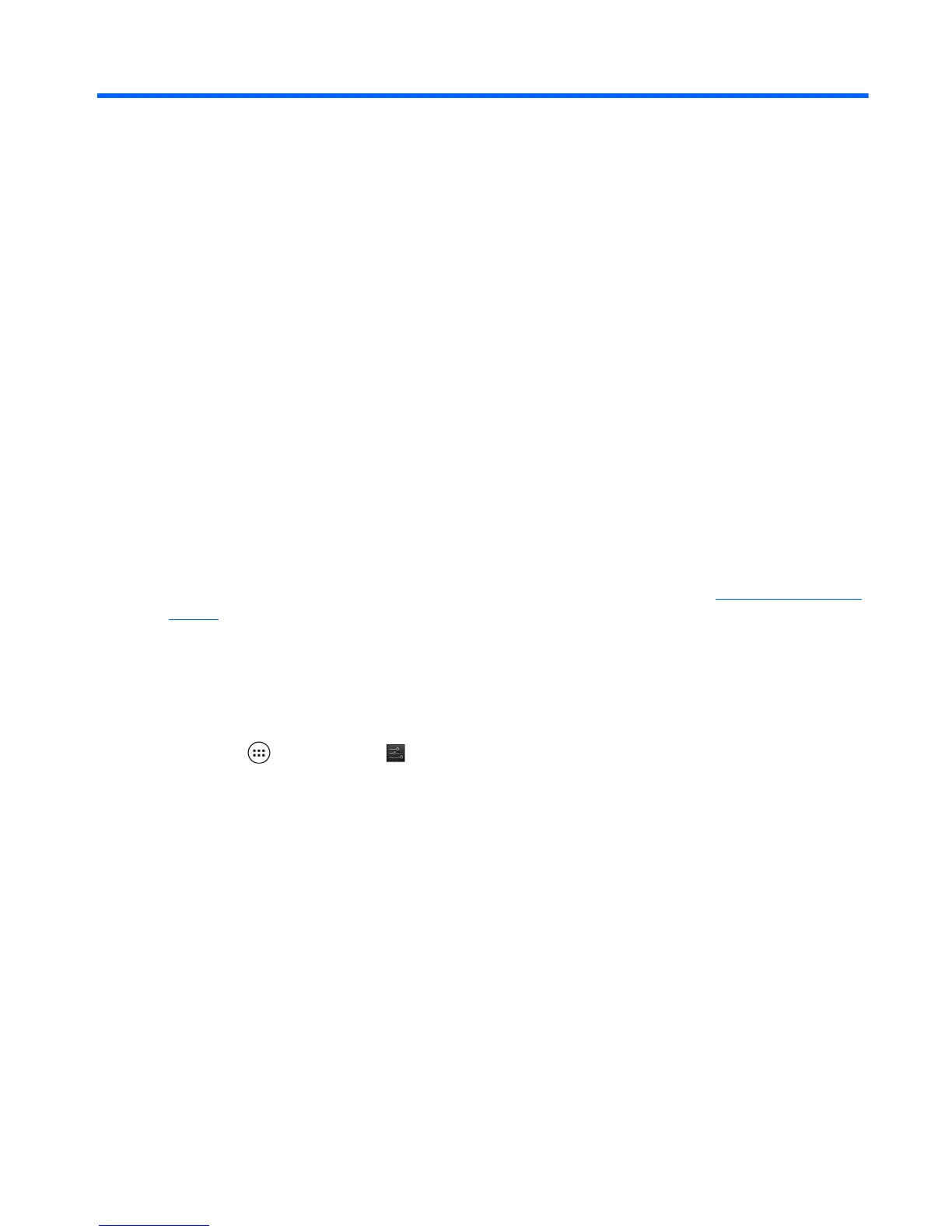7 Backing up and recovering
your data
Updating apps, widgets, and the operating system
HP recommends that you update your apps, widgets, and the operating system on a regular basis to
the latest versions. Updates can resolve issues and bring new features and options to your tablet.
Technology is always changing, and updating apps, widgets, and the operating system allows your
tablet to run the latest technology available. For example, older apps and widgets might not work well
with the most recent operating system.
Go to the Google Play store to download the latest versions of HP and third-party apps and widgets.
The operating system will download system updates automatically and notify you when it is ready to
install these updates. If you want to update the operating system manually, go to
http://www.hp.com/
support.
Back up and reset
You can set preferences for backing up and restoring your data in case of loss.
1.
Touch
, and then touch .
2. Under PERSONAL, touch Back up & reset.
3. Under BACKUP & RESTORE, select one or more of the following:
●
Back up my data—Select the check box to enable backing up app data, Wi-Fi
passwords, and other settings to Google servers.
●
Backup account—Select a Google account for backing up data.
●
Automatic restore—Select the check box to enable backed up settings and data to be
restored when an app is reinstalled.
Updating apps, widgets, and the operating system
25