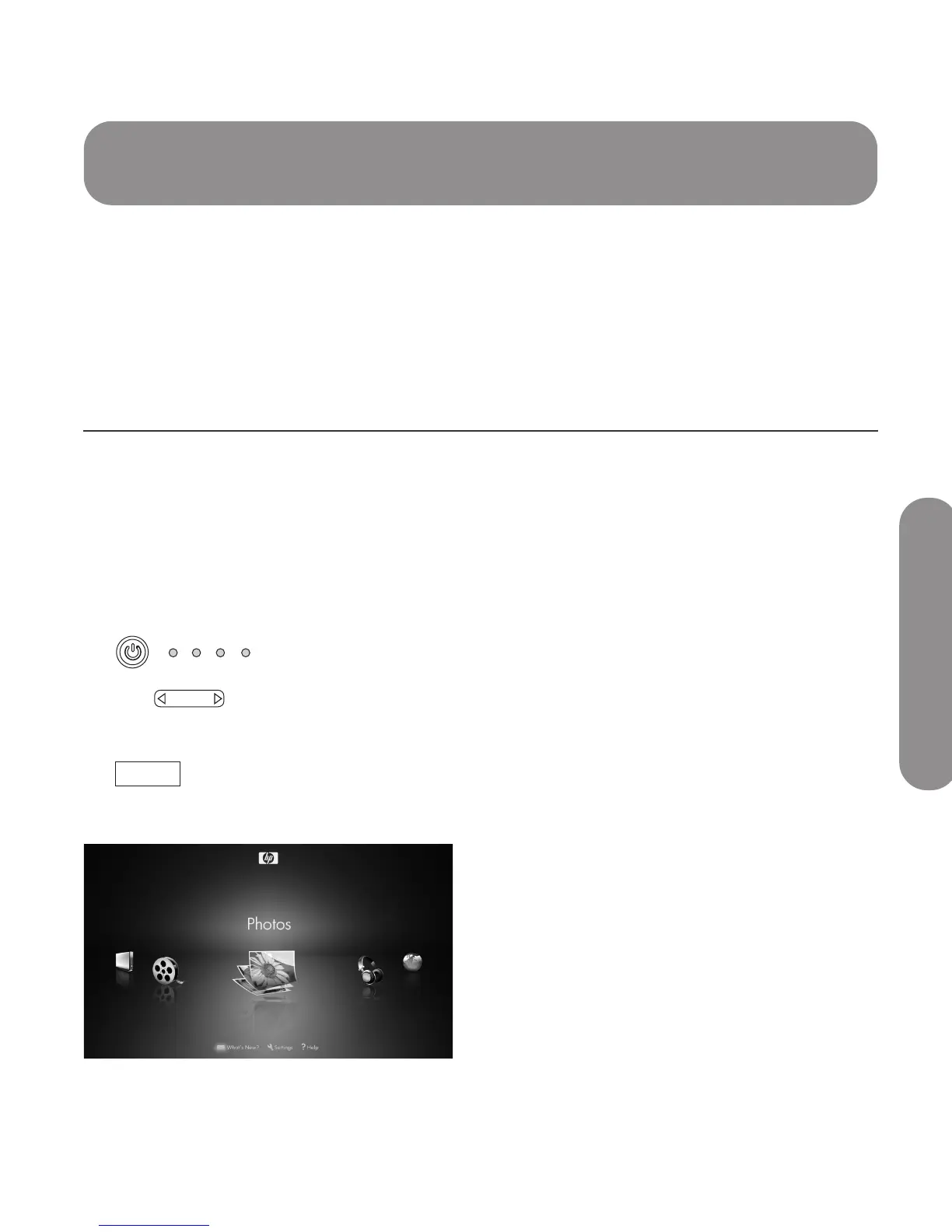Using Digital Media
Using Digital Media 67
Using Digital Media
The Media button on the remote control provides you a
simple way to connect your TV to your PC or online
services. This allows you to do the following:
■ View photos
■ Watch videos
■ Listen to music
■ Access online services for music, video, or photos
The TV appears as a digital media receiver in the
Microsoft Windows Media Player networking software
program. This program, installed on your PC, provides
networking services by streaming music, video, or
picture files to the local area network (LAN) connected
TV. To initially set up to use the Media function,
including installing Windows Media Player, see
“Setting Up the TV for Digital Media” on page 25.
Using the Main Digital
Media Menu
1 Point the remote control at the remote control
sensor on the display and, if necessary, press the
Device button to light the TV indicator.
2 Press the Media button.
The main digital media menu opens.
The main digital media menu lists these options:
■ Photos (pictures icon)
■ Music (headphones icon)
■ Online Media (globe icon)
■ Servers (PC icon)
■ Videos (movie reel icon)
■ What’s New? (envelope icon)
■ Settings (wrench icon)
■ Help (question mark icon)
To access the photos, videos, music, or Online
Media shown in the main digital media menu,
your TV must successfully connect to the network.
TV AUD STB AU