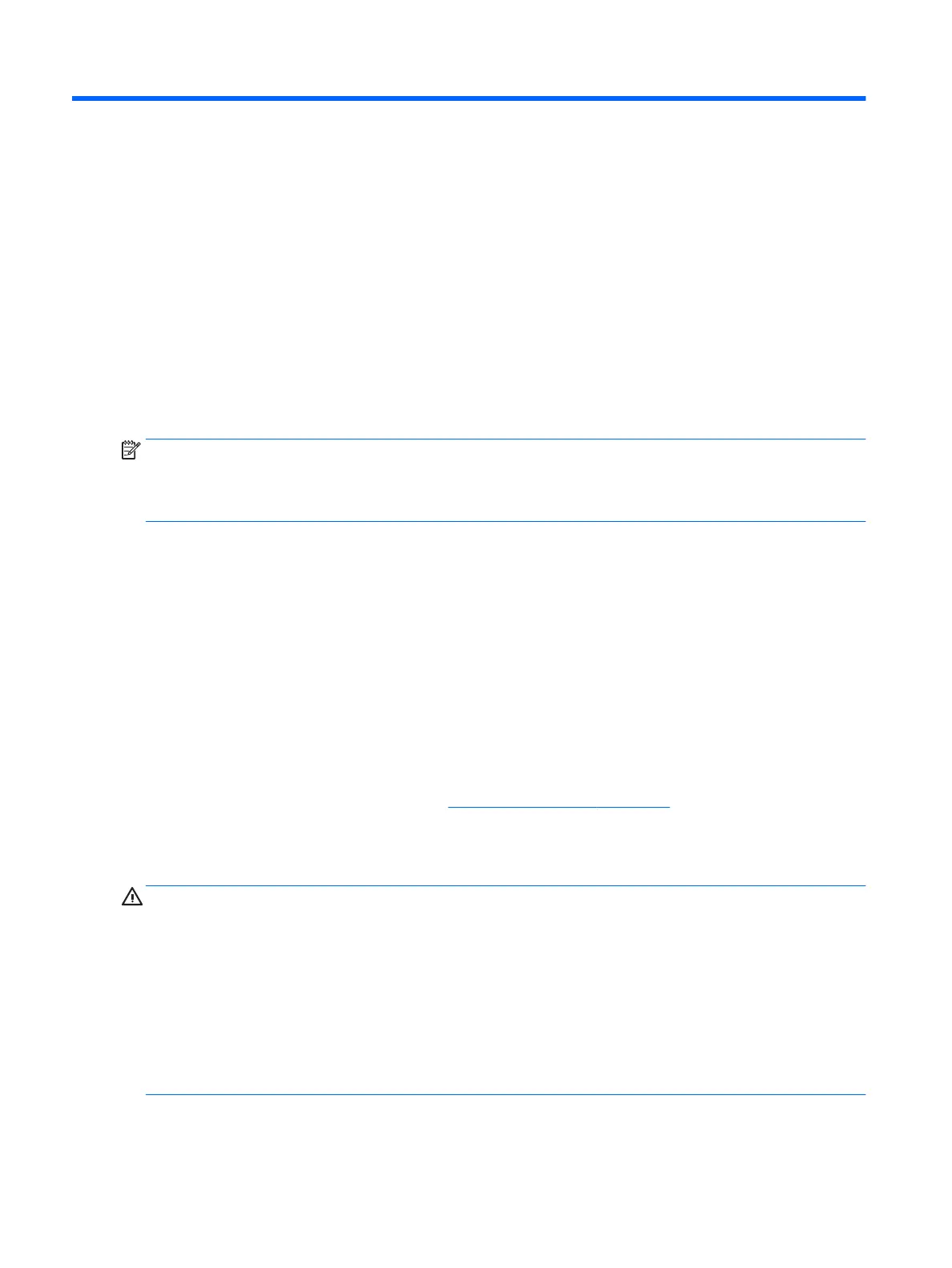4 Enjoying entertainment features
Use your HP computer as an entertainment hub to socialize via the webcam, enjoy and manage your music,
and download and watch movies. Or, to make your computer an even more powerful entertainment center,
connect external devices like a monitor, projector, TV, speakers, or headphones.
Using a webcam or 3D camera (select products only)
Your computer has an integrated webcam or 3D camera that records video and captures photographs. Some
products may allow you to video conference and chat online using streaming video.
▲
To access the webcam, type camera in the taskbar search box, and then select Camera from the list of
apps.
NOTE: A 3D camera captures 3D images and displays them on the screen. It includes additional hardware (a
3D camera sensor and a 3D laser projector) plus special software. To learn more about using a 3D camera,
open the Intel RealSense app Welcome to Intel RealSense. To access the 3D camera apps, go to the Intel
RealSense Technology app.
Using audio
On your computer, or on select products using an external optical drive, you can play music CDs, download
and listen to music, stream audio content from the web (including radio), record audio, or mix audio and video
to create multimedia. To enhance your listening enjoyment, attach external audio devices such as speakers or
headphones.
Connecting speakers
You can attach wired speakers to your computer by connecting them to a USB port or to the audio-out
(headphone) jack on your computer or on a docking station.
To connect wireless speakers to your computer, follow the device manufacturer's instructions. To connect
high-denition speakers to the computer, see Setting up HDMI audio on page 25. Before connecting
speakers, lower the volume setting.
Connecting headphones
WARNING! To reduce the risk of personal injury, lower the volume setting before putting on headphones,
earbuds, or a headset. For additional safety information, see the Regulatory, Safety and Environmental
Notices.
To access this document:
1. Type support in the taskbar search box, and then select the HP Support Assistant app.
– or –
Click the question mark icon in the taskbar.
2. Select My PC, select the Specications tab, and then select User Guides.
You can connect wired headphones to the headphone jack or to the audio-out (headphone)/audio-in
(microphone) combo jack on your computer.
22 Chapter 4 Enjoying entertainment features