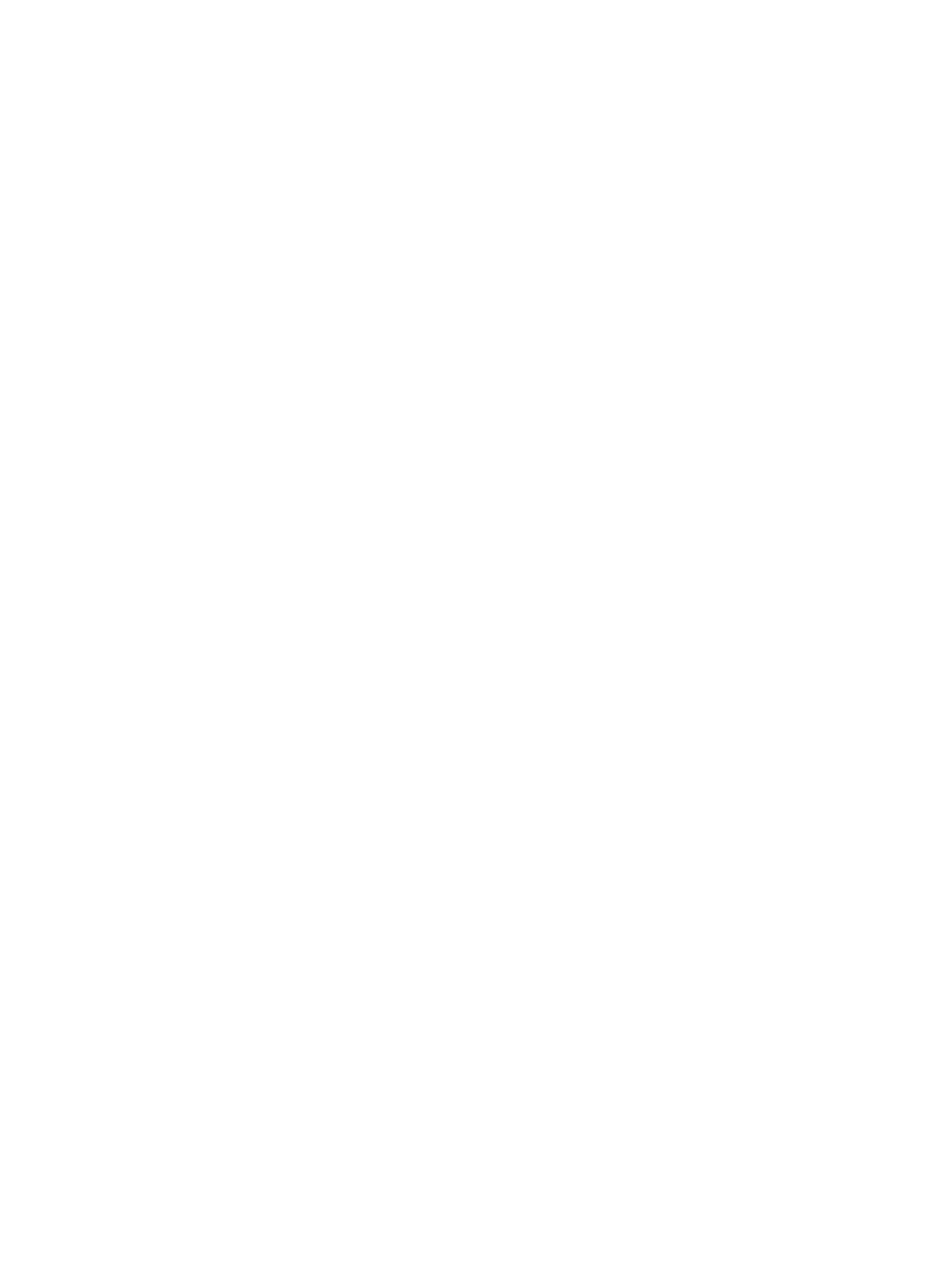Connecting speakers ......................................................................................................................... 22
Connecting headphones .................................................................................................................... 22
Connecting a microphone ................................................................................................................. 23
Connecting headsets ......................................................................................................................... 23
Using sound settings ......................................................................................................................... 23
Using video .......................................................................................................................................................... 23
Connecting video devices using an HDMI cable (select products only) ............................................ 24
Setting up HDMI audio .................................................................................................... 25
Discovering and connecting to Miracast-compatible wireless displays (select products only) ...... 25
Discovering and connecting to Intel WiDi certied displays (select Intel products only) ................ 25
5 Navigating the screen .................................................................................................................................. 26
Using the TouchPad and touch screen gestures ................................................................................................. 26
Tap ..................................................................................................................................................... 26
Two-nger pinch zoom ..................................................................................................................... 26
Two-nger scroll (TouchPad only) .................................................................................................... 27
Two-nger tap (TouchPad only) ........................................................................................................ 27
One-nger slide (touch screen only) ................................................................................................. 27
Using the keyboard and optional mouse ............................................................................................................. 28
6 Managing power .......................................................................................................................................... 29
Initiating and exiting Sleep and Hibernation ....................................................................................................... 29
Manually initiating and exiting Sleep ................................................................................................ 30
Manually initiating and exiting Hibernation (select products only) ................................................. 30
Setting password protection on wakeup (exiting Sleep or Hibernation) ......................................... 30
Using the power meter and power settings ........................................................................................................ 31
Running on battery power ................................................................................................................................... 31
Factory-sealed battery ...................................................................................................................... 31
Finding battery information .............................................................................................................. 32
Conserving battery power ................................................................................................................. 32
Identifying low battery levels ........................................................................................................... 32
Resolving a low battery level ............................................................................................................ 33
Resolving a low battery level when external power is available ................................... 33
Resolving a low battery level when no power source is available ................................. 33
Resolving a low battery level when the computer cannot exit Hibernation .................. 33
Running on AC power ........................................................................................................................................... 33
Troubleshooting power problems ..................................................................................................... 34
Shutting down (turning o) the computer .......................................................................................................... 34
viii