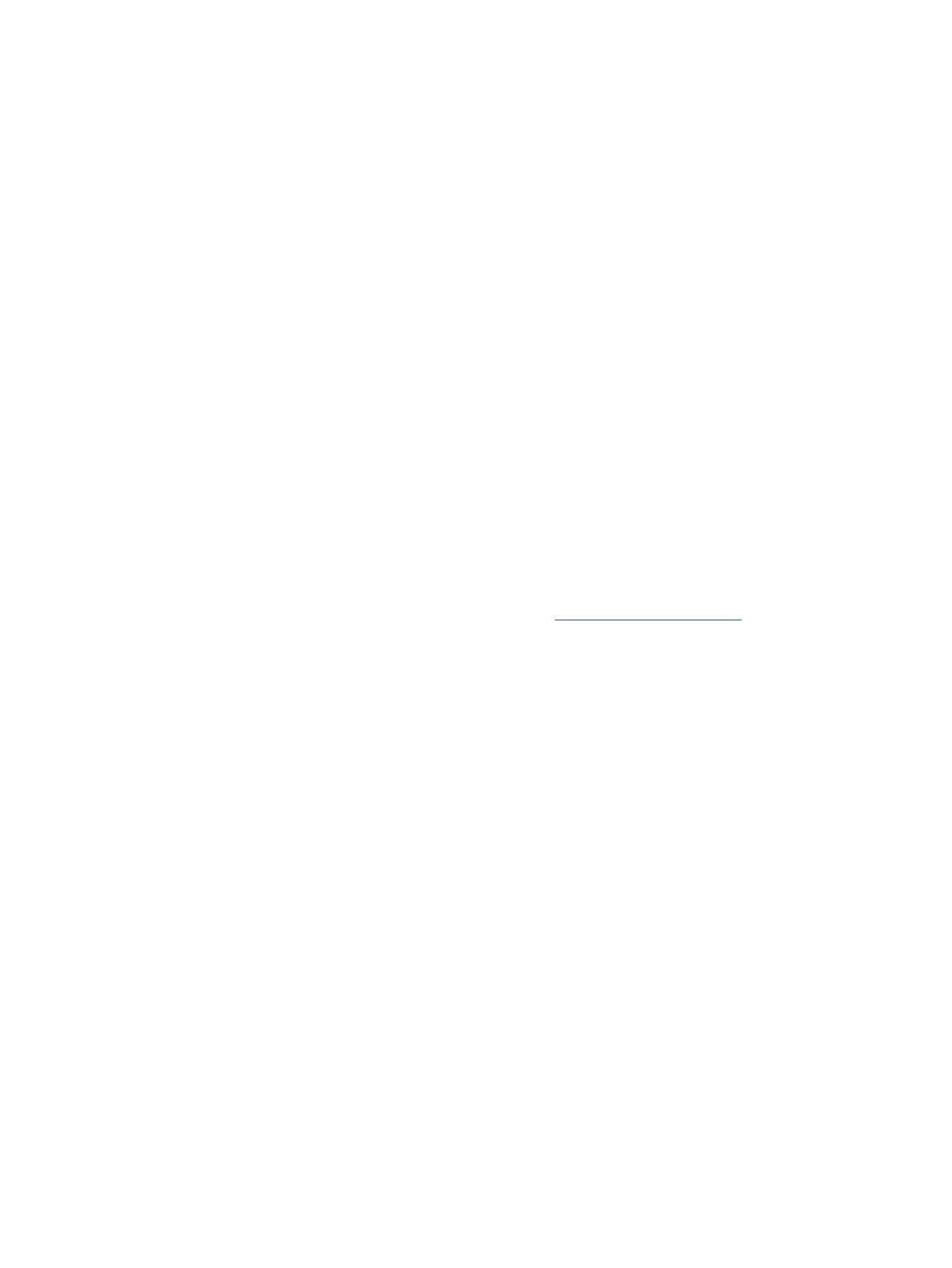1. Insert the HP Recovery media.
2. Access the system Startup menu.
● For computers or tablets with keyboards attached, turn on or restart the computer or tablet,
quickly press esc, and then press f9 for boot options.
● For tablets without keyboards, turn on or restart the tablet, quickly press and hold the volume up
button, and then select f9.
‒ or –
Turn on or restart the tablet, quickly press and hold the volume down button, and then select f9.
3. Select the optical drive or USB ash drive from which you want to boot, and then follow the on-screen
instructions.
Using HP Sure Recover (select products only)
Select computer models are congured with HP Sure Recover, a PC OS recovery solution built into the
hardware and software. HP Sure Recover can fully restore the HP OS image without installed recovery
software.
Using HP Sure Recover, an administrator or user can restore the system and install:
● Latest version of the operating system
● Platform-specic device drivers
● Software applications, in the case of a custom image
To access the latest documentation for HP Sure Recover, go to http://www.hp.com/support. Follow the on-
screen instructions to nd your product and locate your documentation.
60 Chapter 7 Backing up, restoring, and recovering