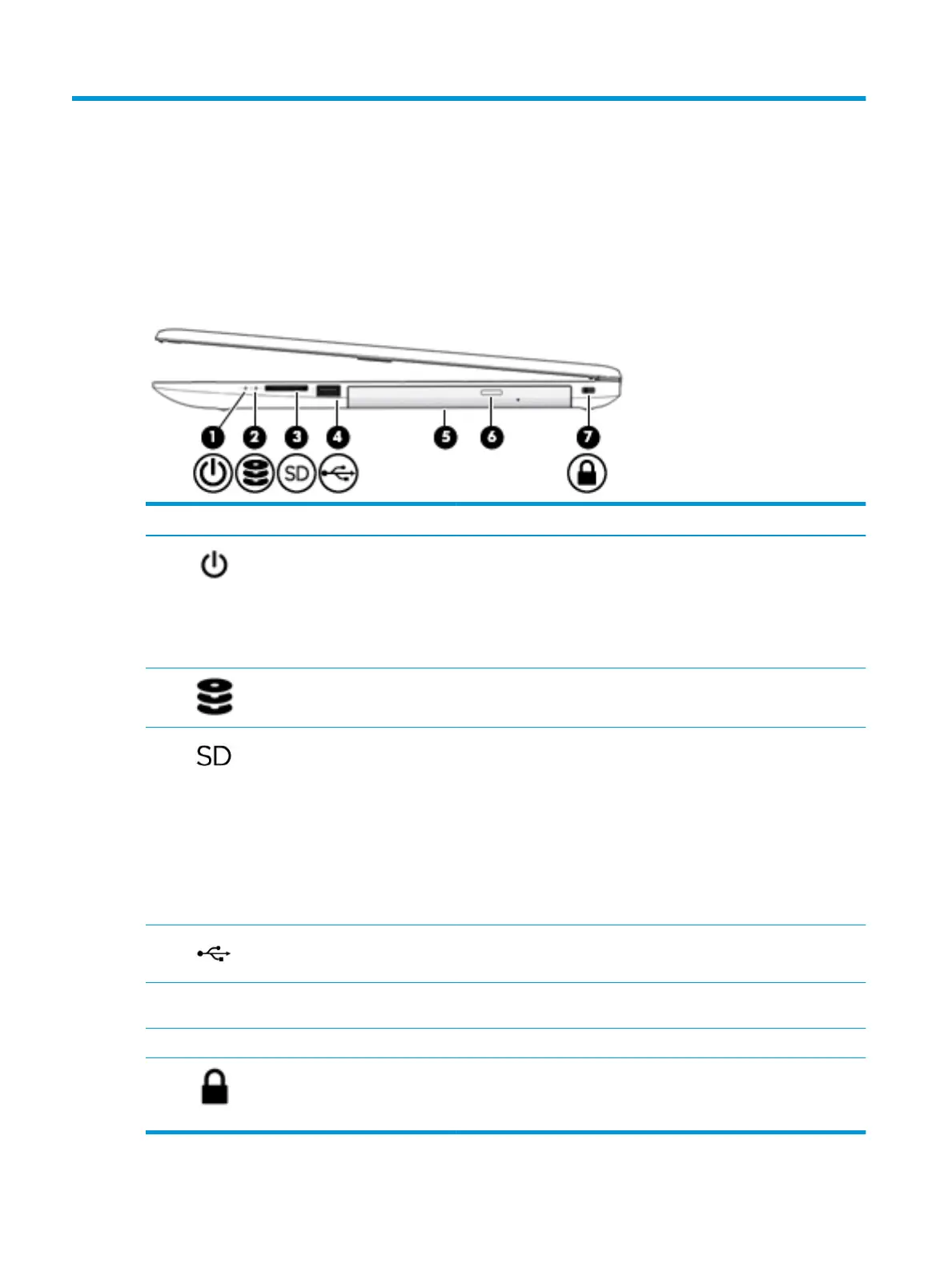2 Getting to know your computer
Your computer features top-rated components. This chapter provides details about your components, where
they are located, and how they work.
Right side
Component Description
(1) Power light
●
On: The computer is on.
●
Blinking: The computer is in the Sleep state, a power-saving state. The
computer shuts o power to the display and other unneeded
components.
●
O: The computer is o or in Hibernation. Hibernation is a power-
saving state that uses the least amount of power.
(2) Drive light
●
Blinking white: The hard drive is being accessed.
(3) Memory card reader Reads optional memory cards that enable you to store, manage, share, or
access information.
To insert a card:
1. Hold the card label-side up, with connectors facing the computer.
2. Insert the card into the memory card reader, and then press in on the
card until it is rmly seated.
To remove a card:
▲ Press in on the card, and then remove it from the memory card reader.
(4) USB port Connects a USB device, such as a cell phone, camera, activity tracker, or
smartwatch, and provides data transfer.
(5) Optical drive Depending on your computer model, reads an optical disc or reads and
writes to an optical disc.
(6) Optical drive eject button Releases the optical drive disc tray.
(7) Security cable slot Attaches an optional security cable to the computer.
NOTE: The security cable is designed to act as a deterrent, but it may not
prevent the computer from being mishandled or stolen.
6 Chapter 2 Getting to know your computer