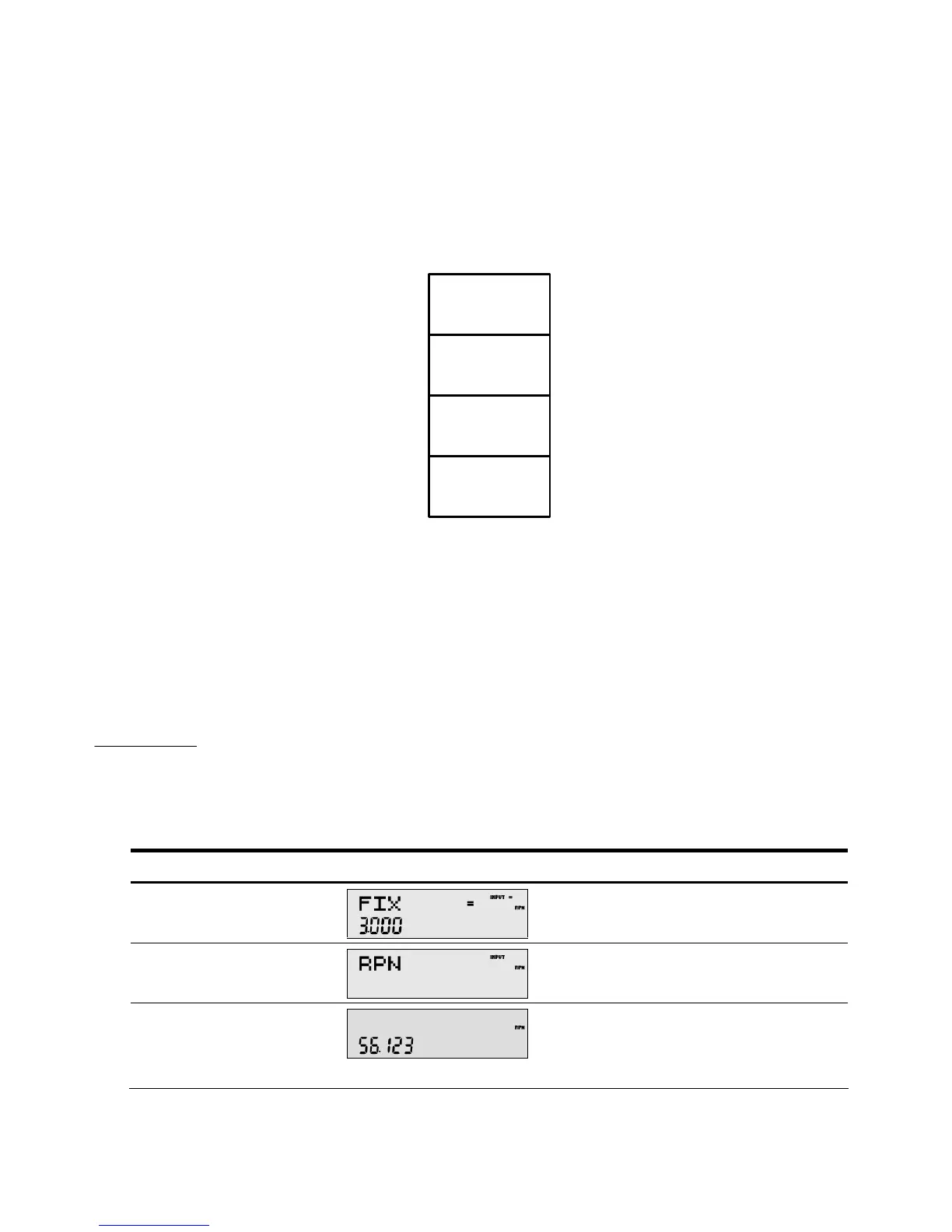Mathematical Calculations
19
When an operation is performed on the stack, addition (+)for instance, the calculator "pops" or moves the two numbers
from the bottom levels (Levels 1 and 2) out of the stack, performs the operation, and "pushes" the results back into the stack.
With the numbers entered into the stack as shown in Figure 3, pressing + changes the stack as shown in Figure 4. Note
that when the numbers are "popped" out to add 23 and 41, Level 4 of the stack remains unchanged.
-15
-15
12
64
Figure 4 The RPN Stack of Figure 3 after the Addition Operation
Last Number
Each time you perform a mathematical operation, the content of Level 1 of the stack is saved. Pressing :d recalls that
number. This functionality can be used to undo an erroneous key press, or if you want to reuse a number, such as 56.123 in
the expression: