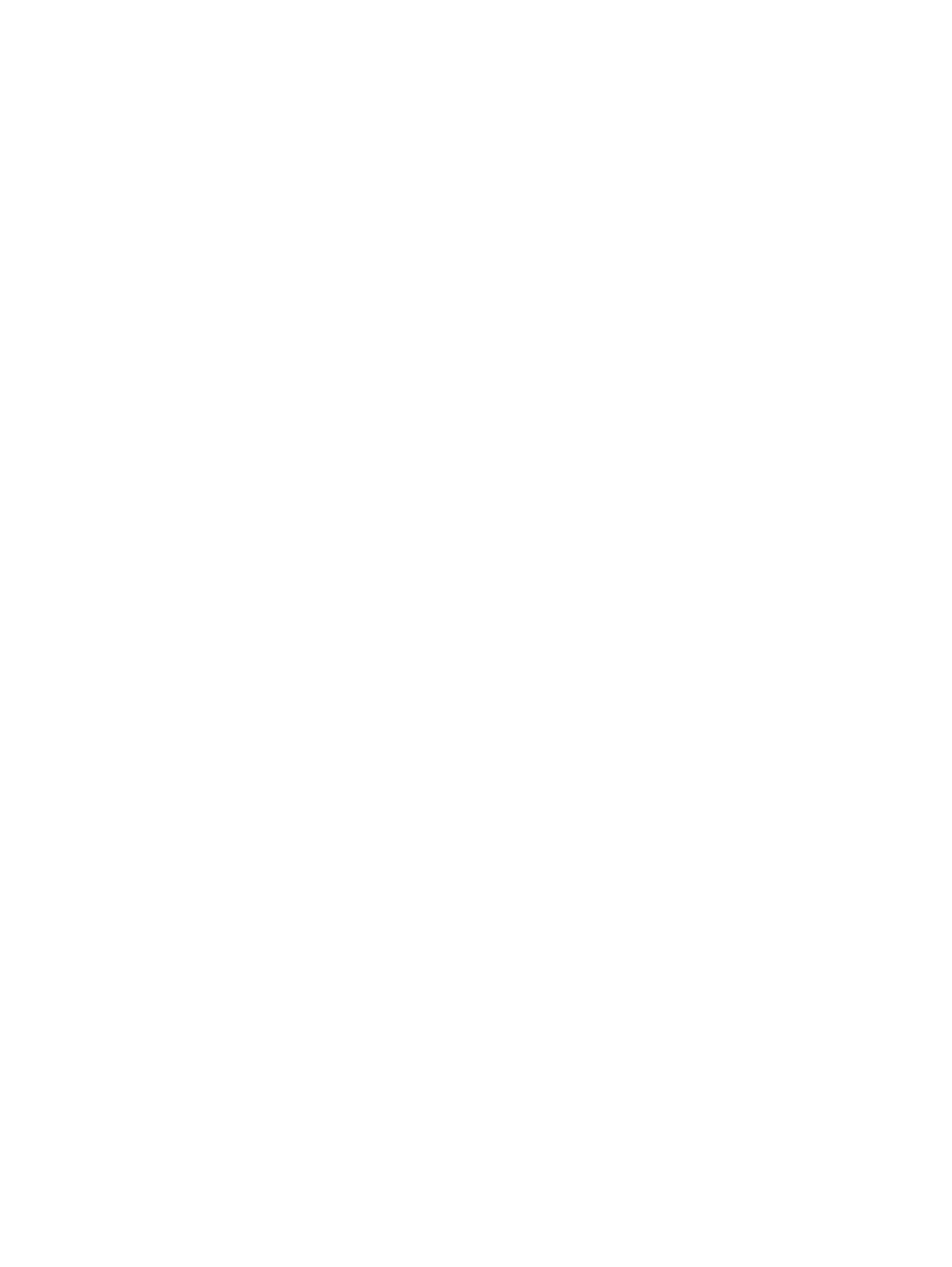– or –
To set the external monitor as a copy of the primary monitor on computers running Windows 7,
select Duplicate these displays.To set the external monitor as a copy of the primary monitor on
computers running Windows Vista or XP, select This is my main monitor.
In addition to the display properties described above, Windows 7 allows you to configure some
additional display settings using the Windows logo key + the p key. Press the Windows logo key + the
p key on the keyboard to configure settings that will allow display on the computer only, duplicate
display, or extend display.
Using additional software features
The DisplayLink software offers additional features for configuring monitors attached to the port
replicator for computers running Windows Vista and Windows XP:
●
Screen Resolution—Changes the resolution of the external monitor.
●
Color quality—Changes the color depth of the external monitor to 16 or 32 bit.
●
Screen rotation—Rotates the display of the external monitor 90, 180, or 270 degrees.
●
Off—Turns the external monitor off.
●
Advanced—Opens the Windows properties box.
For computers running Windows 7 and Windows Vista, the following option is also available:
●
Optimize for Video—Improves the video playback experience on the display attached to the
port replicator.
Standby, Sleep, Hibernation, shutdown, and restart
If the computer connected to the port replicator initiates Standby (Windows XP) or the Sleep state
(Windows Vista and Windows 7) or Hibernation, the monitor turns off. When the computer exits
Standby, Sleep, or Hibernation, the connected monitor returns to the previous monitor settings.
If the computer is restarted or shut down and then turned back on, the connected monitor returns to
the previous monitor settings.
8 Chapter 1 Getting started