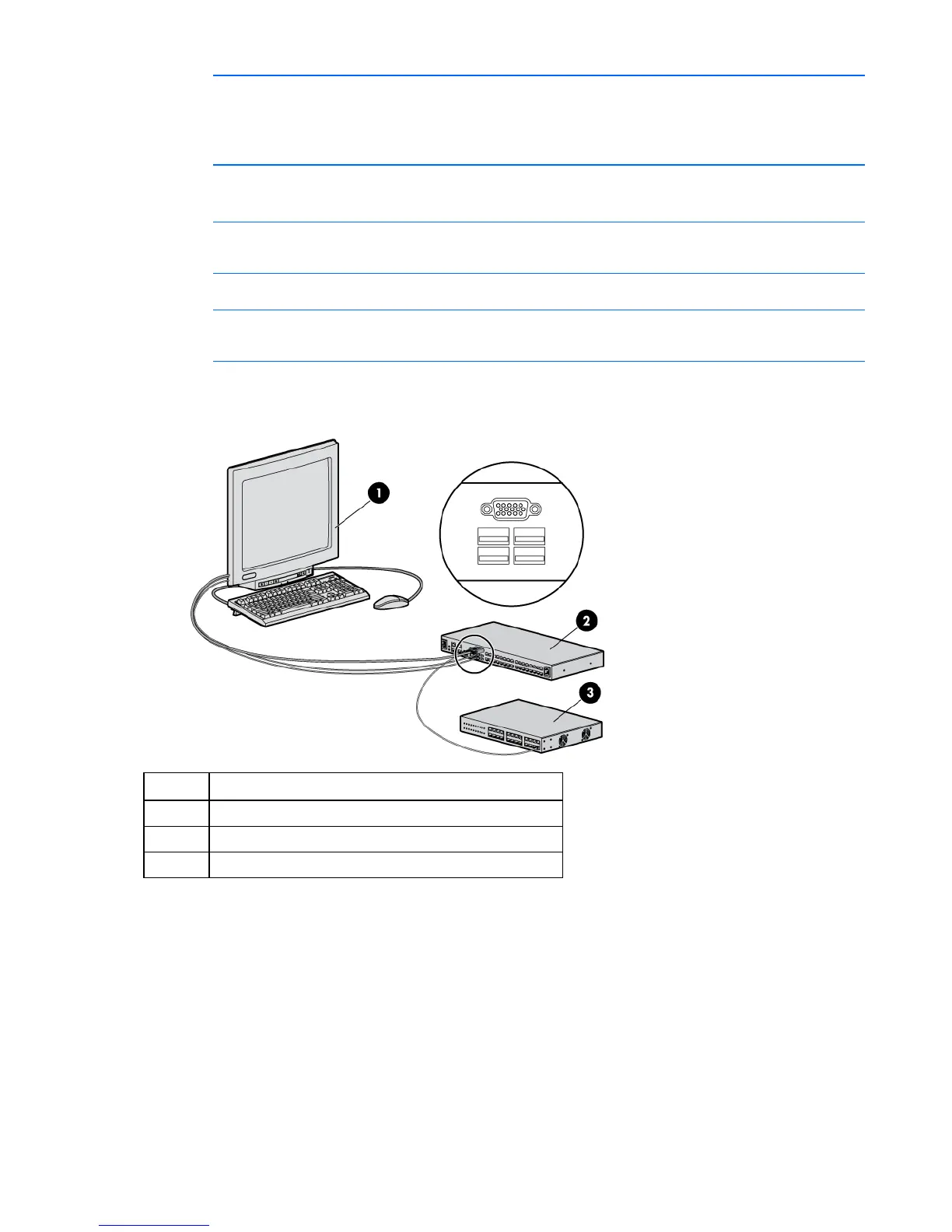Installing the console switch 21
• Unplug the power cord from the power supply to disconnect power to the equipment.
• Do not route the power cord where it can be walked on or pinched by items placed
against it. Pay particular attention to the plug, electrical outlet, and the point where the
cord extends from the storage system.
2. Plug the console switch power cord into a power source. The power supply status indicator LED
illuminates.
NOTE: UTP CAT5 cables are used throughout the examples in this guide. However, UTP
CAT5 or better cables can be used for any connection.
3. Connect a UTP CAT5 cable to the LAN connector on the console switch.
NOTE: For console switches that have 2 LAN connectors, you must connect them to 2
Ethernet switches on the same subnet.
4. Connect the other end of that same UTP CAT5 cable to an Ethernet switch.
The following figure shows one possible configuration for your console switch system.
Item Description
1 Local console
2 Console switch
3 Ethernet switch
Verifying connections
The following LEDs illuminate to indicate connection status.
Rear panel power status LEDs
The rear panel features two power supply status indicator LEDs. The LEDs illuminate green in the following
patterns:
• Solid green—Both power supplies have power.