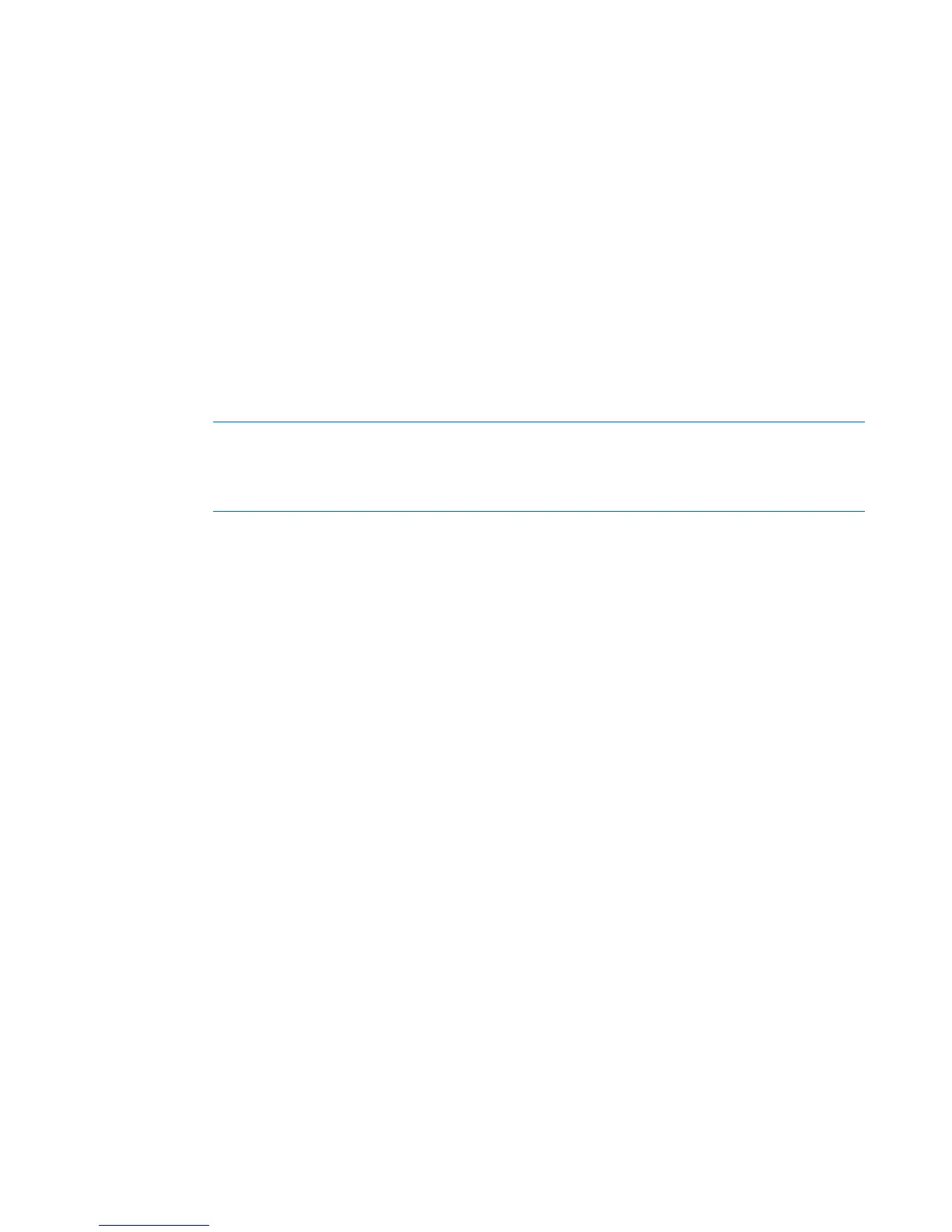Video Session Viewer 59
Changing the toolbar
You can adjust the amount of time that passes before the toolbar hides in the Video Session Viewer
window when it is not locked by thumbtack.
1. Choose one of the following options:
o From the Video Viewer window menu, select Tools>Session Options.
o Select the Session Options button.
The Session Options page appears.
2. Select the Toolbar tab.
3. Use the arrow keys to specify the number of minutes you want to pass before hiding the toolbar.
4. Select OK to save and close.
Launching a session
NOTE: If a user connects to a target device with a higher screen resolution than the local
computer, the Video Session Viewer window displays a portion of the target device screen,
with scroll bars for the remainder of the screen. The user can view the entire screen by
adjusting the resolution on the target device, the local computer, or both.
To launch a Video Session Viewer session from the remote OBWI, see Active sessions (on page 54).
Session time-out
A remote session might time-out when there is no activity in a session window within a specified time. The
session time-out value is configured through remote OBWI.
To enable, disable, or configure the time value for your session time-out, see Configuring General Session
settings (on page 43).
Adjusting the view
When using a non-proxied connection, video performance over a slower network connection might be
less than optimal. Certain color settings such as Grayscale use less network bandwidth than others, such
as Best Color. Therefore, adjusting the color setting can increase video performance.
To adjust the view of the Video Viewer, the following options are available:
• Align the mouse cursors.
• Refresh the screen.
• Enable or disable Full Screen mode. When Full Screen mode is enabled, the image adjusts to fit the
desktop up to a size of 1280 x 1024. If the desktop has a higher resolution, the full-screen image is
centered in the desktop and the areas around the Video Viewer are blank. The menu and toolbar
are locked to remain visible.
• Enable automatic, full, or manual scaling of the session image.
o Automatic scaling—The desktop window is sized to match the resolution of the target device
being viewed.
o Full scaling—The desktop window remains fixed and the device image scales to fit the window.