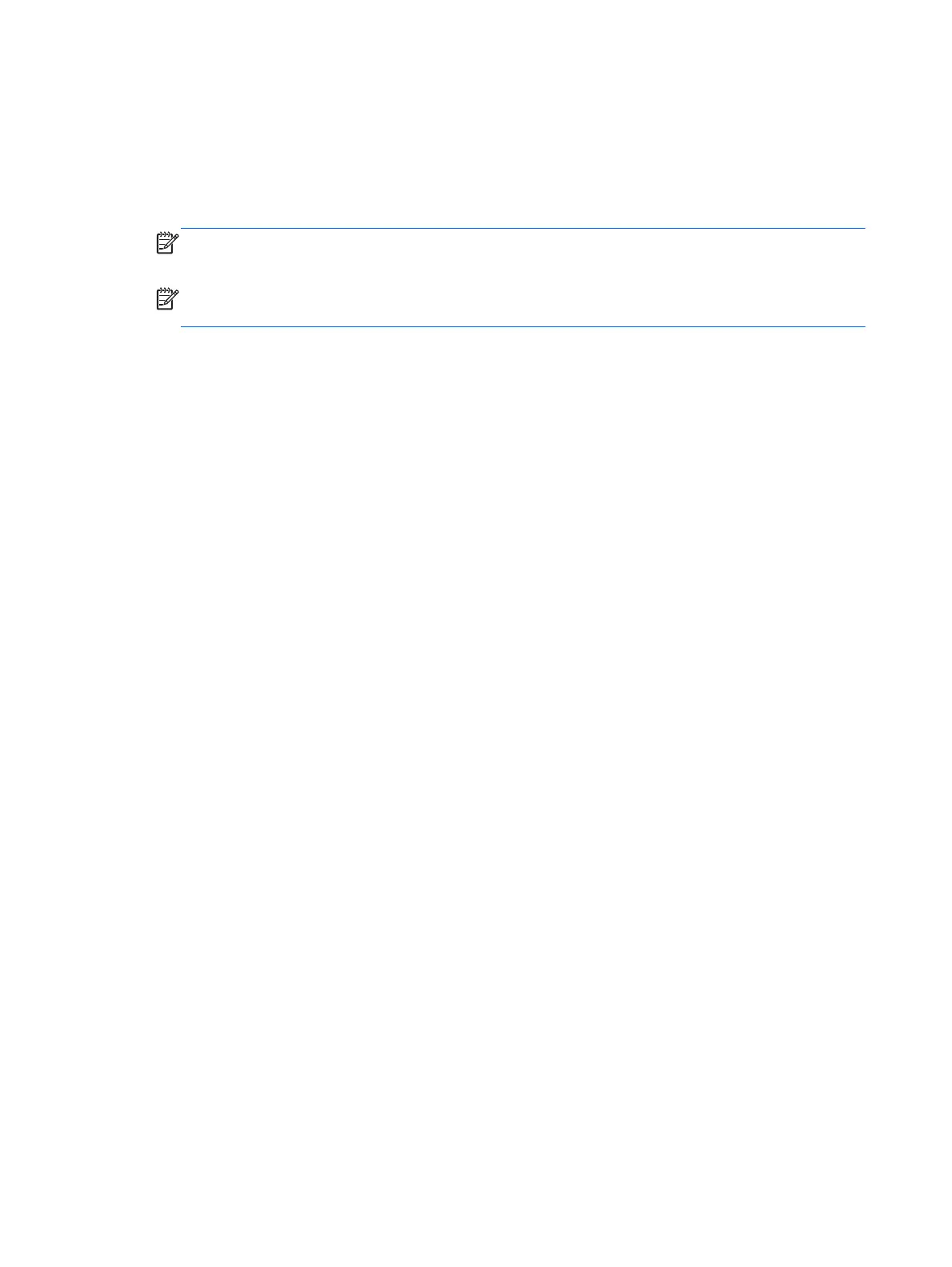Navigating and selecting in Computer Setup
To navigate and select in Computer Setup, follow these steps:
1. Turn on or restart the computer, and then press esc while the “Press the ESC key for Startup Menu”
message is displayed at the bottom of the screen.
NOTE: You can use either a pointing device (TouchPad or USB mouse) or the keyboard to
navigate and make selections in Computer Setup.
NOTE: Your pointing device may not function within the BIOS. If it does not, please use the
arrow keys to navigate.
2. Press f10 to enter Computer Setup.
●
To select a menu or a menu item, use the keyboard arrow keys and then press enter, or use a
pointing device to click the item.
●
To scroll up and down, click the up arrow or the down arrow in the upper-right corner of the
screen, or use the up arrow key or the down arrow key on the keyboard.
●
To close open dialog boxes and return to the main Computer Setup screen, press esc, and
then follow the on-screen instructions.
To exit Computer Setup menus, choose one of the following methods:
●
To exit Computer Setup menus without saving your changes:
Click the Exit icon in the lower-right corner of the screen, and then follow the on-
screen instructions.
– or –
Use the esc key to exit. A prompt will appear, reading Exit Saving Changes? Select no to exit
without saving changes.
●
To save your changes and exit Computer Setup menus:
Click the Save icon in the lower-right corner of the screen, and then follow the on-
screen instructions.
– or –
Use the arrow keys to select Exit > Exit Saving Changes, and then press enter.
Your changes go into effect when the computer restarts.
104 Chapter 7 Computer Setup (BIOS)