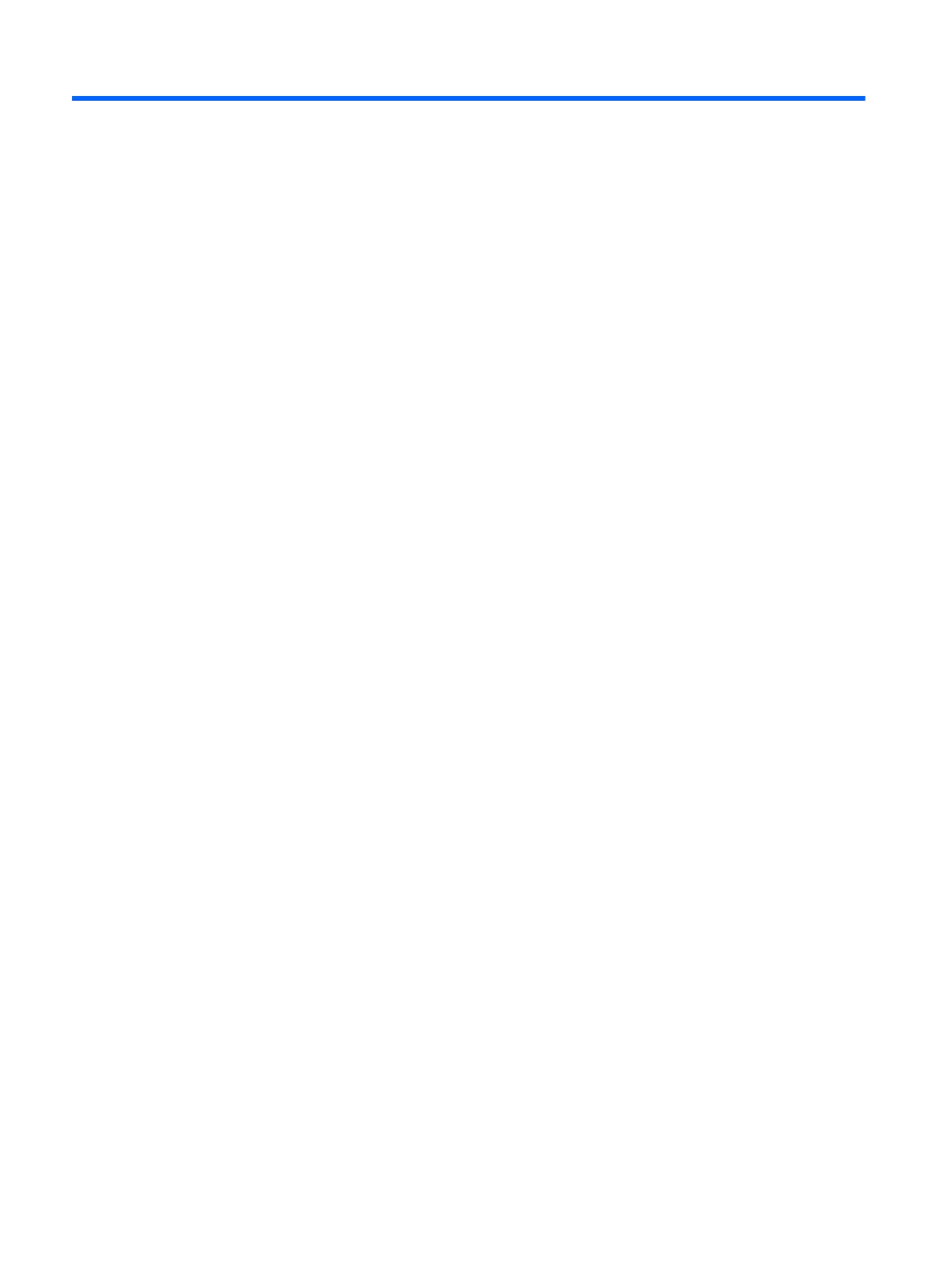10 Statement of Volatility
The purpose of this document is to provide general information regarding non-volatile memory in
industry-standards based HP Business Notebook PC systems and provide general instructions for
restoring nonvolatile memory that can contain personal data after the system has been powered off and
the hard drive has been removed.
HP Business Notebook PC products that use Intel-based or AMD®-based system boards contain volatile
DDR memory. The amount of nonvolatile memory present in the system depends upon the system
configuration. Intel-based and AMD-based system boards contain nonvolatile memory subcomponents
as originally shipped from HP assuming that no subsequent modifications have been made to the
system and assuming that no applications, features, or functionality have been added to or installed on
the system.
Following system shutdown and removal of all power sources from an HP Business Notebook PC
system, personal data can remain on volatile system memory (DIMMs) for a finite period of time and
will also remain in nonvolatile memory. The steps below will remove personal data from the notebook
PC, including the nonvolatile memory found in Intel-based and AMD-based system boards. Some of
these steps are disclosed in the Maintenance and Service Guides available for HP PC products
available on the product support pages at www.hp.com.
1. Follow steps (a) through (I) below to restore the nonvolatile memory that can contain personal
data. Restoring or re-programming nonvolatile memory that does not store personal data is neither
necessary nor recommended.
a. Enter BIOS (F10) Setup by powering on the system and pressing F10 when prompted near
the bottom of the display, or press the ESC key to display the start up menu, then press F10 .
If the system has a BIOS administrator password, enter the password at the prompt.
b. Select the File menu, then Restore Defaults.
c. Select the System Configuration menu, then Restore Security Defaults.
d. If an asset or ownership tag is set, select the Security menu and scroll down to the Utilities
menu. Select System IDs, and then select the tag that has been set. Press the spacebar
once to clear the tag, then press Enter to return to the prior menu.
e. If a DriveLock password is set, select the Security menu, scroll down to DriveLock, then
select DriveLock password. Select the desired hard drive. Click Disable protection,
enter the existing master DriveLock password, then press Enter to confirm and return to the
prior menu. Repeat this procedure if more than one hard drive has a DriveLock password.
138 Chapter 10 Statement of Volatility