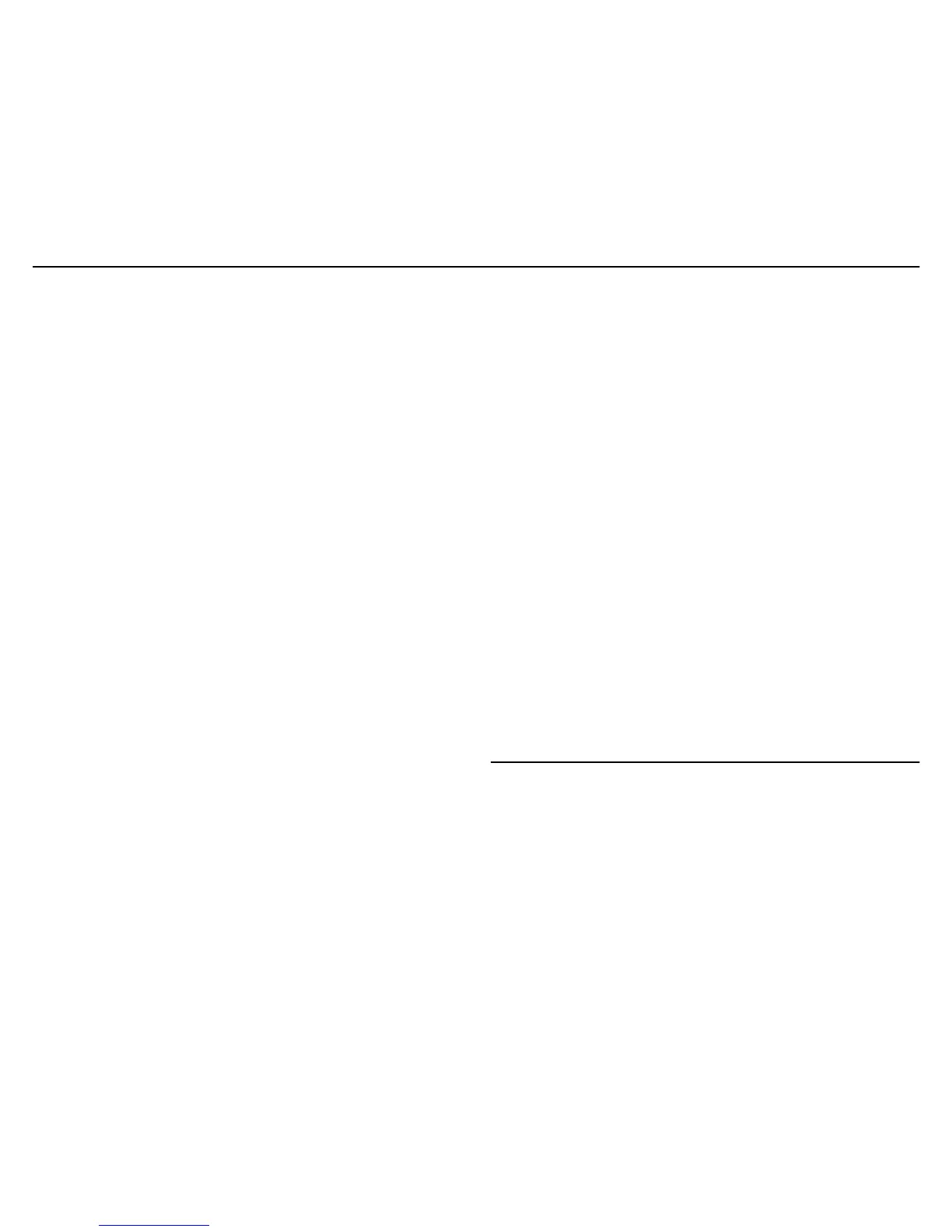HP 560 Wireless 802.11ac Access Point Quickstart 7 Regulatory information
2. On the Login page, specify admin for both Username and Password
and then select Login.
3. Click through the other prompts for License and Registration.
4. If a Country prompt appears, select the country in which the AP will
operate.
Caution: To ensure compliance, you must select the correct
country. See Country of use on page 2.
5. At the password prompt, HP recommends that you change the default
password and select
Save. Passwords must be at least six characters
long and include four different characters.
E. Configure basic wireless protection
HP recommends that you configure basic wireless protection. See Wireless
protection in the HP MSM APs Configuration Guide. To configure basic WPA
protection on the default wireless network:
1. Select VSC>HP,and then enable Wireless protection and set it to WPA.
2. Set Mode,toWPA or WPA2.
3. Set Key source to Preshared key and specify a key of at least 20
characters.
4. Select Save.
F. Assign an IP address to the AP
By default, the AP operates as a DHCP client. This means that if you connect
the AP to a network that has a DHCP server, the AP automatically receives a
new IP address in place of its default address of 192.168.1.1 You can
find the
IP address of the AP by looking for its Ethernet base MAC address in the DHCP
server log. (
The AP Ethernet MAC address is printed on the AP label identified
as LAN MAC, and listed on the management tool Home page as Ethernet base
MAC address.
)
Another option is to assign a static IP address to the AP using the
management tool as follows:
1. Select Network > DNS, and set the DNS server address. Select Save.
2. Select Network > Ports > Bridge port.
3. Select Static, and then Configure. For IP address set an address that is
on the same subnet as the network to which the AP will connect after
installation. Respect any DHCP server-mandated static address ranges.
Also set Mask and Default gateway.
4. Select Save. Connection to the management tool is lost. You can
reconnect to the management tool by specifying the new static IP
address.
G. Test the wireless network
In this example, the network must have a DHCP server and an Internet
connection.
1. Disconnect your computer from the PoE switch or injector.
2. Power off the AP by disconnecting the Ethernet cable from the AP.
3. Use a standard Ethernet cable to connect the switch or the data in port of
the injector to the network.
4.
Reconnect and power on the AP. Use a standard Ethernet cable to reconnect
the AP to the PoE switch or the data and power out port of the injector.
5. Enable the wireless network interface of your computer, and verify that it
is set to obtain an IP address automatically.
6.
By default, the AP creates a wireless network named HP in the 5 GHz band
for 802.11n and 802.11a users. Connect your computer to this wireless
network, specifying the preshared key you set in step E.3.
7. Confirm that you can browse the Internet using the wireless network.
H. Performing additional configuration
Configure your computer LAN port and connect it to the same network as the
AP. Re-launch the AP management tool at https://<IP address> where
<IP address> is the AP IP address assigned in Section F.
Regulatory information
This product is a Class B device, pursuant to Part 15 of the FCC Rules. For
important safety, environmental, and regulatory information, see Safety and
Compliance Information for Server, Storage, Power, Networking, and Rack
Products, available at:
www.hp.com/support/Safety-Compliance-EnterpriseProducts
