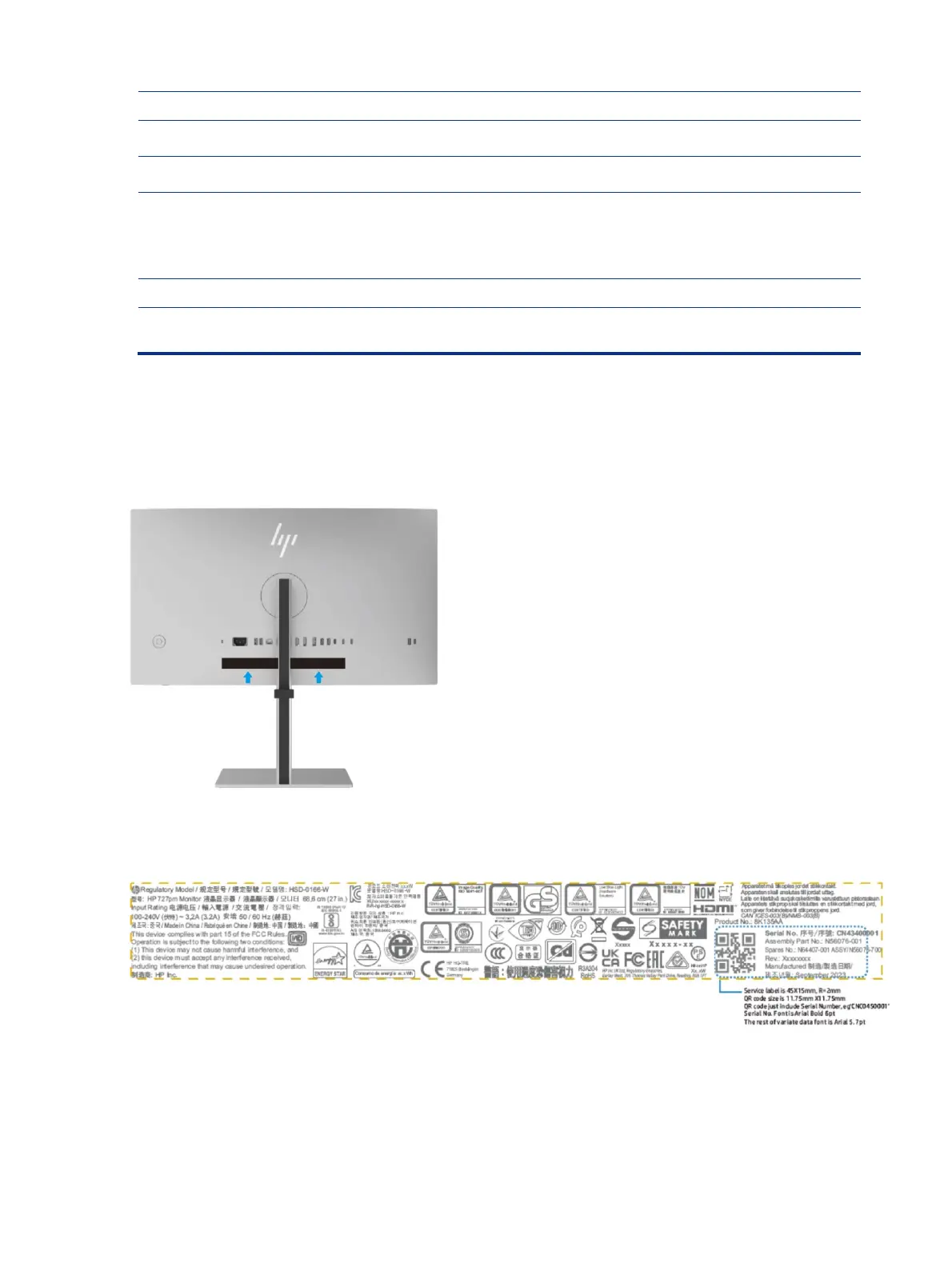supports the KVM hot-key function on a keyboard that is connected to this port.
USB Type-C port 2
(upstream)
Connects a second PC to the monitor through the USB Type-C port.
USB Type-C Thunderbolt
output port
Connects the monitor to another monitor for multi-streaming.
USB Type-C Thunderbolt port
1 (upstream)
Connects a Thunderbolt or USB Type-C cable to a source device such as a computer or
game console. This Thunderbolt port can function as a DisplayPort input or as a USB 3.0
connection. It can also be used to deliver up to 100 W of power to a device. Power outputs
are 5 V/ 9 V/ 12 V/ 15 V/ 20 V to achieve a 100 W output.
This port also enables the USB Type-A ports to perform their functions.
Connects a USB cable to a peripheral device, such as a keyboard, mouse, or USB hard drive.
USB Type-C port
(downstream)
Connects a USB cable to a peripheral device, such as a keyboard, mouse, or USB hard
drive.
Locating the serial number and product number
The serial number and product number are located on the rear of the monitor. You may need these numbers
when contacting HP about the monitor model.
For all regions:
Barcode label & Spec label