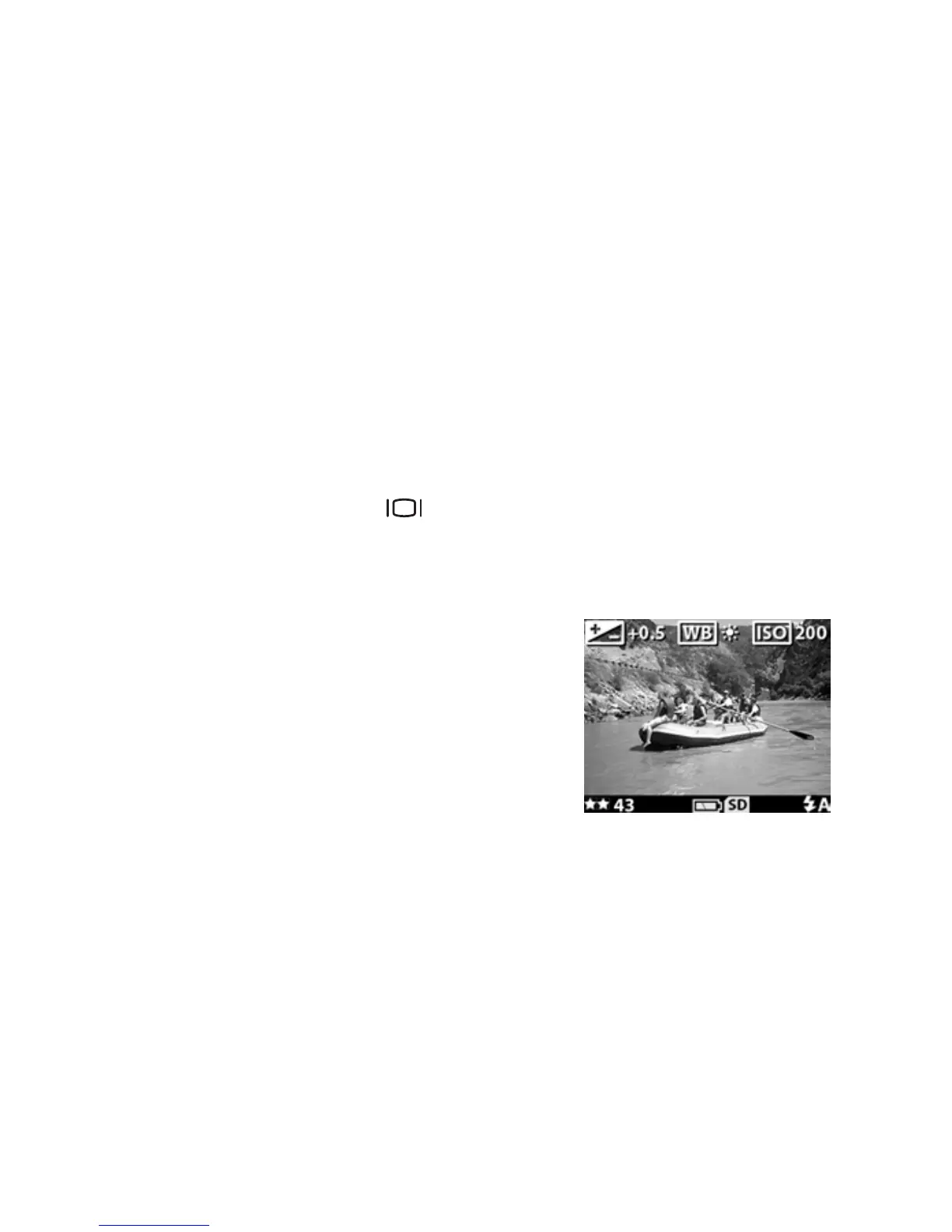2-Taking pictures 23
Recording audio
After you take a still picture, you can add an audio annotation
to it (for example to describe the location of the picture). For the
details on how to do this, see Recording audio clips on
page 33.
Using preview mode
You can use the Image Display as a viewfinder and show a
more accurate view of what your picture will look like. This is
useful for close-up photos and for instances in which framing
your subject precisely is important. To take a picture by using
the Image Display:
1 Press the Display button to activate Preview mode.
2 Frame your subject in the Image Display, and then press the
Shutter button.
In the Preview screen, the current
image quality setting (1, 2, or 3
stars) is shown in the lower-left
corner, with the remaining picture
count to the right of the image
quality icons. If you selected any
manual exposure settings, they are
displayed on the top of the screen.
In addition to taking pictures and recording video, you can
zoom in on your subject, adjust the flash setting, or increase
the quality of your image—all from within Preview mode.
NOTE Using the Image Display consumes a large amount of
battery power.