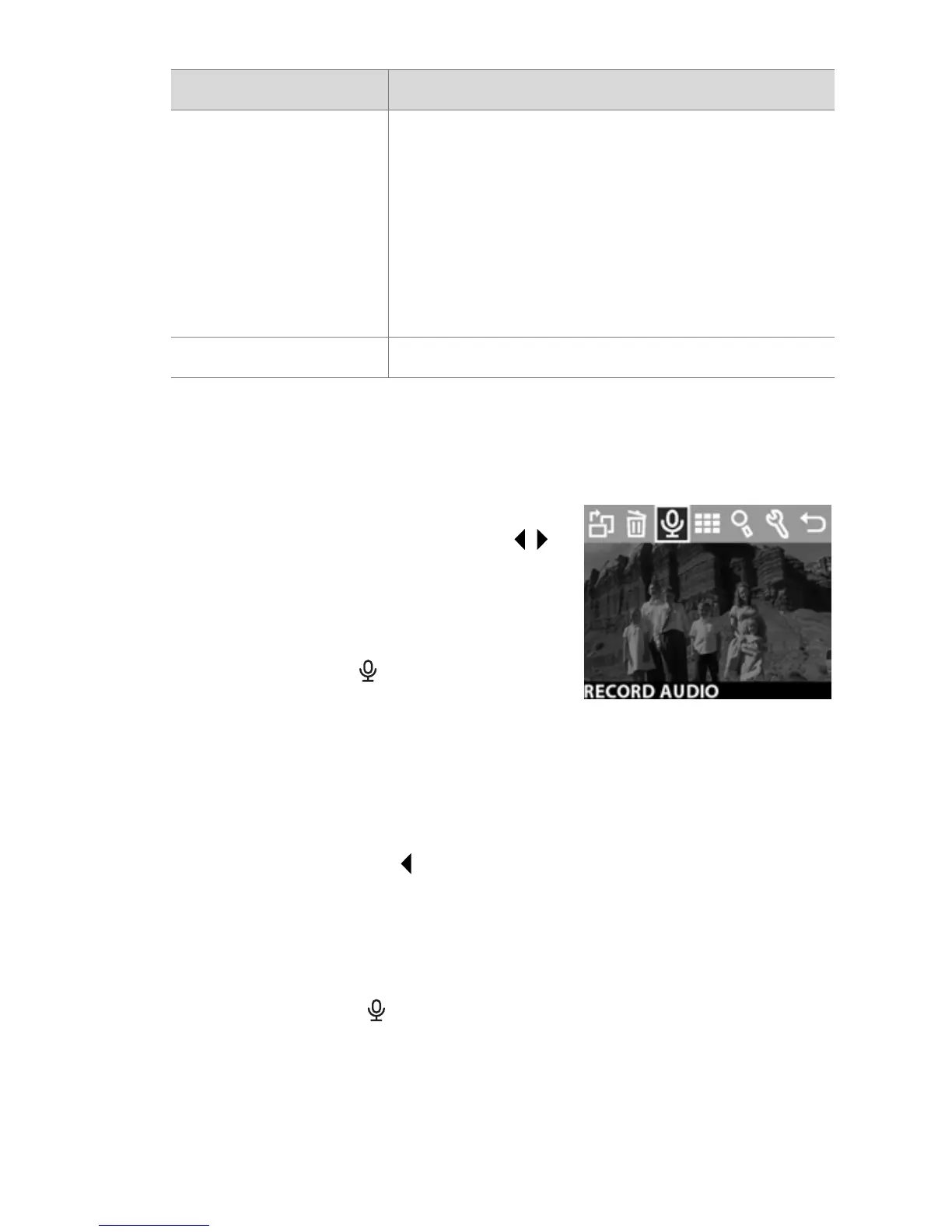3-Using playback and the main menu 33
Recording audio clips
NOTE This option works only on still images, not video clips.
1 In Playback mode, scroll to the
image you want by using the
buttons, then press OK to display
the Main menu.
2 In the Main menu, select the
Record Audio option.
Recording starts immediately, and
the time remaining appears in the lower-left portion of the
Image Display. Time remaining is based on free memory or
4:00 minutes, whichever is smaller.
3 Press OK to stop recording. Within 4 seconds of stopping,
you can press the button to cancel what was just
recorded and re-record a new audio clip.
Once an image has an audio clip attached to it, you can go
back later and change it by selecting the image, then opening
the Record Audio option again.
Undelete Appears if you have deleted any images
or video clips. Undelete restores the last
deletion you made. This option is
available until another picture or video
clip is taken, another deletion occurs, or
the camera is turned off or connected to
your computer
Exit Exits the Delete menu
Menu Item Description
