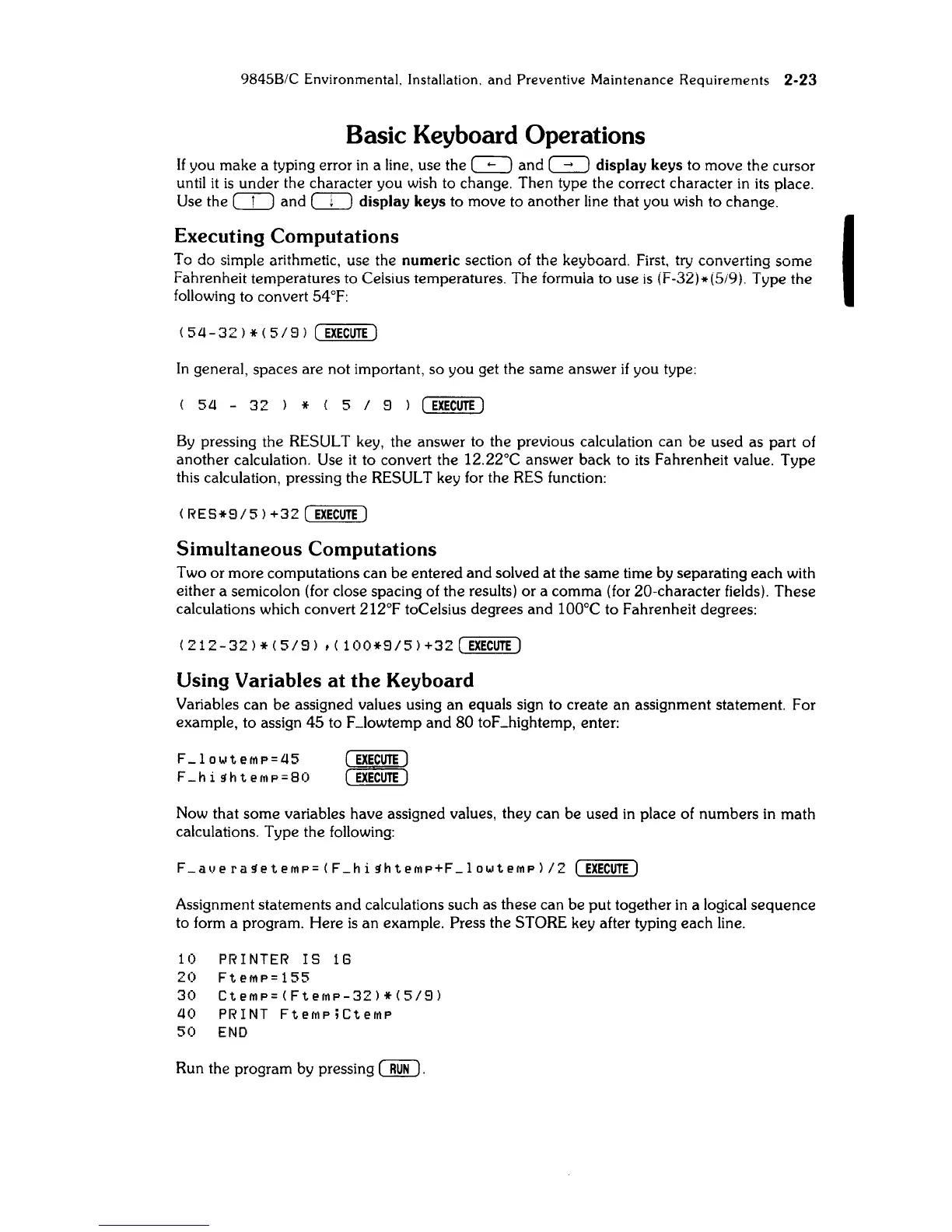9845B/C
Environmental.
Installation,
and
Preventive
Maintenance
Requirements
2-23
Basic Keyboard Operations
If you make a typing error
in
a line, use the
~
and
~
display keys to move the cursor
until
it
is
under the character you wish to change. Then type the correct character
in
its
place.
Use the
CD
and
CIJ
display keys to move to another line that you wish to change.
Executing Computations
To do simple arithmetic, use the numeric section of the keyboard. First, try converting some
Fahrenheit temperatures to Ceisius temperatures. The formuia to use
is
(F-32)*(S/9). Type the
following to convert 54°F:
In
general, spaces are not important, so you get the same answer
if
you type:
(
5a
-
32
) * (
519
)
[EXEC~E]
By
pressing the RESULT key, the answer to the previous calculation can be used as part of
another calculation. Use
it
to convert the 12.22°C answer back to
its
Fahrenheit value. Type
this calculation, pressing the RESULT key for the RES function:
(RES*9/5)
+32
[
EXECUTE]
Simultaneous Computations
Two or more computations can be entered
and
solved
at
the same time by separating each with
either a semicolon (for close spacing of the results) or a comma (for 20-character fields). These
calculations which convert 212°F toCelsius degrees and
lOO°C
to Fahrenheit degrees:
(212-32)*(5/9)
dl00*9/5)+32[
EXECUTE]
Using Variables at
the
Keyboard
Variables can be assigned values using an equals sign to create
an
assignment statement. For
example, to assign
45
to F _lowtemp and
80
toF _high temp, enter:
F_loJ,,'te!!lP=a5
F_hi
~hte!T1P=80
Now that some variables have assigned values, they can be used
in
place of numbers
in
math
calculations. Type the following:
F_avera~ete!!lp=(F_hi~hteMP+F_lowteMP)/2
[EXEC~E]
Assignment statements
and
calculations such as these can be
put
together
in
a logical sequence
to form a program. Here
is
an example. Press the STORE key after typing each line.
10
PRINTER
IS
16
20
Ft
e!!lP=
155
30
CteMP=(FteMP-32)*(5/9)
ao
PRINT
FteMP;Cte!TlP
50
END
Run the program by pressing
~
.
I