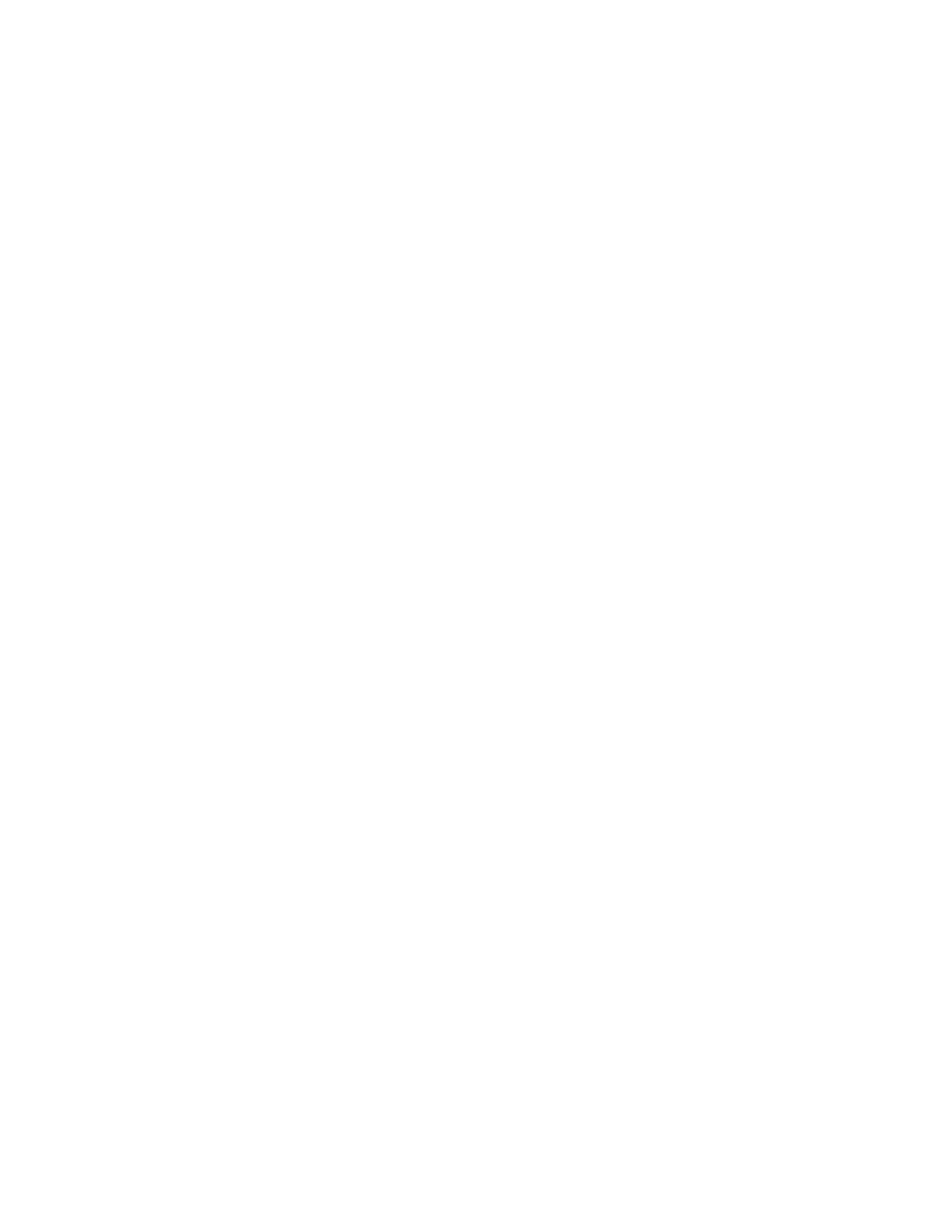Conversion Procedures
Replacing the Core I/O card
To replace the Core I/O card;
• Loosen the top and bottom screws securing the Core I/O card to the chassis
• If the existing Core I/O has extractor handles:
1. Lift the extractor handles and slide the Core I/O card out of the chassis.
2. The new Core I/O card no longer incorporates extractor handles, so the metal tabs
used by the extractor handles must be removed from the chassis before the new Core
I/O card can be installed. These tabs are located at the top and bottom of the slot
occupied by the Core I/O card and are secured by a #15 Torx screw. Discard the metal
tabs after removing them.
• If the existing Core I/O DOES NOT have extractor handles, pull the card out of the chassis using
the pull ring located at the top of the board and slide the Core I/O out of the chassis.
• Install the new HP 9000 Core I/O card.
Installing the Modem Distribution Panel cable and the console cable
To install the Modem Distribution Panel (MDP);
• Install the Overlay on the MDP
• Connect the ADP cable to the MUX connector on the Core I/O card
• Connect the ADP cable to the MDP
• Remove the console cable from the console and connect the new cable to the console and the port
on the Core I/O marked “Console”
• If there is a Remote Support Modem, connect its cable to the port on the MDP marked “Remote
Console”
UPS Connection
If a UPS is connected to the UPS port on the HP 3000 Core I/O card, move its cable to the “UPS”
port on the new HP9000 Core I/O card.
Updating Stable Storage
Stable Storage must be updated to include the new values appropriate for the HP 9000 being
converted to. SW_ID will not need to be changed.