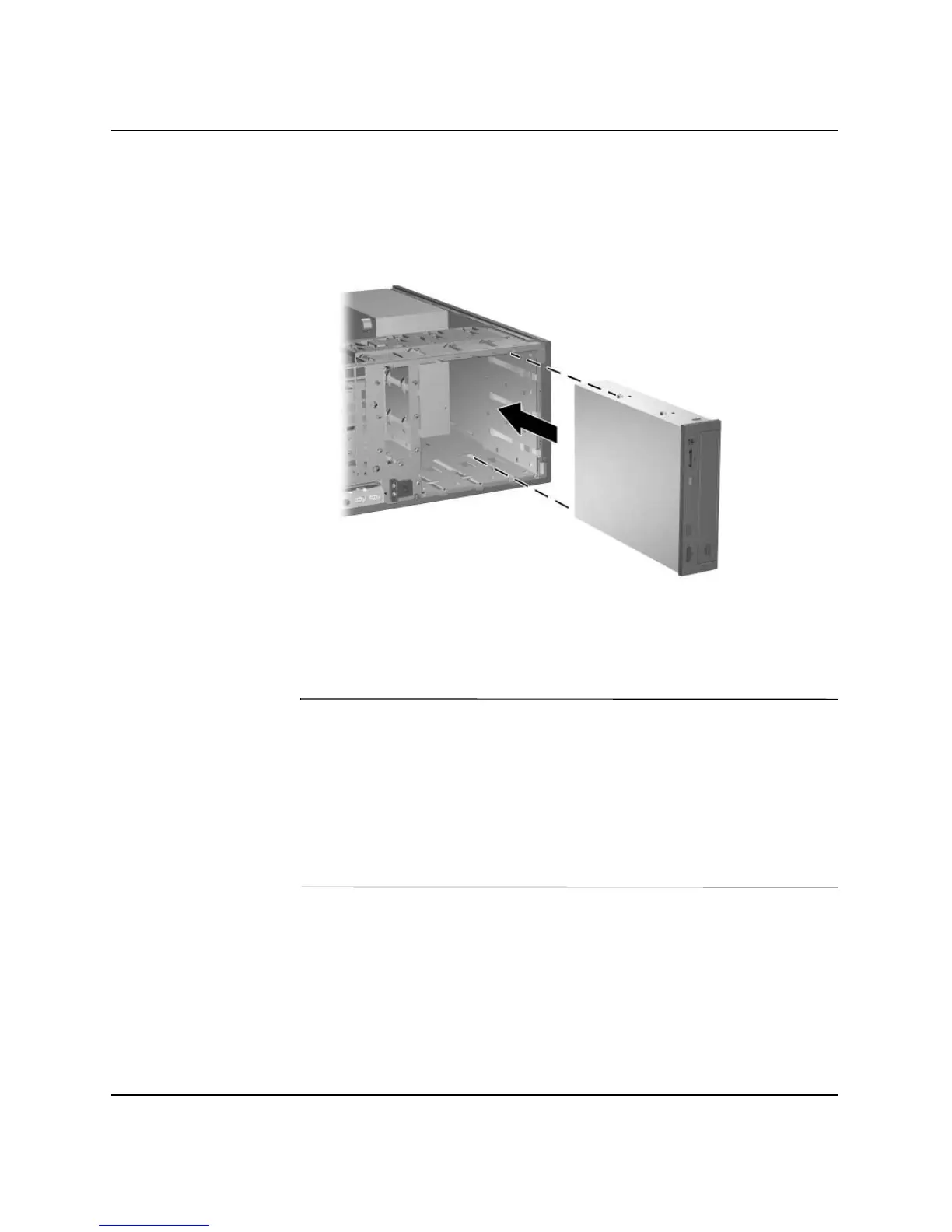Hardware Reference Guide www.hp.com 1–11
Product Features
7. Before you reinstall each drive into the chassis, turn it so that it is
in the same orientation as the internal 3.5-inch drive. The bottom
of the drive should be parallel to the yellow drivelock.
Installing a Drive in the Minitower Configuration
8. Gently slide the drive into the uppermost available bay until it
snaps into place. When the drive is properly inserted, the
drivelock will secure it. Repeat this step for each drive.
Ä
CAUTION: The bottom 5.25-inch drive bay has a shorter depth than the
upper two bays. The bottom bay supports a drive that is no more than 17
cm (6.7 inches) in depth, including the cables that attach to the back of
the drive. Do not try to force a larger drive, such as an optical drive or
MultiBay drive, into the bottom bay. This could cause damage to the
drive and the system board.
The use of unnecessary force when installing any drive into the drive bay
may result in damage to the drive.
9. Reconnect all power and data cables to the drives in the 5.25-inch
drive bays.